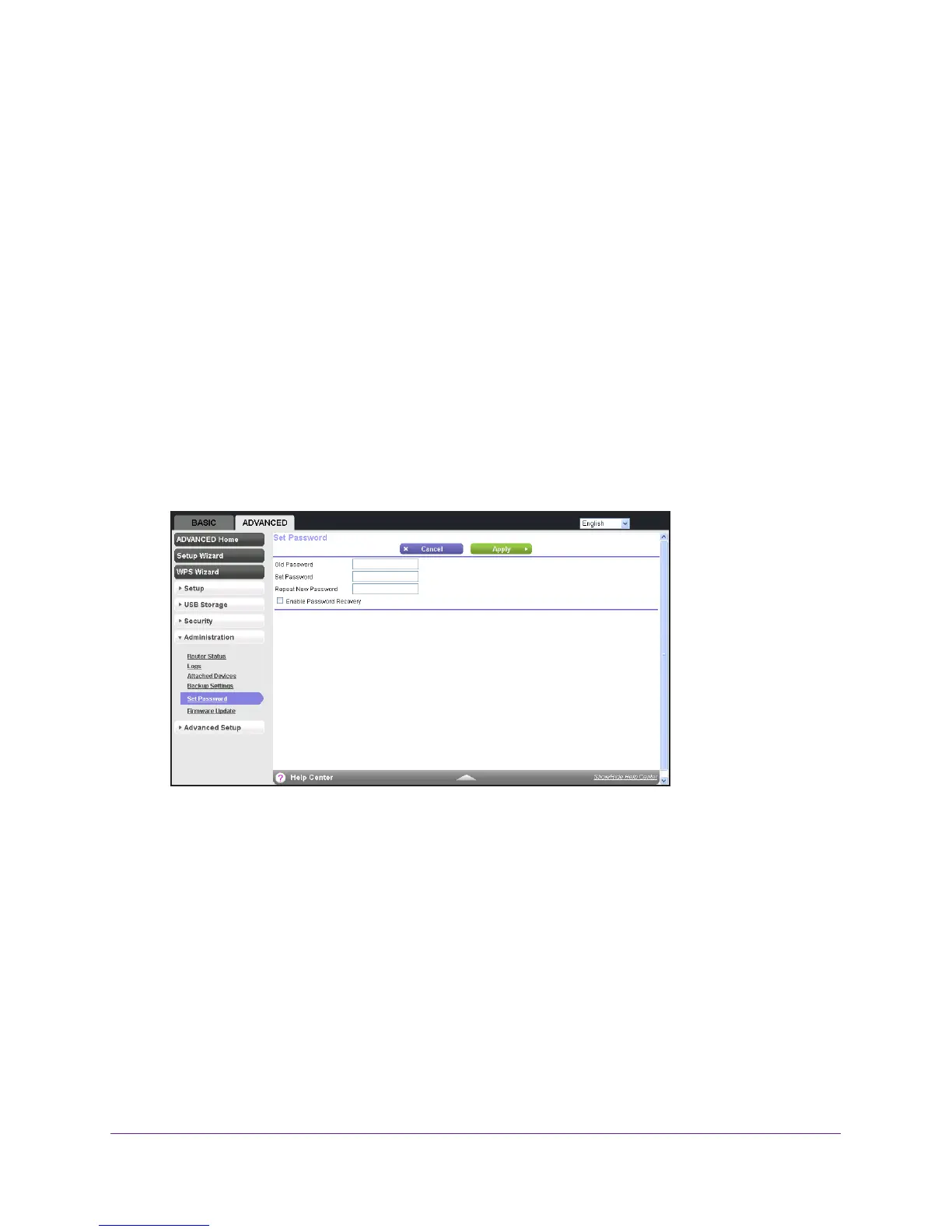Manage Your Network
77
AC750 Wireless Dual Band Gigabit Router R6050
Change the admin Password
This feature let you change the default password that is used to log in to the router with the
user name admin. This password is not the one that you use for WiFi access. The product
label shows your unique wireless network name (SSID) and password for wireless access.
To set the password for the user name admin:
1. Launch a web browser from a computer or WiFi device that is connected to the network.
2. Enter http://www
.routerlogin.net or http://www.routerlogin.com.
A login screen displays.
3. Enter the router user name and password.
The user name is admin.
The default password is password. The user name and
password are case-sensitive.
The BASIC Home screen displays.
4. Select ADV
ANCED > Administration > Set Password.
5. Type the old password, and type the new password twice.
6. T
o be able to recover the password, select the Enable Password Recovery check box.
NETGEAR recommends that you enable password recovery.
7. Click the Apply button.
Your changes are saved.
Recover the admin Password
NETGEAR recommends that you enable password recovery if you change the password for
the router user name admin. Then you can recover the password if it is forgotten. This
recovery process is supported in Internet Explorer, Firefox, and Chrome browsers, but not in
the Safari browser.
