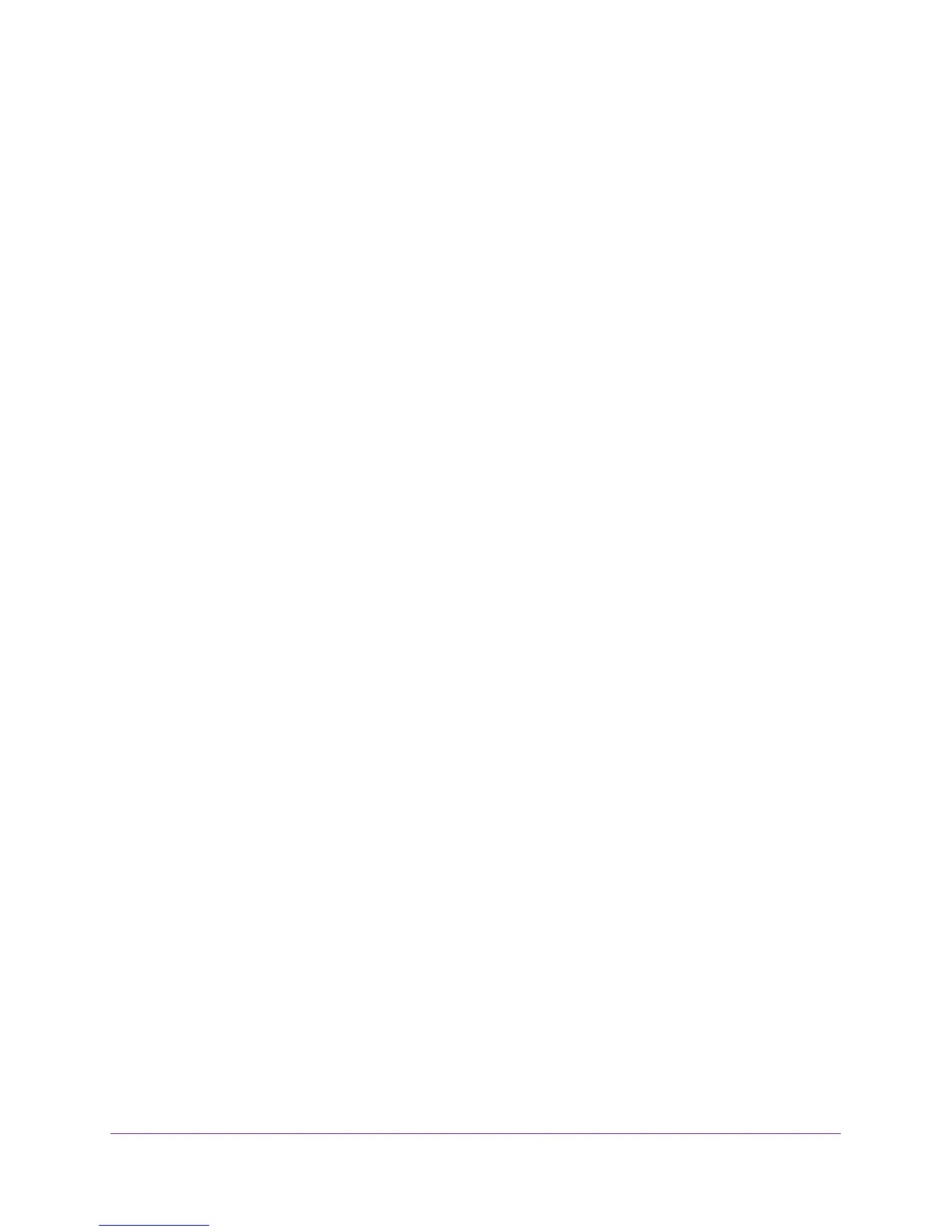Control Access to the Internet
130
AC750 Wireless Dual Band Gigabit Router R6050
• Time of Day to Block. Select a start and end time in 24-hour format, or select All
Day for 24-hour blocking.
6. Select your time zone from the list.
7. If you live in an area that observes daylight saving time, select the Automatically adjust for
daylight savings time check box.
8. Click the Apply button.
Your settings are saved.
Avoid Blocking on a Trusted Computer
You can exempt one trusted computer from blocking. The computer you exempt must have a
fixed IP address. You can use the reserved IP address feature to specify the IP address. See
Reserve LAN IP Addresses on page 41.
To specify a trusted computer:
1. Launch a web browser from a computer or WiFi device that is connected to the network.
2. Enter http://www.routerlogin.net or http://www.routerlogin.com.
A login screen displays.
3. Enter the router user name and password.
The user name is admin. The default password is password. The user name and
password are case-sensitive.
The BASIC Home screen displays.
4. Select ADVANCED > Security > Block Sites.
5. Scroll down and select the Allow trusted IP address to visit blocked sites check box.
6. In the Trusted IP Address field, enter the IP address of the trusted computer.
7. Click the Apply button.
Your changes are saved.
Set Up Security Event Email Notifications
The router can email you its logs of router activity. The log records router activity and security
events such as attempts to access blocked sites or services.
To set up email notifications:
1. Launch a web browser from a computer or WiFi device that is connected to the network.
2. Enter http://www.routerlogin.net or http://www.routerlogin.com.
A login screen displays.
3. Enter the router user name and password.
