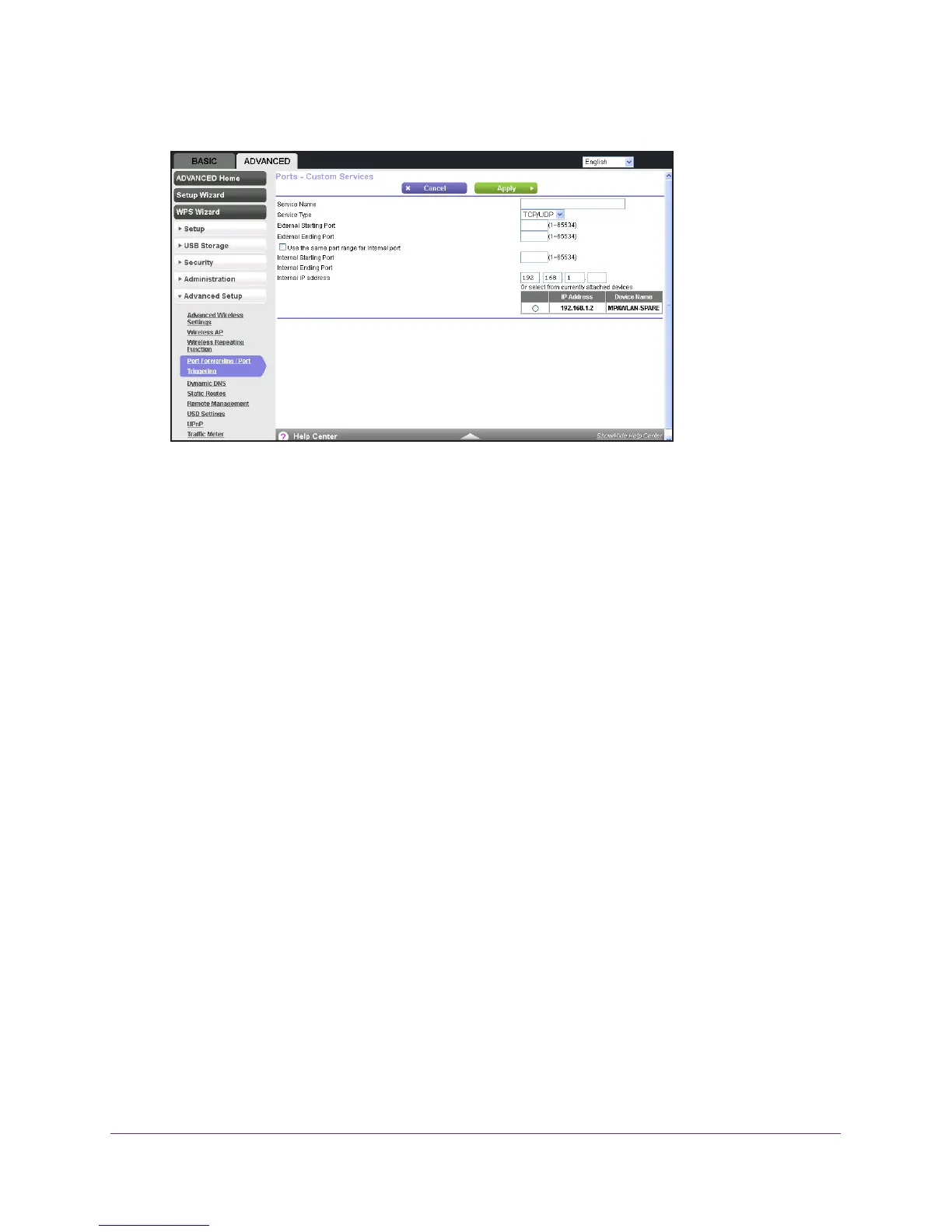Specify Internet Port Settings
136
AC750 Wireless Dual Band Gigabit Router R6050
7. Click the Add Custom Service button.
8. In the Service Name field, enter a descriptive name.
9. In the Service T
ype field, select the protocol.
If you are unsure, select TCP/UDP.
10. In the External Starting Port field, enter the beginning port number
.
If the application uses a single port, enter the same port number in the External Ending
Port field.
If the application uses a range of ports, enter the ending port number of the range in the
External Ending Port field.
11. Specify the internal ports by one of these methods:
• Leave the Use the same port range for Internal port check box selected.
• T
ype the port numbers in the Internal Starting Port and Internal Ending Port fields.
12. T
ype the IP address in the Internal IP address field or select the radio button for an
attached device listed in the table.
13. Click the Apply button.
The service is now in the list on the Port Forwarding/Port Triggering screen.
Edit a Port Forwarding Service
To edit a port forwarding entry:
1. Launch a web browser from a computer or WiFi device that is connected to the network.
2. Enter http://www
.routerlogin.net or http://www.routerlogin.com.
A login screen displays.
3. Enter the router user name and password.
