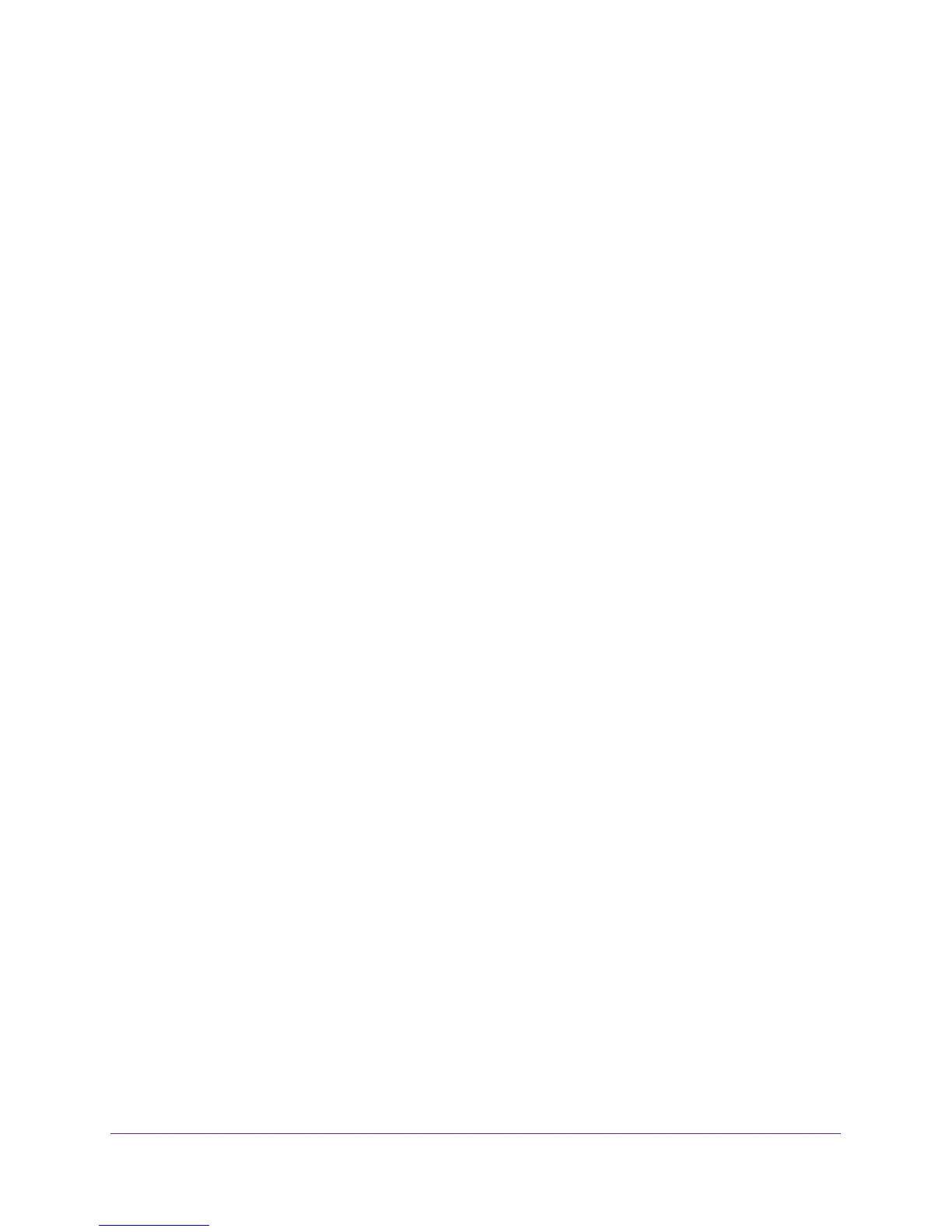Control Access to the Internet
125
AC750 Wireless Dual Band Gigabit Router R6050
2. Enter http://www.routerlogin.net or http://www.routerlogin.com.
A login screen displays.
3. Enter the router user name and password.
The user name is admin. The default password is password. The user name and
password are case-sensitive.
The BASIC Home screen displays.
4. Select ADVANCED > Security > Block Sites.
5. Do one of the following:
• To delete a single word, select it and click the Delete Keyword button.
The keyword is removed from the list.
• To delete all keywords on the list, click the Clear List button.
All keywords are removed from the list.
6. Click the Apply button.
Your changes are saved.
To specify a trusted computer:
1. Launch a web browser from a computer or WiFi device that is connected to the network.
2. Enter http://www.routerlogin.net or http://www.routerlogin.com.
A login screen displays.
3. Enter the router user name and password.
The user name is admin. The default password is password. The user name and
password are case-sensitive.
The BASIC Home screen displays.
4. Select ADVANCED > Security > Block Sites.
5. In the Trusted IP Address field, enter the IP address.
6. Click the Apply button.
Your settings are saved.
Set Up a Wireless Access List
You can set up a list of computers and WiFi devices that are allowed to use WiFi to connect
to the router. You must enter the MAC address of each computer or device. When you enable
access control, computers and devices that are not in the list cannot connect with WiFi.
To set up a wireless access list and turn on access control:
1. Launch a web browser from a computer or WiFi device that is connected to the network.
