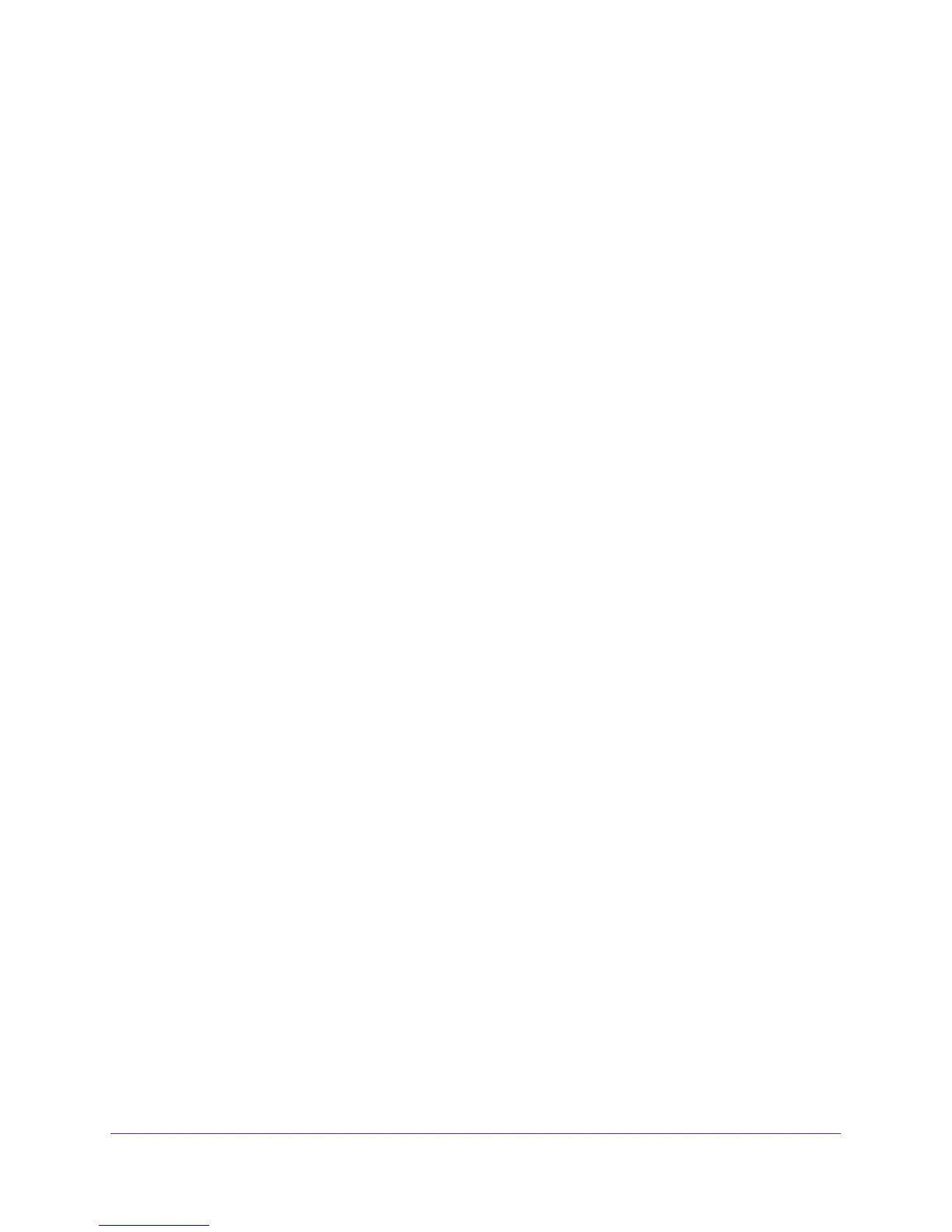Connect to the Network and Access the Router
19
AC750 Wireless Dual Band Gigabit Router R6050
3. Enter the router user name and password.
The user name is admin. The default password is password. The user name and
password are case-sensitive.
The BASIC Home screen displays.
