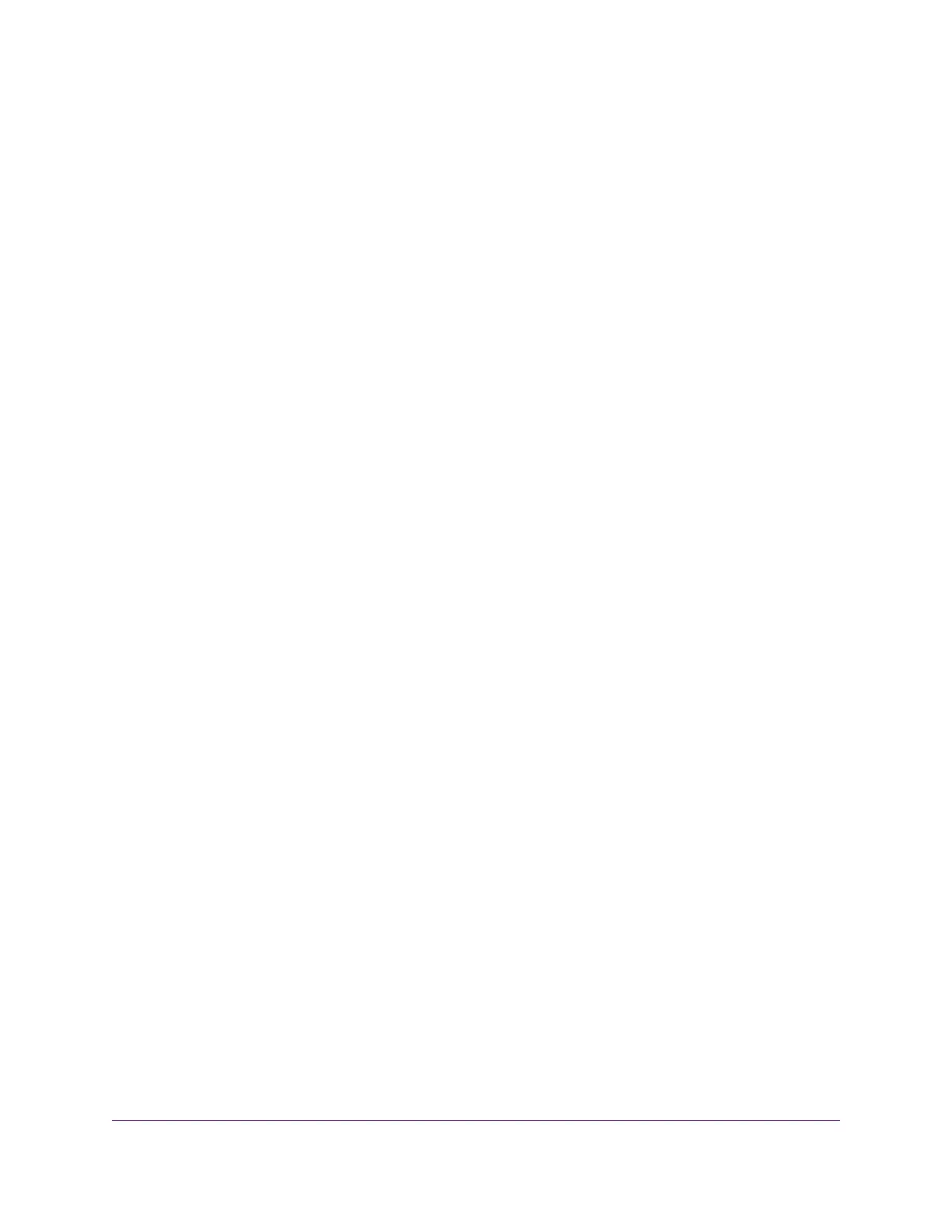By default, the value is 0 and no warning message is issued.You can select one of the following to
occur when the limit is attained:
•
The Internet LED blinks white or amber.
•
The Internet connection is disconnected and disabled.
10. Click the Apply button.
The Internet Traffic Statistics section helps you to monitor the data traffic.
11. To update the Traffic Statistics section, click the Refresh button.
12. To display more information about the data traffic on your router and to change the poll interval, click
the Traffic Status button.
Custom Static Routes
Typically, you do not need to add static routes unless you use multiple routers or multiple IP subnets on
your network.
As an example of when a static route is needed, consider the following case:
• Your main Internet access is through a cable modem to an ISP.
• Your home network includes an ISDN router for connecting to the company where you are employed.
This router’s address on your LAN is 192.168.1.100.
• Your company’s network address is 134.177.0.0.
When you set up your router, two implicit static routes were created. A default route was created with
your ISP as the gateway, and a second static route was created to your local network for all 192.168.1.x
addresses.With this configuration, if you try to access a device on the 134.177.0.0 network, your router
forwards your request to the ISP.The ISP forwards your request to the company where you are employed,
and the company firewall is likely to deny the request.
In this case you must define a static route, telling your router to access 134.177.0.0 through the ISDN
router at 192.168.1.100. Here is an example:
Manage Your Network
115
