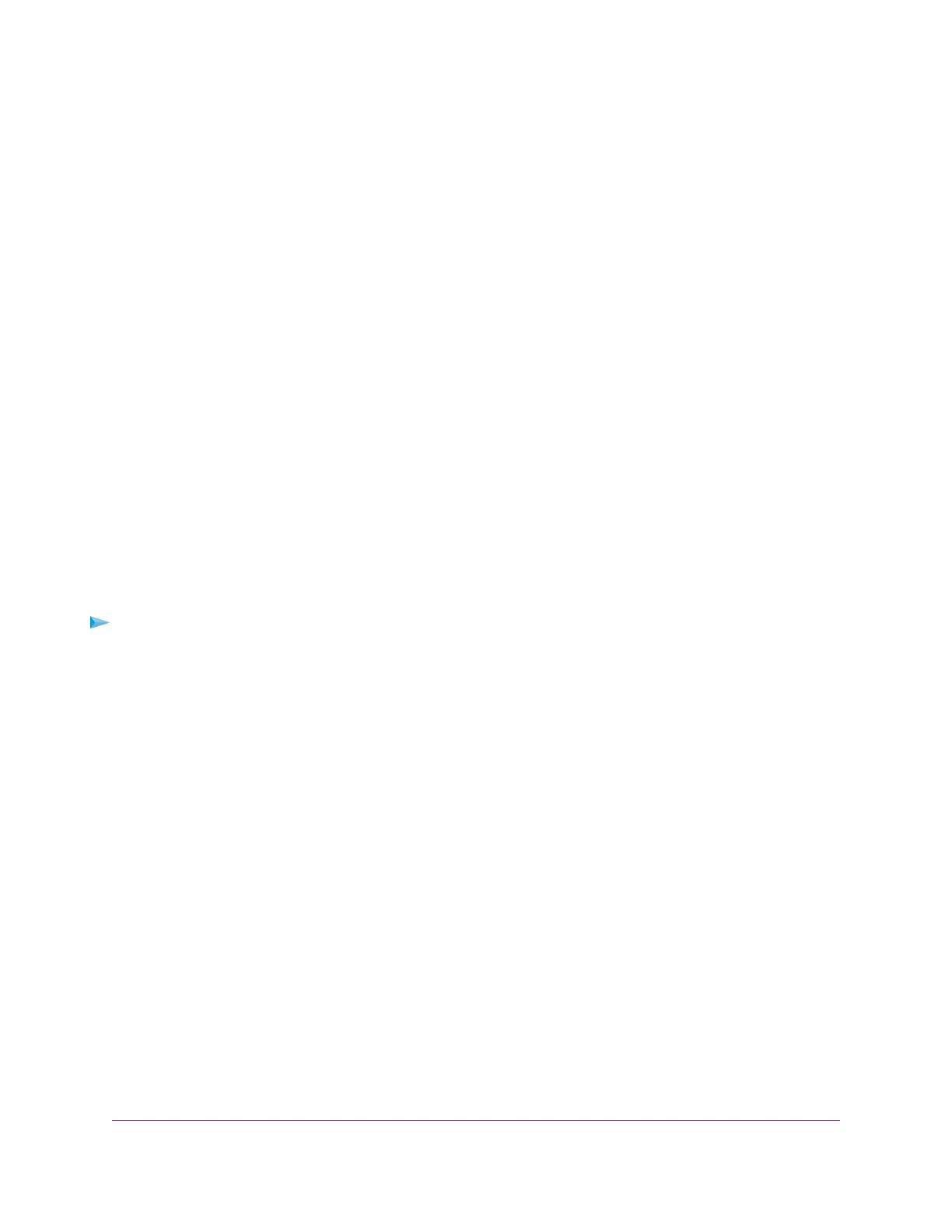addresses are in the range of 169.254.x.x. If your IP address is in this range, check the connection
from the computer to the router, and reboot your computer.
• If your router’s IP address was changed and you do not know the current IP address, clear the router’s
configuration to factory defaults.This sets the router’s IP address to 192.168.1.1. For more information,
see Factory Settings on page 181.
• Make sure that Java, JavaScript, or ActiveX is enabled in your browser. If you are using Internet
Explorer, click the Refresh button to be sure that the Java applet is loaded.
• Try quitting the browser and launching it again.
• Make sure that you are using the correct login information. The user name is admin, and the default
password is password. Make sure that Caps Lock is off when you enter this information.
• If you are attempting to set up your NETGEAR router as a replacement for an ADSL gateway in your
network, the router cannot perform many gateway services. For example, the router cannot convert
ADSL or cable data into Ethernet networking information. NETGEAR does not support such a
configuration.
You Cannot Access the Internet
If you can access your router but not the Internet, check to see if the router can obtain an IP address from
your Internet service provider (ISP). Unless your ISP provides a fixed IP address, your router requests
an IP address from the ISP.You can determine whether the request was successful using the ADVANCED
Home screen.
To check the WAN IP address:
1. Launch a web browser from a computer or wireless device that is connected to the network.
2. Select an external site such as www.netgear.com www.netgear.com.
3. Type http://www.routerlogin.net .
A login window opens.
4. Enter the router user name and password.
The user name is admin.The default password is password.The user name and password are
case-sensitive.
The BASIC Home screen displays.
5. Click the ADVANCED tab.
The ADVANCED Home screen displays.
6. Check that an IP address is shown for the Internet port. If 0.0.0.0 is shown, your router did not obtain
an IP address from your ISP.
If your router cannot obtain an IP address from the ISP, you might need to force your cable or DSL modem
to recognize your new router by restarting your network. For more information, see Sequence to Restart Your
Network on page 171.
If your router is still unable to obtain an IP address from the ISP, the problem might be one of the following:
Troubleshooting
174
