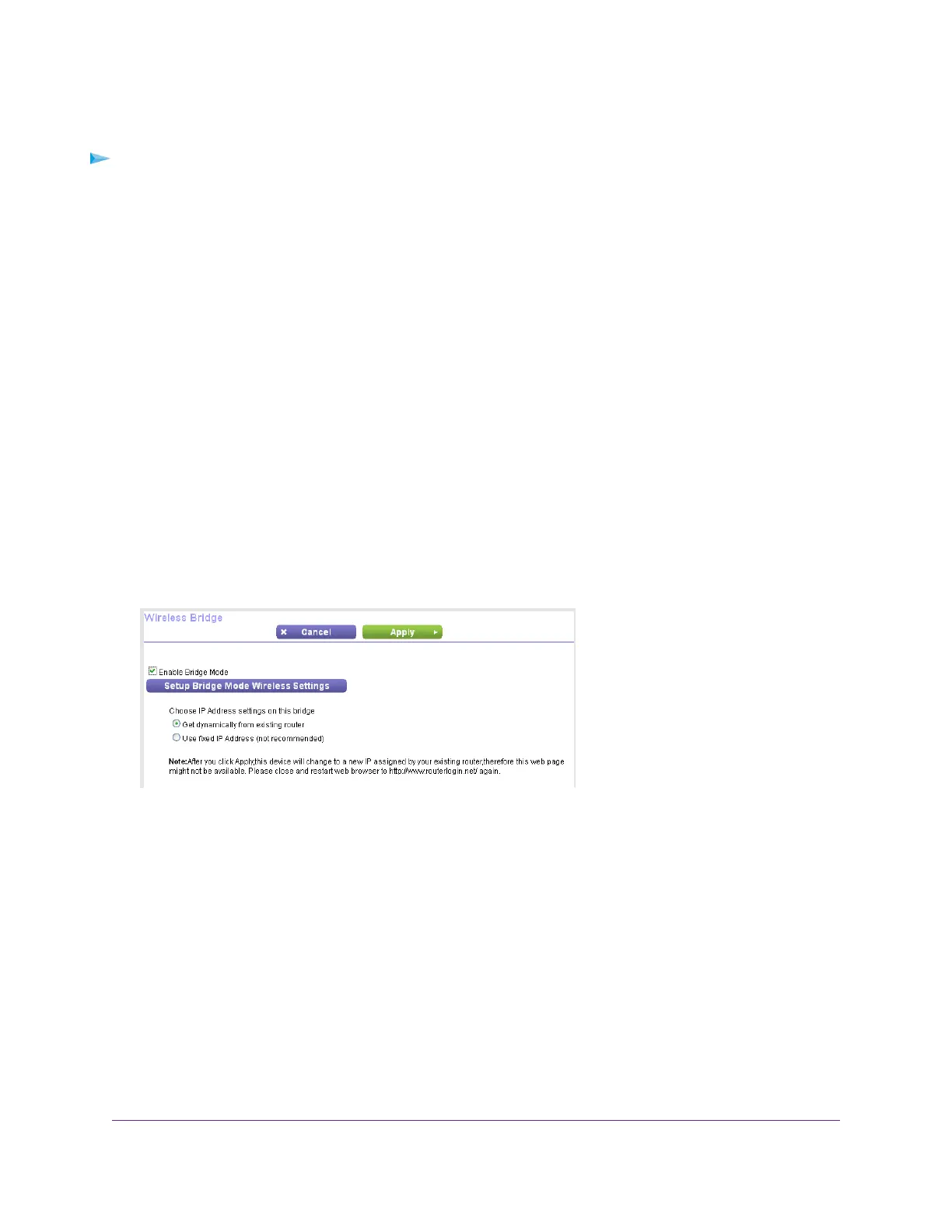To set up bridge mode:
1. Make a note of the WiFi settings of the other router to which this router will connect.
You must know the SSID, WiFi security mode, wireless password, and operating frequency (either
2.4 GHz or 5 GHz).
2. Launch a web browser from a computer or wireless device that is connected to the network of the
router that will run in bridge mode.
3. Type http://www.routerlogin.net .
A login window opens.
4. Enter the router user name and password.
The user name is admin.The default password is password.The user name and password are
case-sensitive.
The BASIC Home page displays.
5. Select ADVANCED > Advanced Setup > Wireless Bridge.
The Wireless Bridge page displays.
6. Select the Enable Bridge Mode check box.
7. Click the Setup Bridge Mode Wireless Settings button.
8. Enter the settings of the other router:
a. Select the wireless network frequency (2.4 GHz or 5 GHz).
b. For 802.11ac mode, select 5 GHz.
c. In the Name (SSID) field, enter the wireless network name (SSID).
d. In the Security Option section, select a radio button.
e. If prompted, type the passphrase (the WiFi password that you use to connect with WiFi to the
other router).
9. Click the Apply button.
The settings for the other router are saved and the Advanced Wireless Settings page displays.
10. Click the Apply button on the Advanced Wireless Settings page.
Network Settings
148
