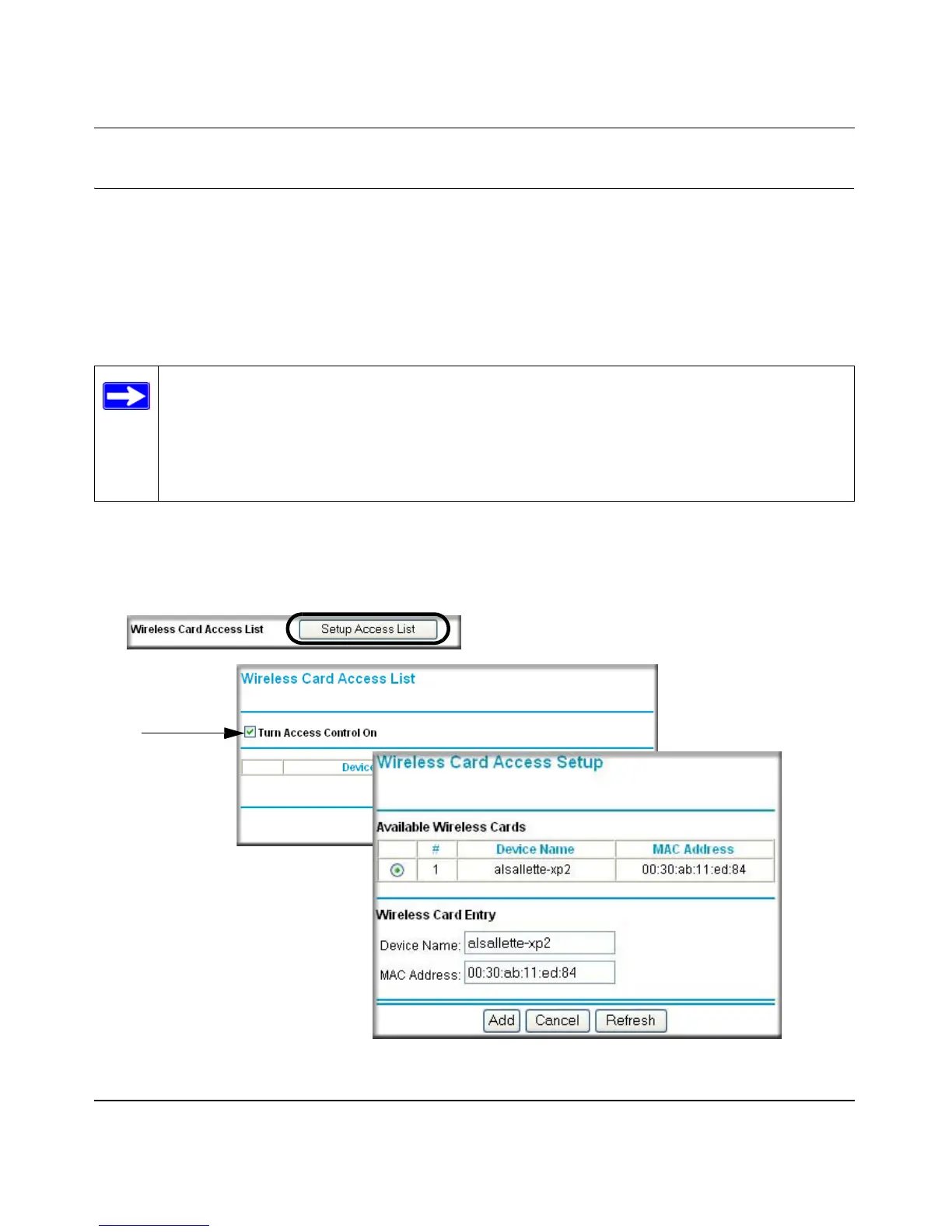Reference Manual for the RangeMax Wireless Router WPN824
Wireless Configuration 4-13
202-10072-01, March 2005
How to Restrict Wireless Access by MAC Address
To restrict access based on MAC addresses, follow these steps:
1. Log in to the WPN824 firewall at its default LAN address of http://www.routerlogin.net with
its default user name of admin and default password of password, or using whatever LAN
address and password you have set up.
2. Click Advanced Wireless Setup in the main menu of the WPN824 firewall.
3. From the Wireless Settings menu, click Setup Access List to display the Wireless Access
menu shown below.
Figure 4-8: Wireless Card Access List Setup
Note: When configuring the firewall from a wireless computer whose MAC address is
not in the Trusted PC list, if you select Turn Access Control On, you will lose your
wireless connection when you click on Apply. You must then access the wireless router
from a wired computer or from a wireless computer which is on the access control list to
make any further changes.
