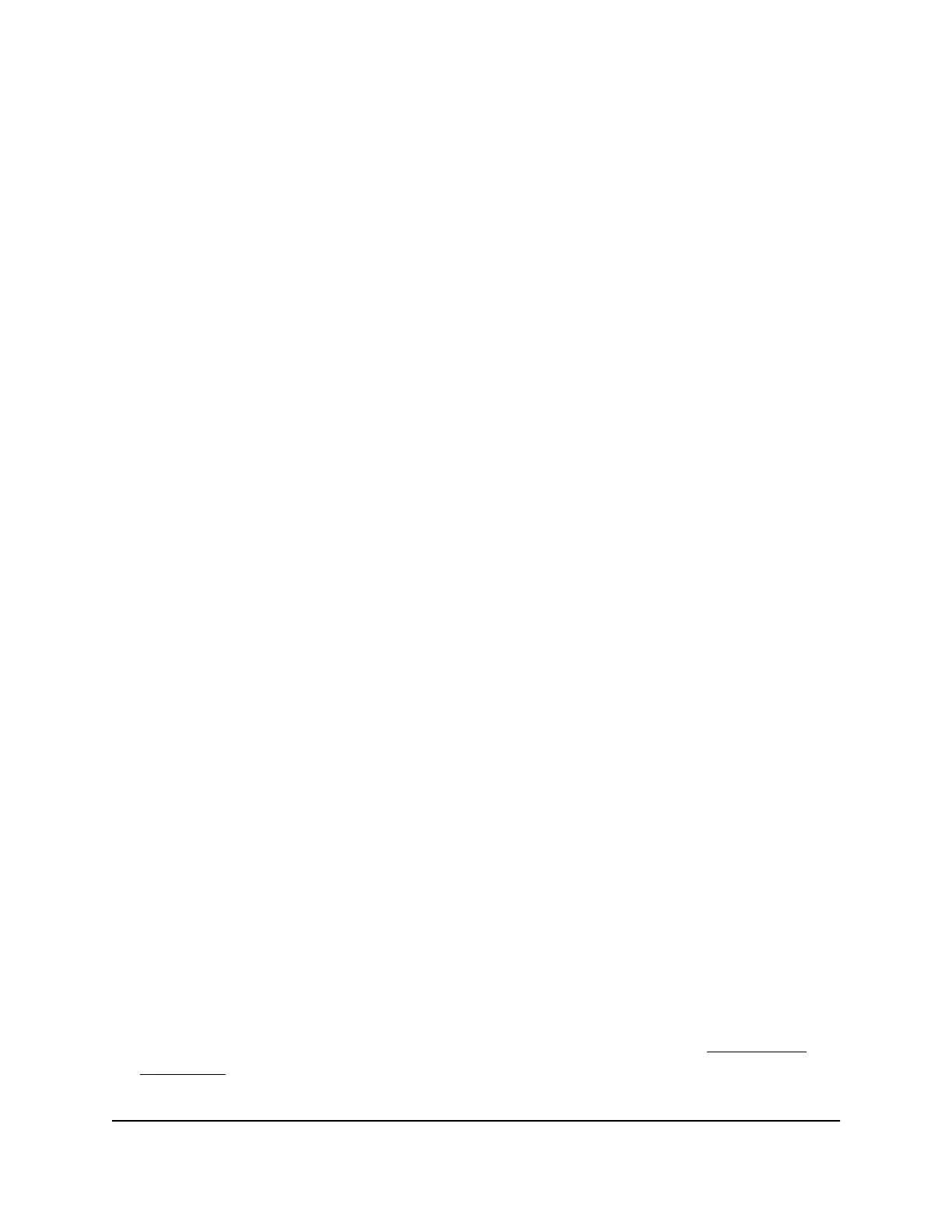Add a port triggering service
To add a port triggering service:
1.
Launch a web browser from a computer or mobile device that is connected to your
Orbi network.
2. Enter orbilogin.com.
A login window opens.
3. Enter the admin user name and password.
The user name is admin. The password is the one that you specified the first time
that you logged in. The user name and password are case-sensitive.
The BASIC Home page displays.
4.
Select ADVANCED > Advanced Setup > Port Forwarding/Port Triggering.
The Port Forwarding/Port Triggering page displays.
5. Select the Port Triggering radio button.
The page adjusts.
6. Click the Add Service button.
The Port Triggering - Services page displays.
7.
In the Service Name field, type a descriptive service name.
8. In the Service User menu, select Any, or select Single address and enter the IP
address of one computer:
•
Any (the default) allows any computer on the Internet to use this service.
•
Single address restricts the service to a particular computer.
9. Select the service type, either TCP or UDP or TCP/UDP (both).
If you are not sure, select TCP/UDP.
10.
In the Triggering Port field, enter the number of the outbound traffic port that will
open the inbound ports.
11.
Enter the inbound connection port information in the Connection Type, Starting
Port, and Ending Port fields.
12. Click the Apply button.
The service is now in the Portmap Table. You must enable port triggering before
the router used port triggering for the service that you added. See Enable port
triggering on page 145.
User Manual144Customize Internet Traffic Rules
for Ports
Orbi Pro WiFi 6 Router SXR80 and Orbi Pro WiFi 6 Satellite SXR80
