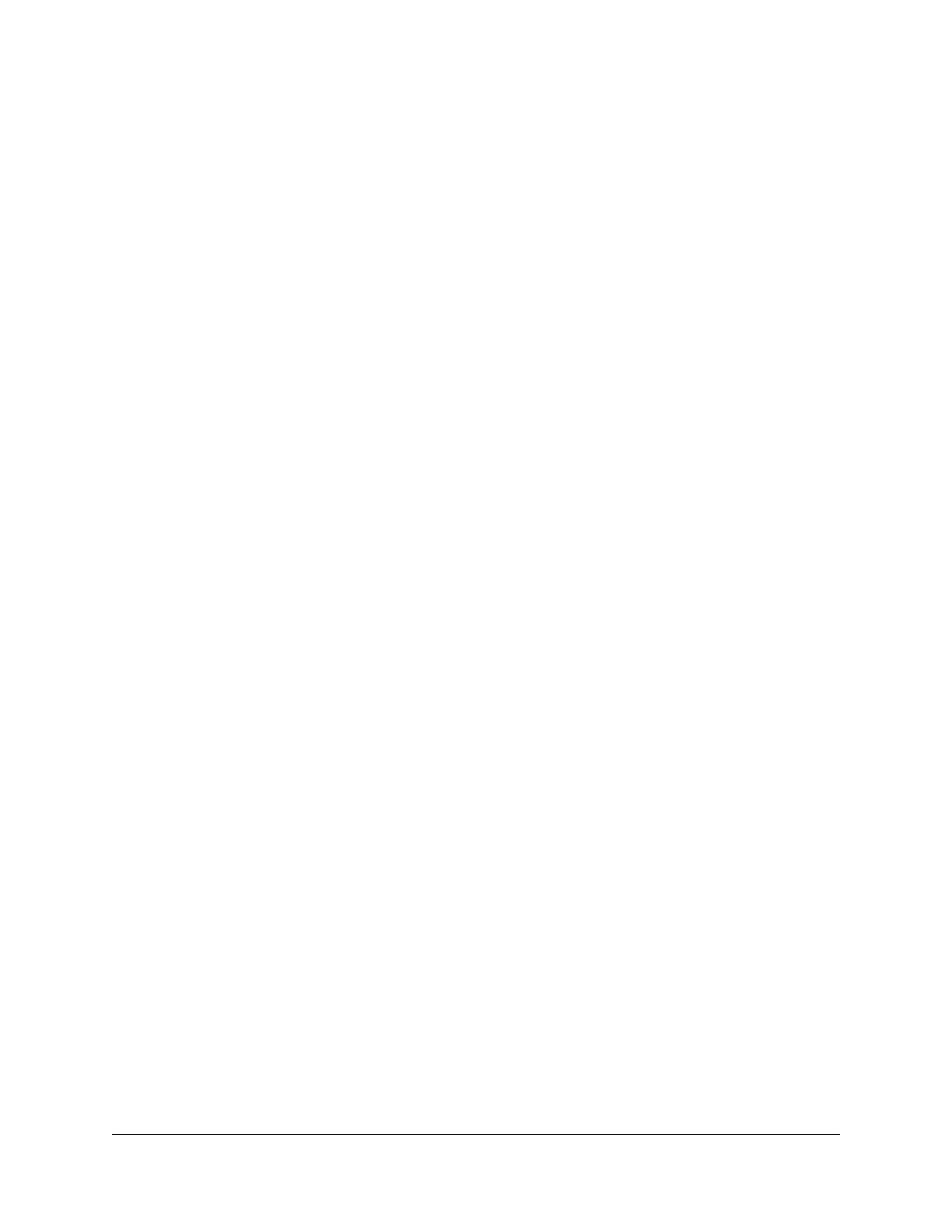Contents
Chapter 1 Overview
Supported Orbi Pro WiFi 6 models....................................................9
Orbi Pro WiFi 6 router and satellite hardware overviews................9
Orbi Pro Wifi 6 router model SXR80 hardware overview...........9
Orbi Pro WiFi 6 satellite model SXS80 hardware overview......10
LED behavior.......................................................................................10
Orbi Pro WiFi 6 System LEDs.......................................................11
Add-on Orbi Pro WiFi 6 satellite LEDs........................................11
Wall mount your Orbi Pro WiFi 6......................................................12
Orbi Pro WiFi 6 router label and Orbi Pro Wifi 6 satellite label....15
Connect your Orbi Pro WiFi 6 router...............................................16
Place your Orbi Pro WiFi 6 satellite..................................................17
Sync your Orbi Pro WiFi 6 satellite...................................................17
Sync a satellite from an Orbi Pro WiFi system............................17
Sync an add-on Orbi Pro WiFi 6 satellite....................................18
Add satellites to your network using the router web interface.19
Set up your Orbi network with the NETGEAR Insight app............20
Chapter 2 Connect to the Orbi Pro WiFi 6 Network and Access the
Router
Connect to the network.....................................................................22
Wired connection..........................................................................22
WiFi connection.............................................................................22
WiFi connection using WPS..........................................................23
Types of logins....................................................................................23
Use a web browser to access the router..........................................23
Use the automatic Internet setup option....................................24
Log in to the Orbi router web interface......................................25
Change the language........................................................................26
Chapter 3 Specify Your Internet Settings
Use the Internet Setup Wizard..........................................................28
Manually set up the Internet connection.........................................28
Specify an Internet connection without a login..........................28
Specify an Internet connection that uses a login.......................30
Manage an IPv6 Internet connection...............................................32
3
