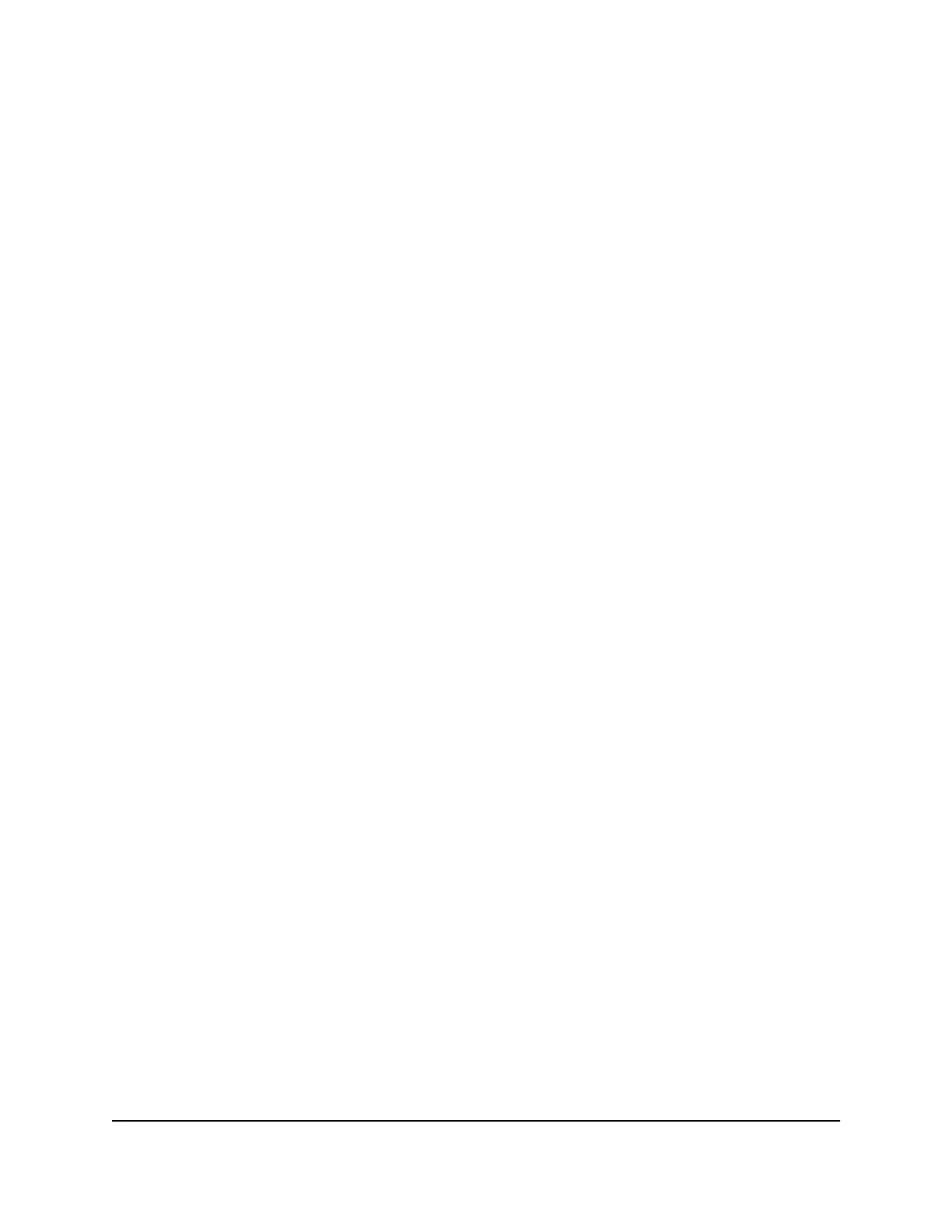Edit a static route
To edit a static route:
1.
Launch a web browser from a computer or mobile device that is connected to your
Orbi network.
2. Enter orbilogin.com.
A login window opens.
3. Enter the admin user name and password.
The user name is admin. The password is the one that you specified the first time
that you logged in. The user name and password are case-sensitive.
The BASIC Home page displays.
4. Select ADVANCED > Advanced Setup > Static Routes.
The Static Routes page displays.
5.
In the table, select the radio button for the route.
6. Click the Edit button.
The Static Routes page adjusts.
7.
Edit the route information.
8. Click the Apply button.
Your settings are saved.
Delete a static route
To delete a static route:
1.
Launch a web browser from a computer or mobile device that is connected to your
Orbi network.
2. Enter orbilogin.com.
A login window opens.
3. Enter the admin user name and password.
The user name is admin. The password is the one that you specified the first time
that you logged in. The user name and password are case-sensitive.
The BASIC Home page displays.
4. Select ADVANCED > Advanced Setup > Static Routes.
The Static Routes page displays.
User Manual89Specify Network Settings
Orbi Pro WiFi 6 Router SXR80 and Orbi Pro WiFi 6 Satellite SXR80
