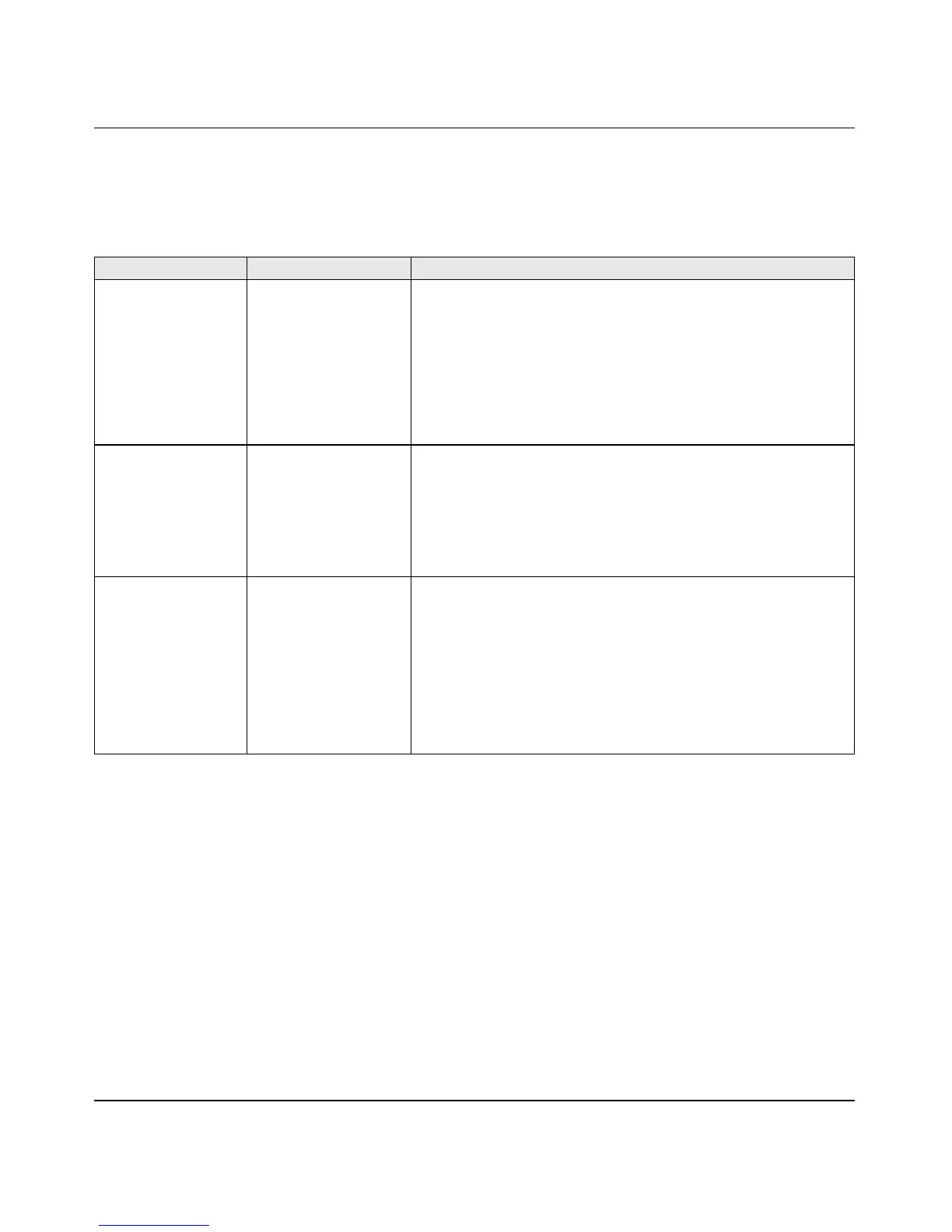User’s Manual for the NETGEAR Dual Band Wireless PC Card 32-bit CardBus WAG511
3-14 Basic Setup
202-10041-01 September 2004
Basic Tips
If you have problems connected to your wireless network, try the tips below.
Troubleshooting Frequently Asked Questions
1. Symptom: (XP Professional and XP Home user only) Some WAG511 XP users may
experience inability to connect to the Internet, dropped wireless connections, or both after
applying the Windows HotFix #Q815485 from the Windows XP Update Service.
Solution: You can delete the Q815485 from the “Add or Remove Program” utility in the
Control Panel. (The Official name is “Windows XP Hotfix (SP2) Q815485”)
Removal procedure:
a. Click Start, point to Control Panel, and then double-click
Add/Remove Programs.
b. Click Windows XP Hotfix (SP2) Q815485, and then click Remove.
Symptom Cause Solution
The PC Card
LEDs are not lit.
The WAG511 is
not inserted into
the slot properly
or the WAG511
software is not
loaded.
Remove and reinsert the WAG511.
Check the Windows device manager to see if the PC
Card is recognized and enabled. Reload the WAG511
software, if necessary.
Try to install the WAG511 in a different slot on your
system if one is available.
The LEDs blink
alternately and
cannot connect
to an access
point.
The WAG511 is
attempting to
connect to an
access point, but
cannot connect.
The access point may not be powered on. Or, the
access point and the PC card are not configured with
the same wireless parameters. Check the SSID and
WEP settings.
I can connect to
an access point,
but I cannot
connect to other
computers on
the network or
the Internet.
This could be a
physical layer
problem or a
network
configuration
problem.
Check to make sure that the access point is physically
connected to the Ethernet network.
Make sure that the IP addresses and the Windows
networking parameters are all configured correctly.
Restart the cable or DSL modem, router, access point,
and notebook PC.