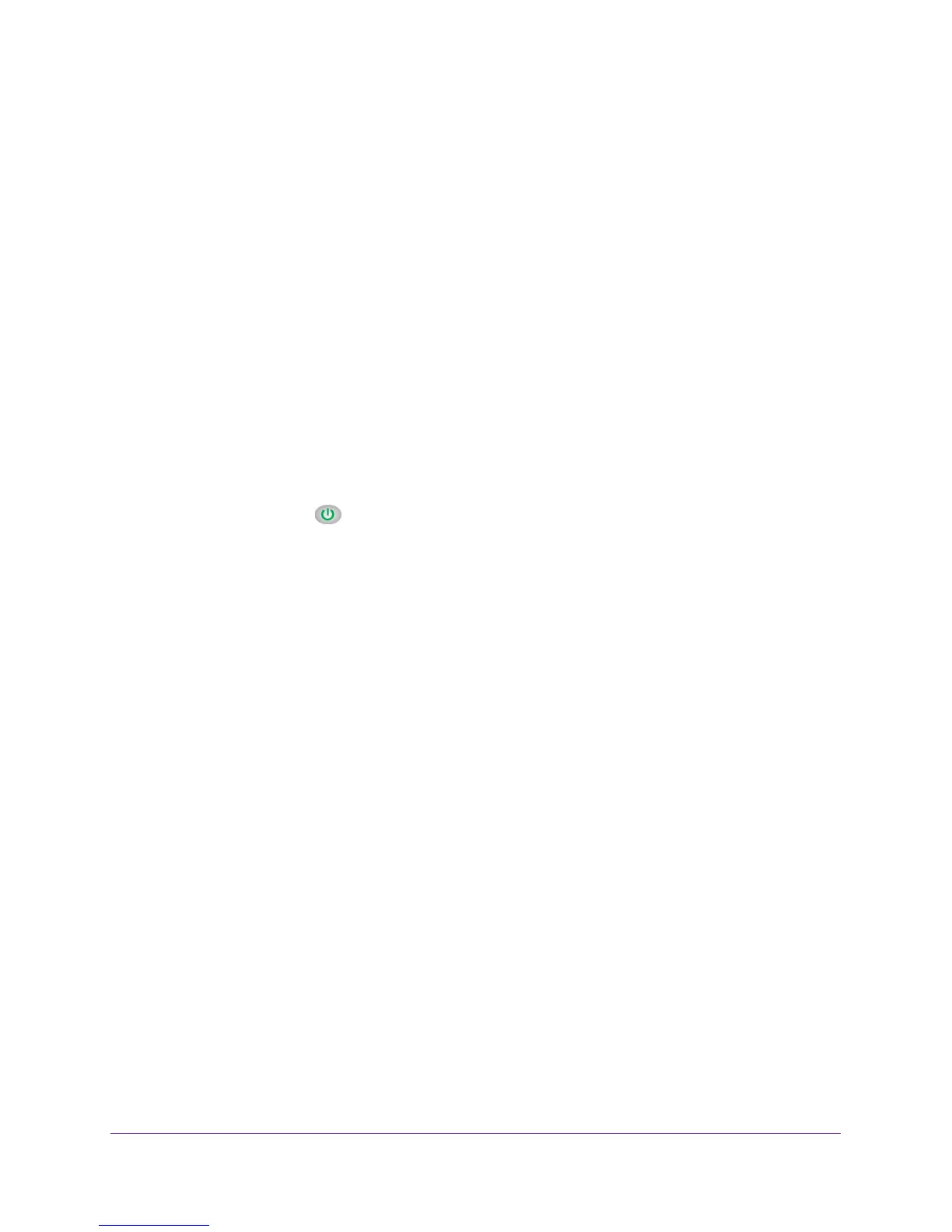Troubleshooting
116
N750 Wireless Dual Band Gigabit Router WNDR4300
Quick Tips
This section describes tips for troubleshooting some common problems.
Sequence to Restart Your Network
Be sure to restart your network in this sequence:
1. T
urn off and unplug the modem.
2. T
urn off the router and computers.
3. Plug in the modem and turn it on. W
ait 2 minutes.
4. T
urn on the router and wait 2 minutes.
5. T
urn on the computers.
Power LED
Check the Power LED to verify correct router operation.
If the Power LED does not turn off within 2 minutes after you turn the router on, reset the
router according to the instructions in Factory Settings on page 123.
Check Ethernet Cable Connections
Make sure that the Ethernet cables are securely plugged in:
• The Internet LED on the router is lit if the Ethernet cable connecting the router and the
modem is plugged in securely and the modem and router are turned on.
• For each powered-on computer connected to the router by an Ethernet cable, the
corresponding numbered router LAN port LED is lit.
Wireless Settings
Make sure that the wireless settings in the computer and router match exactly.
• For a wirelessly connected computer
, the wireless network name (SSID) and wireless
security settings of the router and wireless computer need to match exactly.
• If you set up an access list in the
Advanced Wireless Settings screen, you have to add
each wireless computer’s MAC address to the router’s access list.
Network Settings
Make sure that the network settings of the computer are correct:
