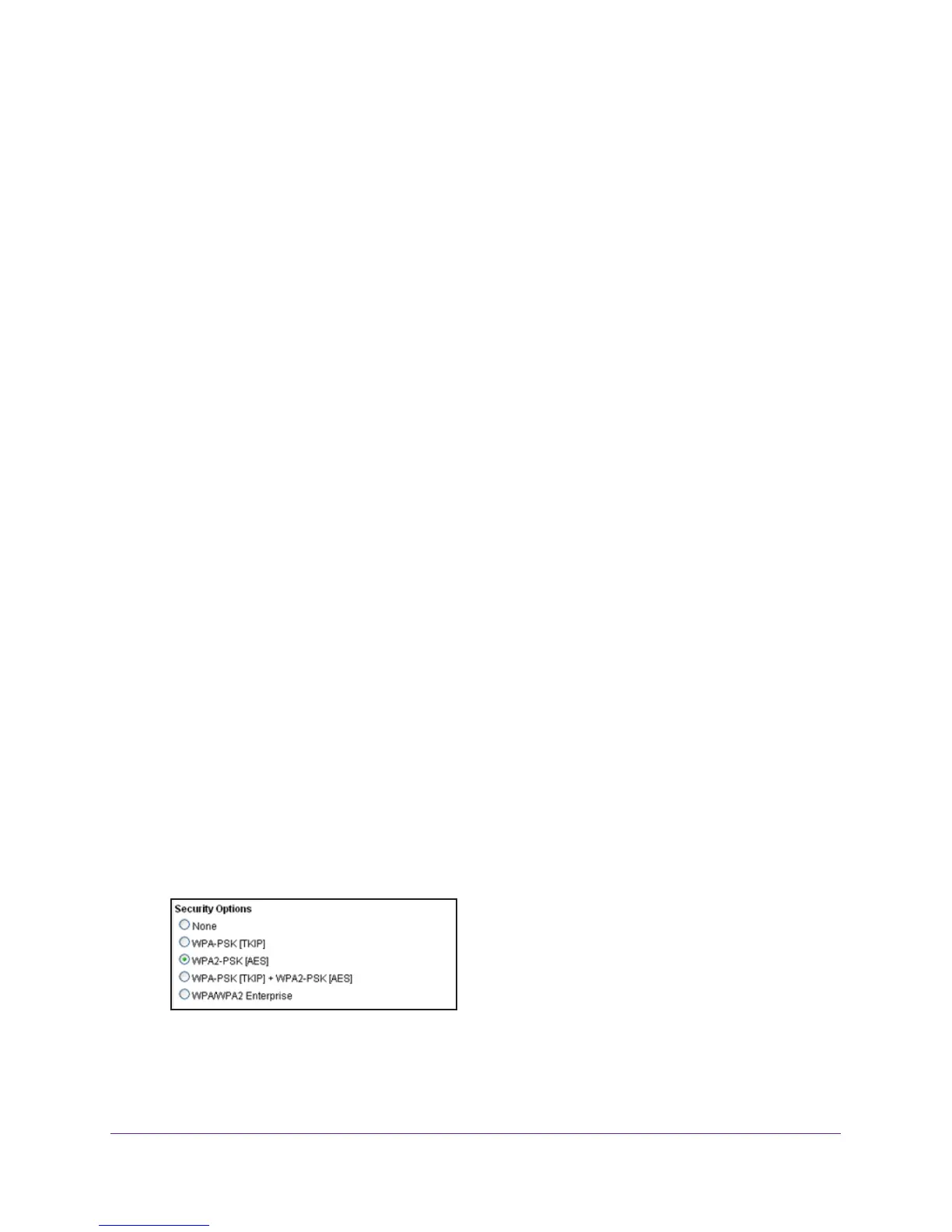NETGEAR genie Basic Settings
30
N750 Wireless Dual Band Gigabit Router WNDR4300
Enable SSID Broadcast. This setting allows the router to broadcast its SSID so wireless
stations can see this wireless name (SSID) in their scanned network lists. This check box is
selected by default. To turn off the SSID broadcast, clear the Enable SSID Broadcast check
box and click Apply.
Enable Wireless Isolation. If this check box is selected, wireless computers or devices that
join the network can use the Internet but cannot access each other or access Ethernet
devices on the network.
Name (SSID). The SSID is also known as the wireless network name. Enter a 32-character
(maximum) name in this field.
This field is case-sensitive. The default SSID is randomly
generated, and NETGEAR strongly recommends that you do not change this setting.
Channel.
This setting is the wireless channel the gateway uses. Enter a value from 1 through
13. For products in the North America market, only channels 1 through 11 can be operated.
Do not change the channel unless you experience interference (shown by lost connections or
slow data transfers). If this happens, experiment with different channels to see which is the
best.
Mode. Up to 130 Mbps is the default setting for 2.4 GHz, which allows 802.1
1n, 802.11g, and
802.11b wireless devices to join the network. Up to 300 Mbps is the default setting for the 5
GHz network, which allows 802.11na and 802.11a wireless devices to join the network. Up to
54 Mbps supports up to 54 Mbps.
Security Options Settings
The Security Options section of the Wireless Settings screen lets you change the security
option and passphrase. NETGEAR recommends that you do not change the security
option or passphrase, but if you want to change these settings, this section explains how.
Do not disable security.
Change WPA Security Option and Password
You can change the security settings for your router. If you do so, write down the new
settings and store them in a secure place for future reference.
To change the WPA settings:
1. On the Wireless Settings screen, under Security Options, select the WP
A option you
want.
2. In the Passphrase field that displays when you select a WPA security option, enter the
network passphrase (password) that you want to use. It is a text string from 8 to 63
characters.
