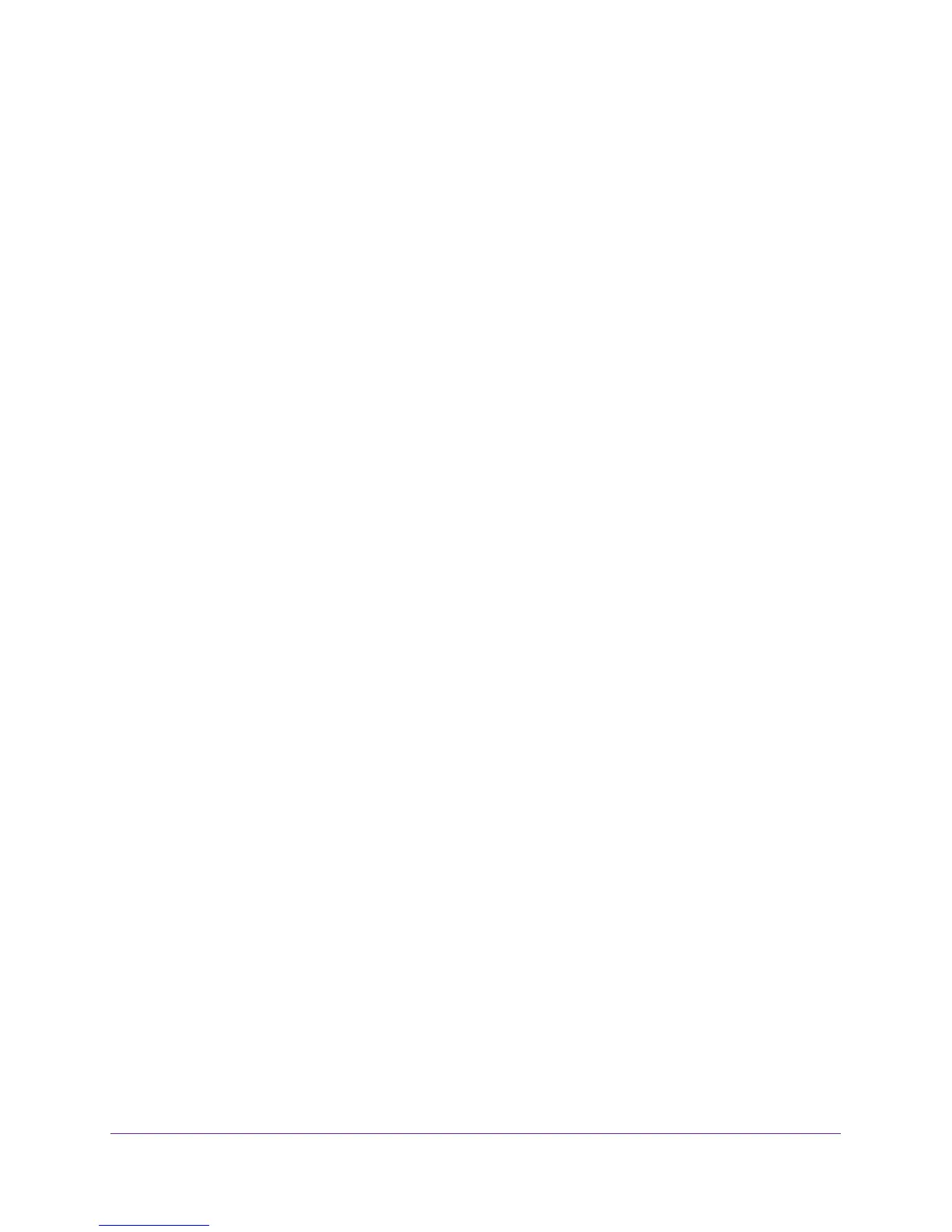NETGEAR genie Basic Settings
23
N750 Wireless Dual Band Gigabit Router WNDR4300
The fields that display in the Internet Setup screen depend on whether your Internet
connection requires a login.
• Yes. Select the encapsulation method and enter the login name. If you want to
change the login time-out, enter a new value in minutes.
• No. Enter the account and domain names, only if needed.
2. Enter the settings for the IP address and DNS server. The default settings usually work fine.
If you have problems with your connection, check to make sure that the settings in this
screen match the information from your ISP.
3. Click Apply to save your settings.
4. Click Test to test your Internet connection. If the NETGEAR website does not display within
1 minute, see
Chapter 10, Troubleshooting.
Internet Setup Screen Fields
The following descriptions explain all of the possible fields in the Internet Setup screen. The
fields that display in this screen depend on whether tan ISP login is required.
Does Your ISP Require a Login? Answer either yes or no.
These fields display when no login is required:
• Account Name (if required) Enter the account name that your ISP provided. This might
also be called the host name.
• Domain Name (if required) Enter the domain name that your ISP provided.
These fields display when your ISP requires a login:
• Internet Service Provider Encapsulation. ISP types. The choices are PPPoE, PPTP, or
L2TP. If you are not sure, check with your ISP.
• Login. The login name that your ISP provided. This login name is often an email address.
• Password. The password that you use to log in to your ISP.
• Idle Timeout (In minutes). If you want to change the login time-out, enter a new value in
minutes. This setting determines how long the router keeps the Internet connection active
after there is no Internet activity from the LAN. A value of 0 (zero) means never log out.
Internet IP Address.
• Get Dynamically from ISP. Your ISP uses DHCP to assign your IP address. Your ISP
automatically assigns these addresses.
• Use Static IP Address. Enter the IP address, IP subnet mask, and the gateway IP
address that your ISP assigned. The gateway is the ISP router to which your router will
connect.
Domain Name Server (DNS) Address. The DNS server is used to look up site addresses
based on their names.
• Get Automatically from ISP. Your ISP uses DHCP to assign your DNS servers. Your ISP
automatically assigns this address.
