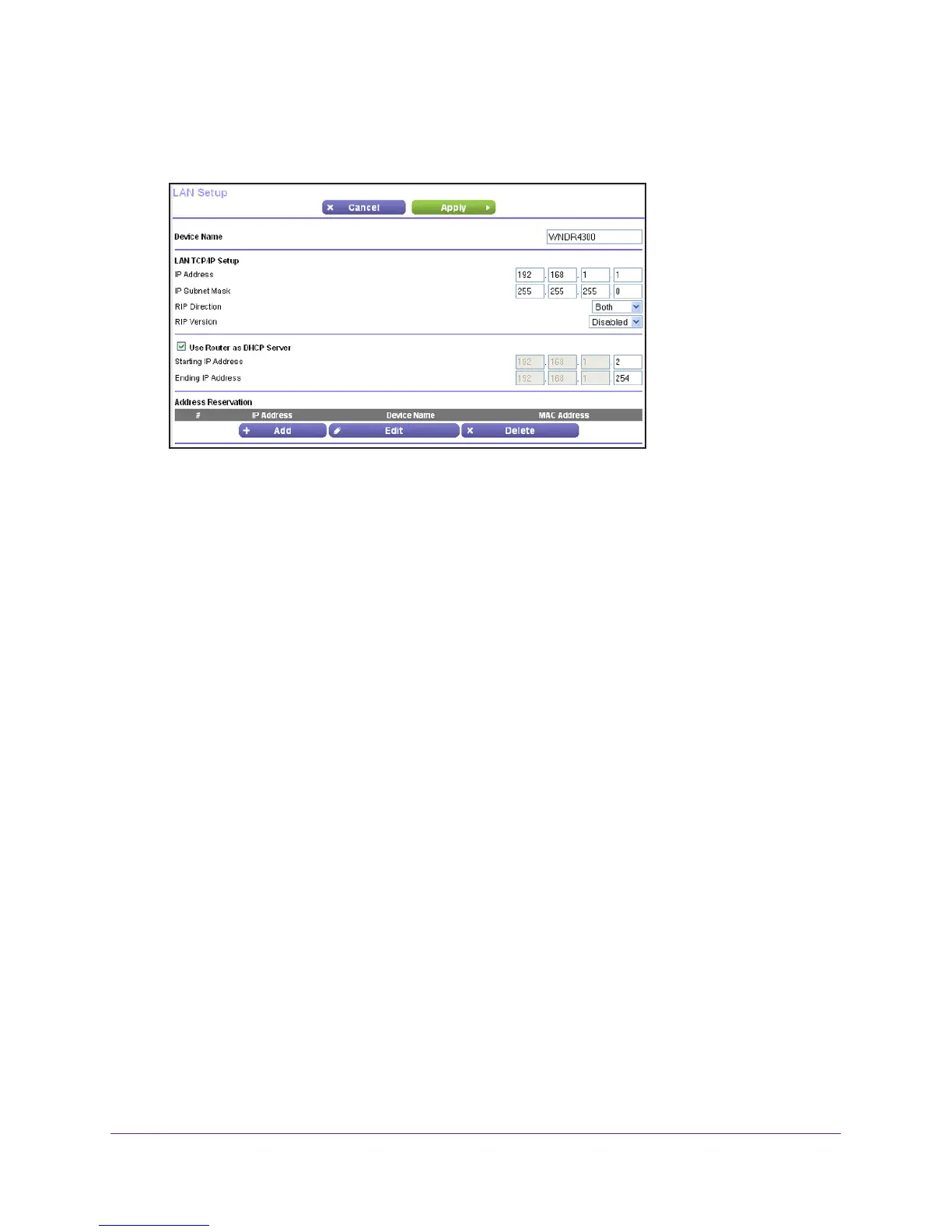NETGEAR genie Advanced Home
41
N750 Wireless Dual Band Gigabit Router WNDR4300
To change the LAN settings:
1. Select Advanced > Setup > LAN Setup to display the following screen:
2. Enter the settings that you want to customize. These settings are described in the following
section, LAN Setup Screen Settings.
3. Click Apply to save your changes.
LAN Setup Screen Settings
LAN TCP/IP Setup
• IP Address. The LAN IP address of the router.
• IP Subnet Mask.
The LAN subnet mask of the router. Combined with the IP address, the
IP subnet mask allows a device to know which other addresses are local to it, and which
addresses have to be reached through a gateway or router.
• RIP Direction. Router Information Protocol (RIP) allows a router to exchange routing
information with other routers.
This setting controls how the router sends and receives
RIP packets. Both is the default setting. With the Both or Out Only setting, the router
broadcasts its routing table periodically. With the Both or In Only setting, the router
incorporates the RIP information that it receives.
• RIP V
ersion. This setting controls the format and the broadcasting method of the RIP
packets that the router sends. It recognizes both formats when receiving. By default, the
RIP function is disabled.
RIP-1 is universally supported. It is adequate for most networks, unless you have an
unusual network setup.
RIP-2 carries more information. Both RIP-2B and RIP-2M send the routing data in RIP-2
format. RIP-2B uses subnet broadcasting. RIP-2M uses multicasting.
