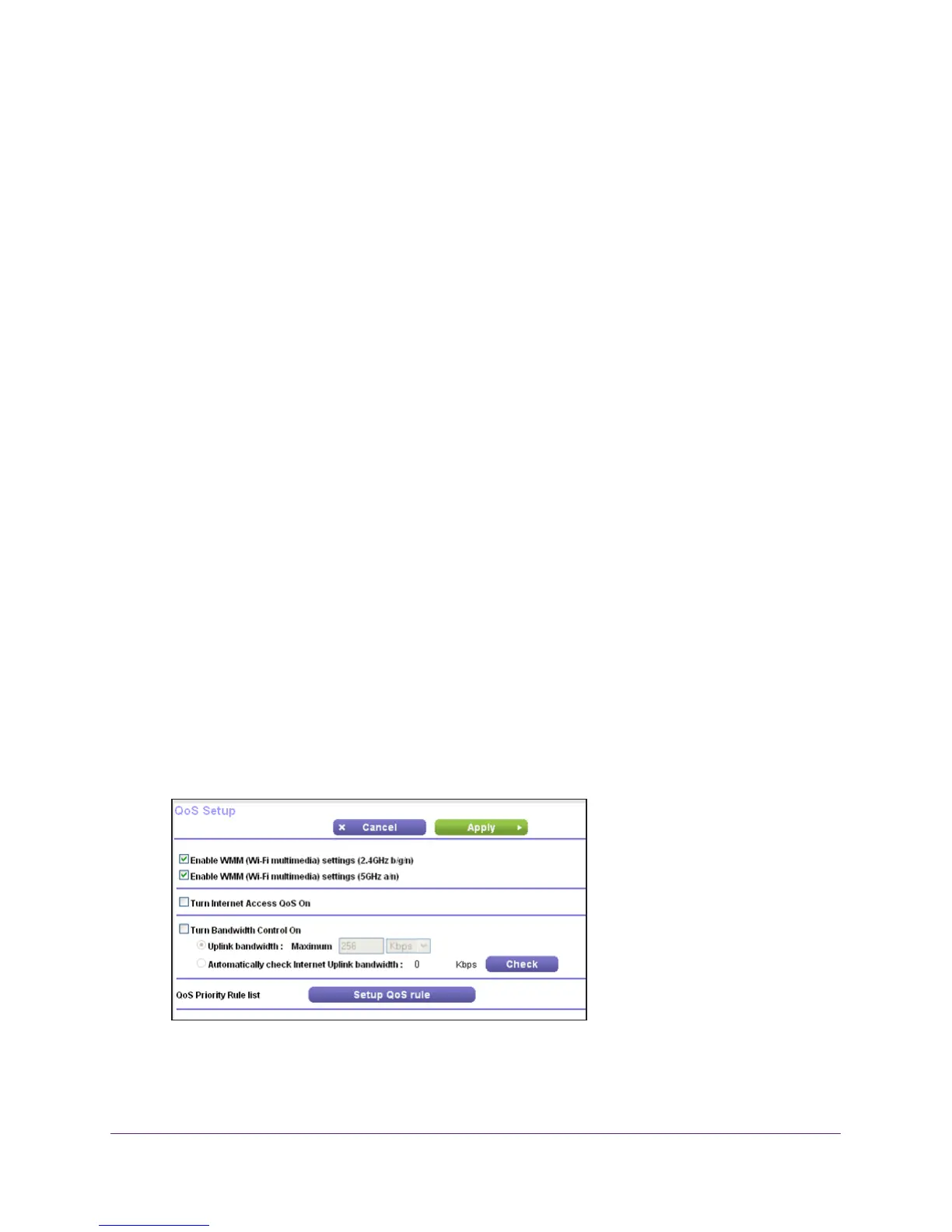NETGEAR genie Advanced Home
43
N750 Wireless Dual Band Gigabit Router WNDR4300
Address Reservation
When you specify a reserved IP address for a computer on the LAN, that computer always
receives the same IP address each time it accesses the router’s DHCP server. Reserved IP
addresses should be assigned to computers or servers that require permanent IP settings.
To reserve an IP address:
1. In the
Address Reservation section of the screen, click the Add button.
2. In the IP
Address field, type the IP address to assign to the computer or server. (Choose an
IP address from the router’s LAN subnet, such as 192.168.1.x.)
3. T
ype the MAC address of the computer or server.
Tip: If the computer is already on your network, you can copy its MAC
address from the
Attached Devices screen and paste it here.
4. Click Apply to enter the reserved address into the table.
The reserved address is not assigned until the next time the computer contacts the
router’
s DHCP server. Reboot the computer, or access its IP configuration and force a
DHCP release and renew.
To edit or delete a reserved address entry, select the radio button next to the reserved
address you want to edit or delete.
Then click Edit or Delete.
Quality of Service (QoS) Setup
QoS is an advanced feature that can be used to prioritize some types of traffic ahead of
others. The WNDR4300 router can provide QoS prioritization over the wireless link and on
the Internet connection.
To configure QoS:
Select Advanced > Setup > QoS Setup to display the following screen:
