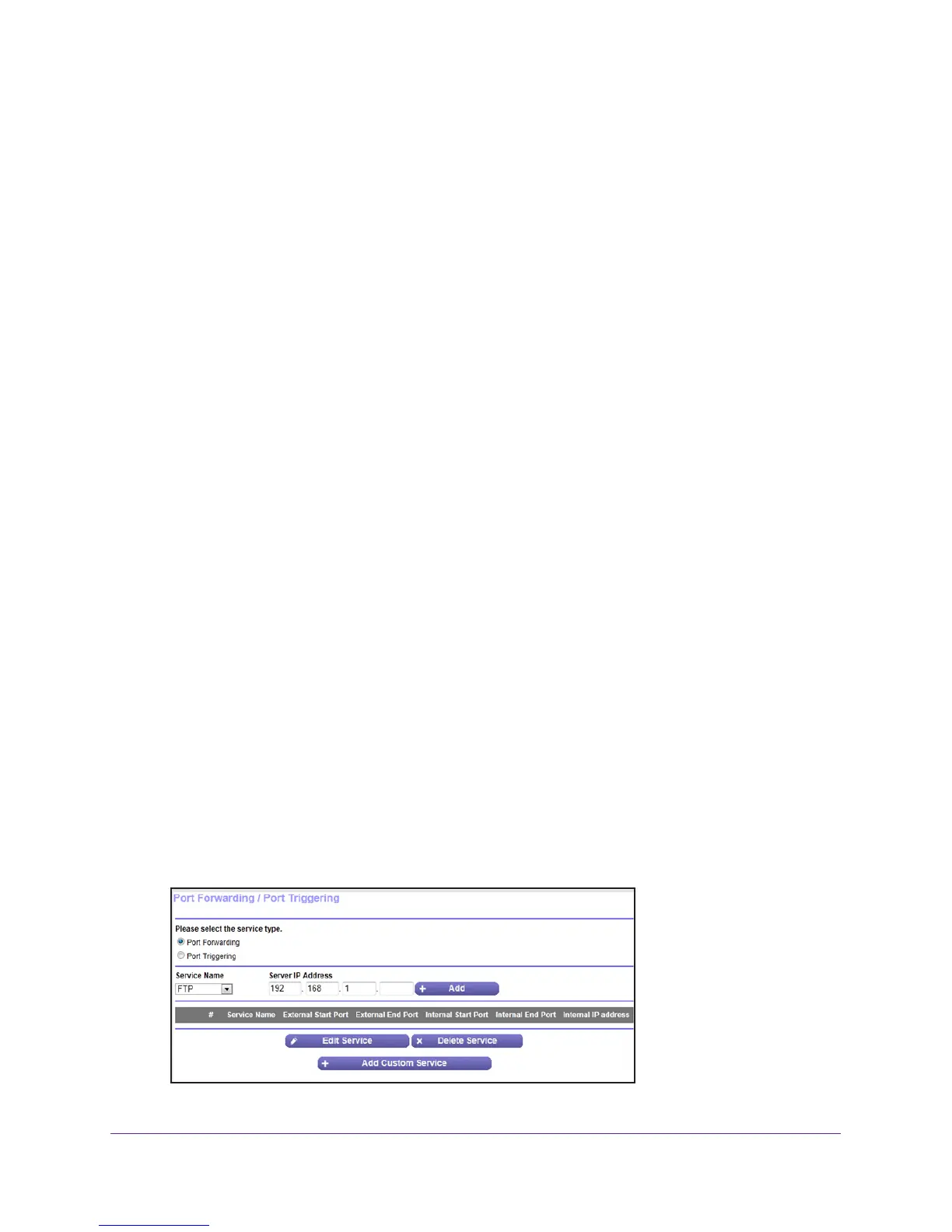Advanced Settings
98
N750 Wireless Dual Band Gigabit Router WNDR4300
How Port Forwarding Differs from Port Triggering
The following points summarize the differences between port forwarding and port triggering:
• Port triggering can be used by any computer on your network, although only one
computer can use it at a time.
• Port forwarding is configured for a single computer on your network.
• Port triggering does not require that you know the computer
’s IP address in advance. The
IP address is captured automatically.
• Port forwarding requires that you specify the computer
’s IP address during configuration,
and the IP address can never change.
• Port triggering requires specific outbound traf
fic to open the inbound ports, and the
triggered ports are closed after a period of no activity.
• Port forwarding is always active and does not need to be triggered.
Set Up Port Forwarding to Local Servers
Using the port forwarding feature, you can allow certain types of incoming traffic to reach
servers on your local network. For example, you might want to make a local web server, FTP
server, or game server visible and available to the Internet.
Use the Port Forwarding screen to configure the router to forward specific incoming protocols
to computers on your local network. In addition to servers for specific applications, you can
also specify a default DMZ server to which all other incoming protocols are forwarded.
Before starting, determine which type of service, application, or game you want to provide.
Find out the local IP address of the computer that will provide the service.
The server
computer has to always have the same IP address.
To set up port forwarding:
Tip: T
o ensure that your server computer always has the same IP address,
use the reserved IP address feature of your WNDR4300 router.
1. Select Advanced Setup > Port Forwarding/Port T
riggering to display the following
screen:
