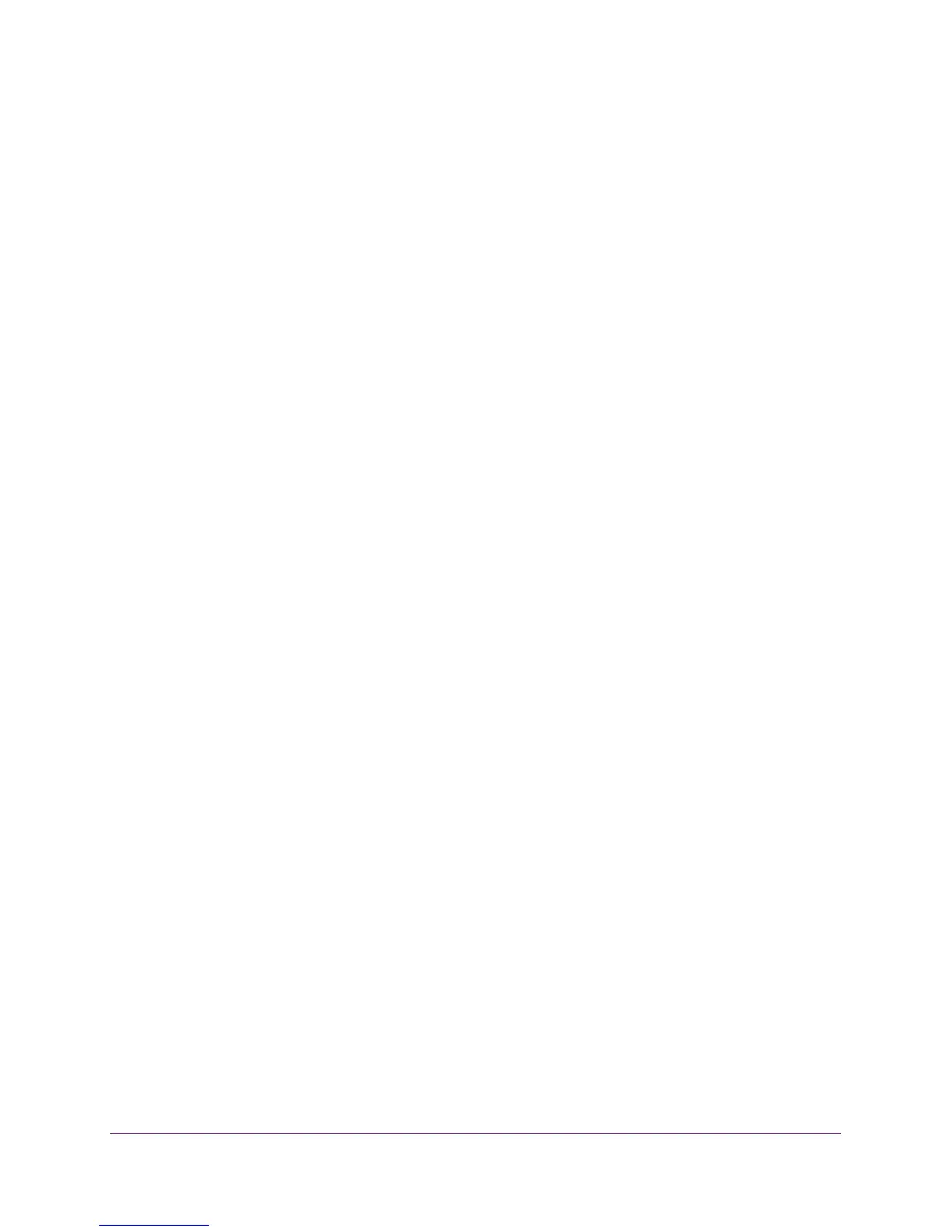Network Settings
101
N750 WiFi Router
3. Enter the user name and password.
The user name is admin. The default password is password. The user name and
password are case-sensitive.
The BASIC Home screen displays.
4. Select ADVANCED > Setup > LAN Setup.
The LAN Setup screen displays.
5. Select the radio button next to the reserved address.
6. Click the Delete button.
The address is removed.
Use the WPS Wizard for WiFi Connections
The WPS Wizard helps you add a wireless computer or device to your WiFi network without
typing the WiFi password.
To use the WPS Wizard:
1. Launch a web browser from a computer or wireless device that is connected to the
network.
2. Type http://www.routerlogin.net or http://www.routerlogin.com.
A login screen displays.
3. Enter the user name and password.
The user name is admin. The default password is password. The user name and
password are case-sensitive.
The BASIC Home screen displays.
4. Select ADVANCED > WPS Wizard.
A note explaining WPS displays.
5. Click the Next button.
6. Select a setup method:
• Push button. Click the WPS button on this screen.
• PIN Number. The screen adjusts. Enter the client security PIN and click the Next
button.
7. Within two minutes, go to the client device and use its WPS software to connect to the WiFi
network.
The WPS process automatically sets up your wireless computer with the network
password when it connects. The router WPS screen displays a confirmation message.
