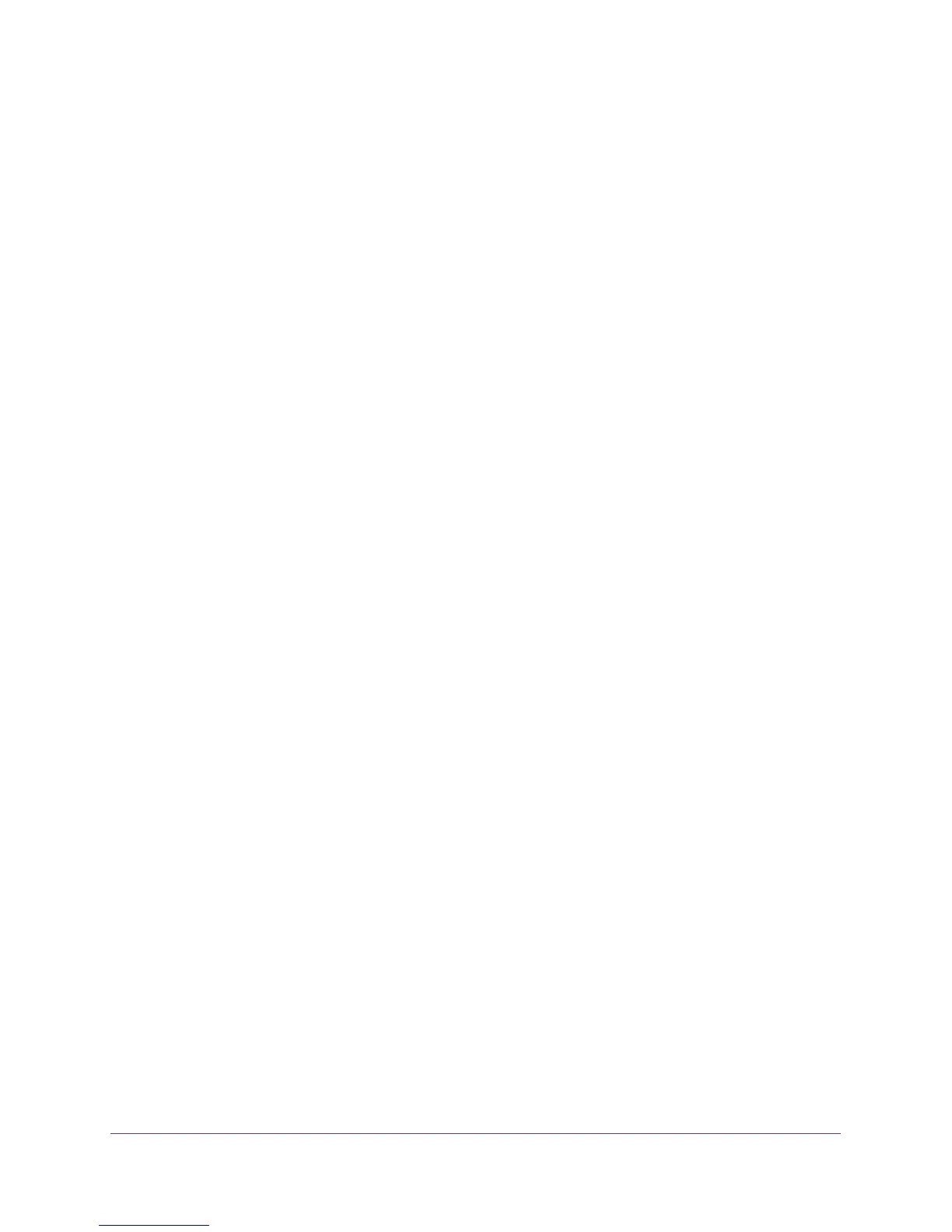Network Settings
95
N750 WiFi Router
The user name is admin. The default password is password. The user name and
password are case-sensitive.
The BASIC Home screen displays.
4. Select ADVANCED > Setup > WAN Setup.
The WAN Setup screen displays.
5. Select the Default DMZ Server check box.
6. Type the IP address.
7. Click the Apply button.
Your change takes effect.
Change the Router’s Device Name
The router’s device name is WNDR4300v2. This device name displays in the file manager
when you browse your network.
To change the router’s device name:
1. Launch a web browser from a computer or wireless device that is connected to the
network.
2. Type http://www.routerlogin.net or http://www.routerlogin.com.
A login screen displays.
3. Enter the user name and password.
The user name is admin. The default password is password. The user name and
password are case-sensitive.
The BASIC Home screen displays.
4. Select ADVANCED > Setup > LAN Setup.
The LAN Setup screen displays.
5. In the Device Name field, type a new name.
6. Click the Apply button.
Your change is saved.
