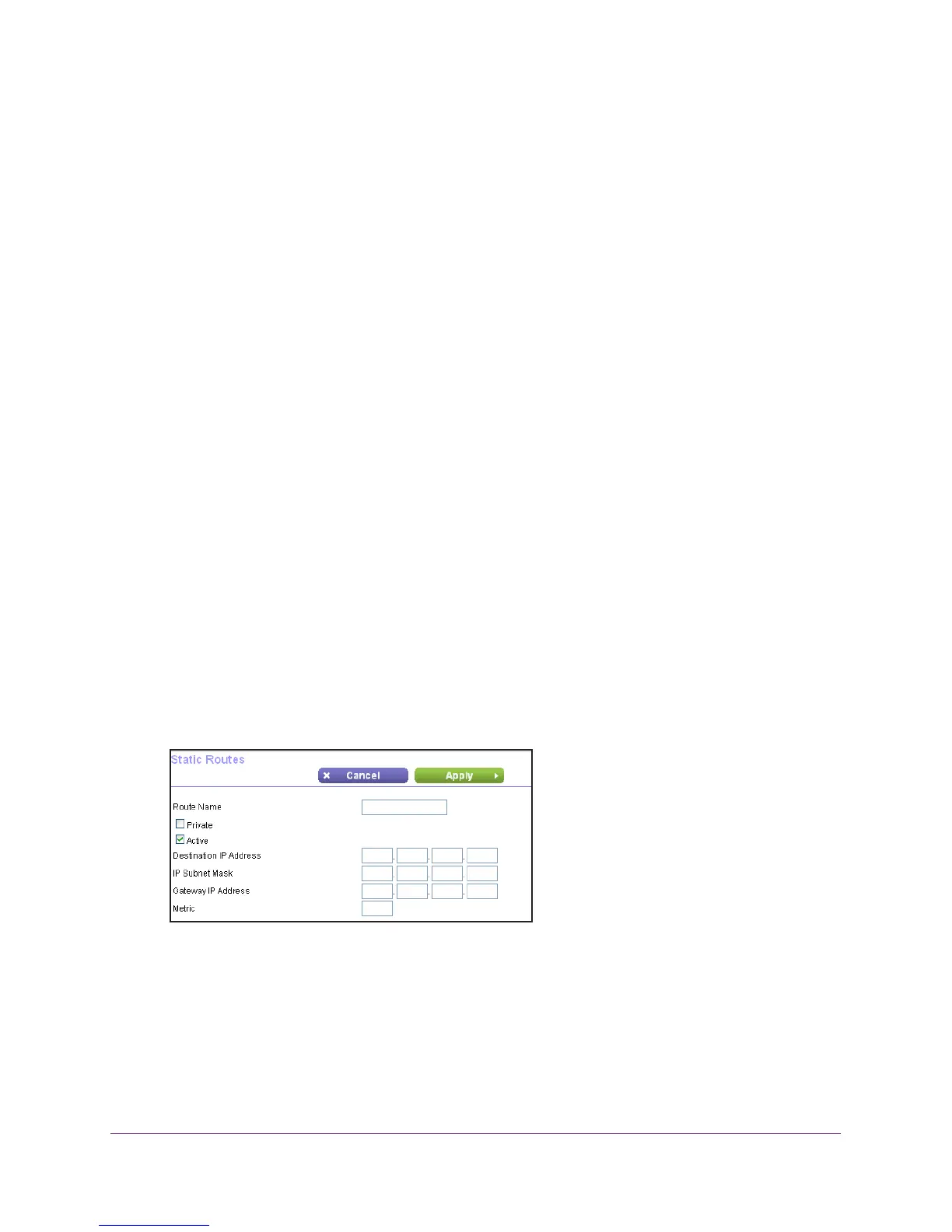Manage Your Network
125
N750 WiFi Router
In this case you must define a static route, telling your router to access 134.177.0.0 through
the ISDN router at 192.168.1.100. Here is an example:
• The Destination IP Address and IP Subnet Mask fields specify that this static route
applies to all 134.177.x.x addresses.
• The Gateway IP
Address field specifies that all traffic for these addresses will be
forwarded to the ISDN router at 192.168.1.100.
• A metric value of 1 works because the ISDN router is on the LAN.
• The Private check box is selected only as a precautionary security measure in case RIP
is activated.
Set Up a Static Route
To set up a static route:
1. Launch a web browser from a computer or wireless device that is connected to the
network.
2. T
ype http://www.routerlogin.net or http://www.routerlogin.com.
A login screen displays.
3. Enter the user name and password.
The user name is admin.
The default password is password. The user name and
password are case-sensitive.
The BASIC Home screen displays.
4. Select ADV
ANCED > Advanced Setup > Static Routes.
The Static Routes screen displays.
5. Click the Add button.
6. In the Route Name field, type a name for this static route (for identification purposes only).
7. Select the Private check box if you want to limit access to the LAN only
.
If the Private check box is selected, the static route is not reported in RIP
.
8. Select the Active check box to make this route ef
fective.
9. T
ype the IP address of the final destination.
10. T
ype the IP subnet mask for this destination.
