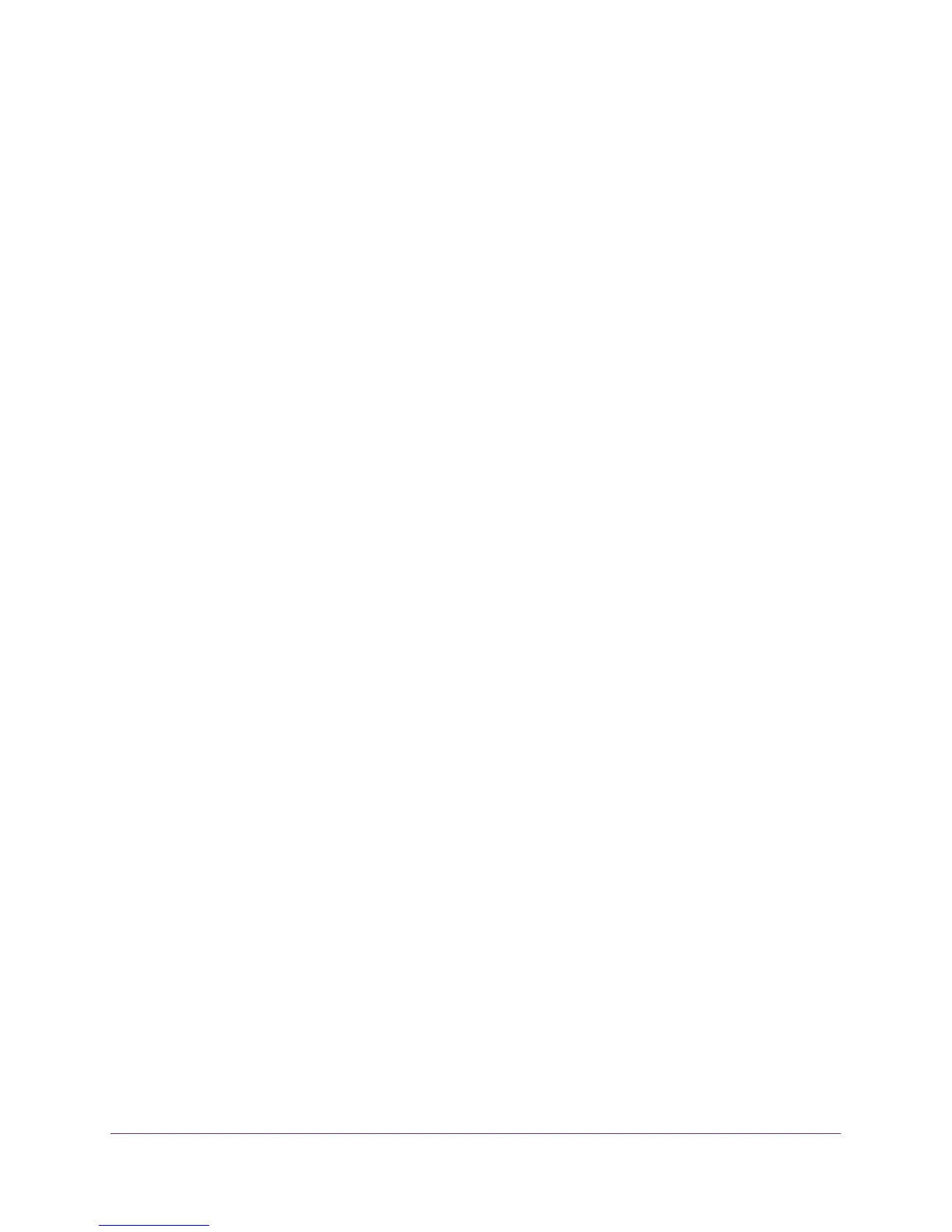Share a USB Storage Device Attached to the Router
76
N750 WiFi Router
The USB device is added to the Approved USB Devices list.
9. Select the Allow only approved devices check box.
10. Click the Apply button.
Your settings are saved.
11. To work with another USB device, first click the Safely Remove USB Device button for the
currently connected USB device. Connect the other USB device, and repeat this process.
Safely Remove a USB Device
Before you physically disconnect a USB device from the router USB port, log in to the router
and take the drive offline.
To remove a USB disk drive safely:
1. Launch a web browser from a computer or wireless device that is connected to the
network.
2. Type http://www.routerlogin.net or http://www.routerlogin.com.
A login screen displays.
3. Enter the user name and password.
The user name is admin. The default password is password. The user name and
password are case-sensitive.
The BASIC Home screen displays.
4. Select ReadySHARE.
The USB Storage (Basic Settings) screen displays.
5. Click the Safely Remove USB Device button.
This takes the device offline.
6. Physically disconnect the USB device.
