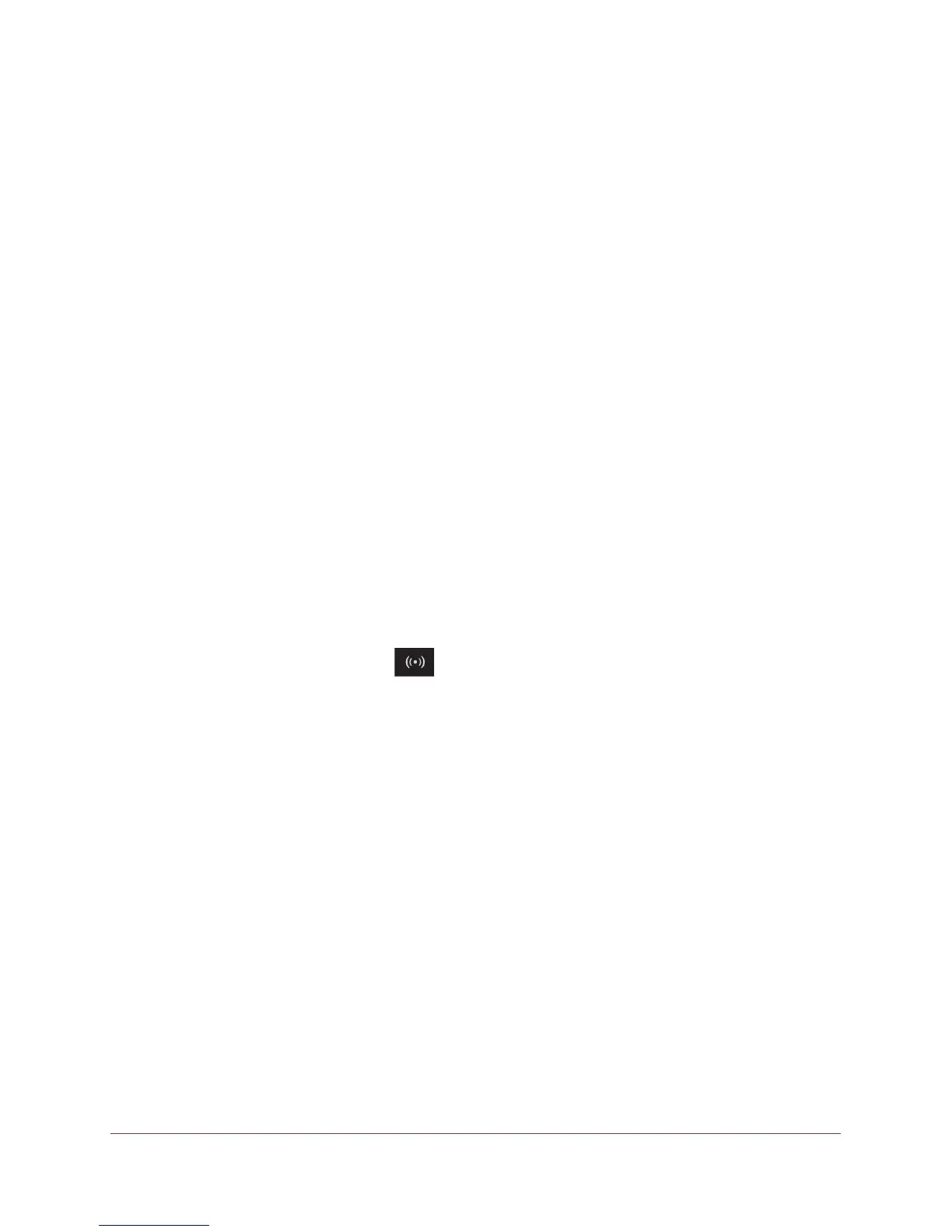Troubleshooting
148
N750 WiFi Router
Reboot the computer and verify that the router address (www.routerlogin.net) is listed by
your computer as the default gateway address.
• You might be running login software that is no longer needed. If your ISP provided a
program to log you in to the Internet (such as WinPoET), you no longer need to run that
software after installing your router. You might need to go to Internet Explorer and select
Tools > Internet Options, click the Connections tab, and select the Never dial a
connection. Other browsers provide similar options.
Changes Not Saved
If the router does not save the changes that you make in the router interface, do the following:
• When entering configuration settings, always click the Apply button before moving to
another screen or tab, or your changes are lost.
• Click the Refresh or Reload button in the web browser
. It is possible that the changes
occurred, but the old settings might be in the web browser’s cache.
Wireless Connectivity
If you are experiencing trouble connecting wirelessly to the router, try to isolate the problem:
• Does the wireless device or computer that you are using find your wireless network?
If not, check the 2.4 GHz and 5 GHz WiFi LEDs on the front of the router. If they are off,
press the W
iFi On/Off button
on the router to turn the router wireless radios back
on.
If you disabled the router’s SSID broadcast, then your wireless network is hidden and
does not display in your wireless client’s scanning list. (By default, SSID broadcast is
enabled.)
• Does your wireless device support the security that you are using for your wireless
network (WP
A or WPA2)?
• If you want to view the wireless settings for the router, use an Ethernet cable to connect a
computer to a LAN port on the router.
Then log in to the router, and select BASIC >
Wireless.
Note: Be sure to click the Apply button if you change settings.
If your wireless device finds your network but the signal strength is weak, check these
conditions:
• Is your router too far from your computer or too close? Place your computer near the
router but at least 6 feet (1.8 meters) away and see whether the signal strength improves.
• Are objects between the router and your computer blocking the wireless signal?