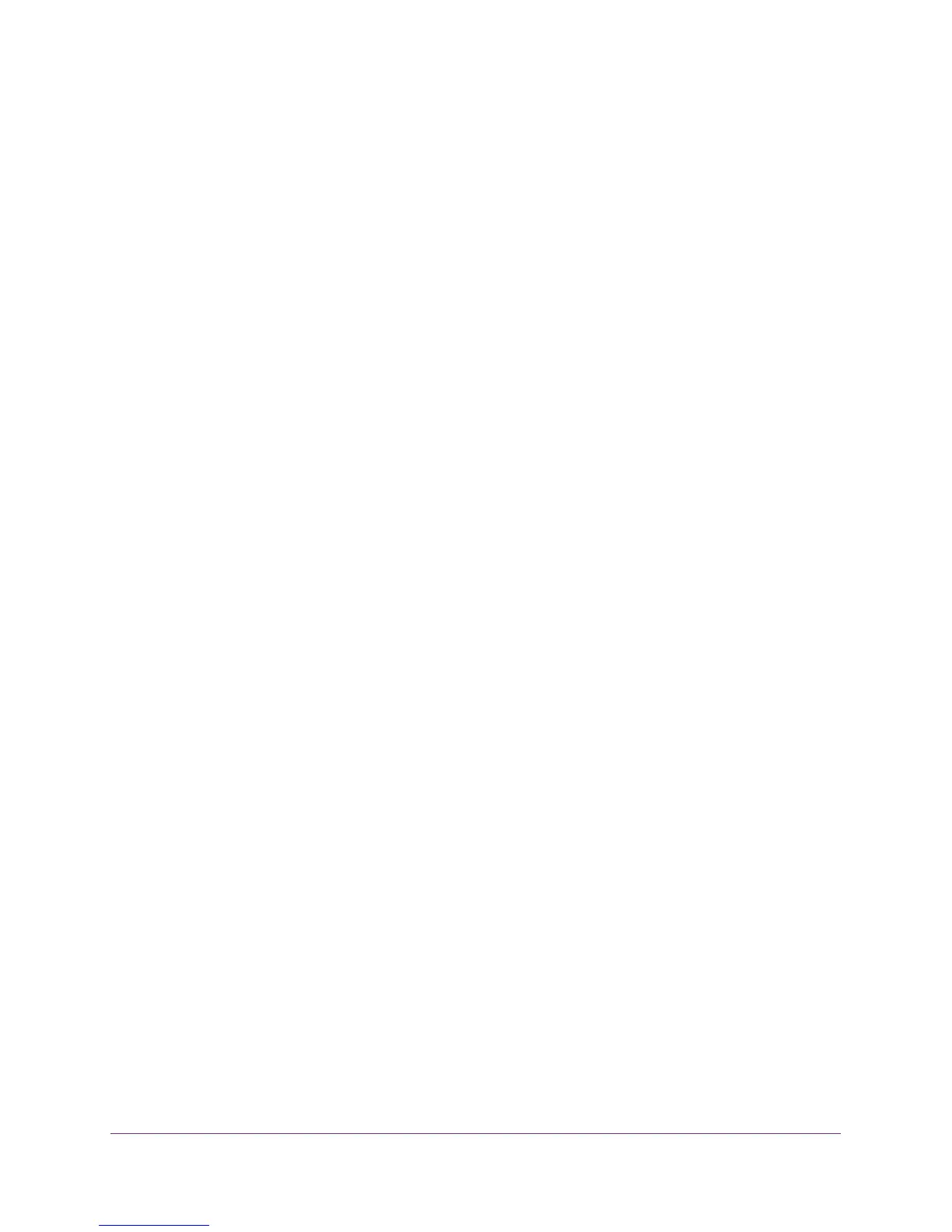Optimize Performance
43
N750 WiFi Router
4. Select ADVANCED > Setup > QoS Setup.
The QoS Setup screen displays.
5. Select the Enable Upstreatm QoS (Optimized for Gaming) check box.
6. Leave the Add Rules By Service radio button selected.
7. In the Applications list, select an application or service.
8. In the Priority list, select the priority for the rule.
The priority selections correspond to the queues in the QoS rules table.
9. Click the Add button.
The service displays in the QoS rules table.
10. Click the Apply button.
Your settings are saved.
Add a QoS Rule by Device
To add a QoS rule for a device:
1. Launch a web browser from a computer or wireless device that is connected to the
network.
2. In the address field of the web browser, http://www.routerlogin.net or
http://www.routerlogin.com.
A login screen displays.
3. Enter the user name and password.
The user name is admin. The default password is password. The user name and
password are case-sensitive.
The BASIC Home screen displays.
4. Select ADVANCED > Setup > QoS Setup.
The QoS Setup screen displays.
5. Select the Enable Upstreatm QoS (Optimized for Gaming) check box.