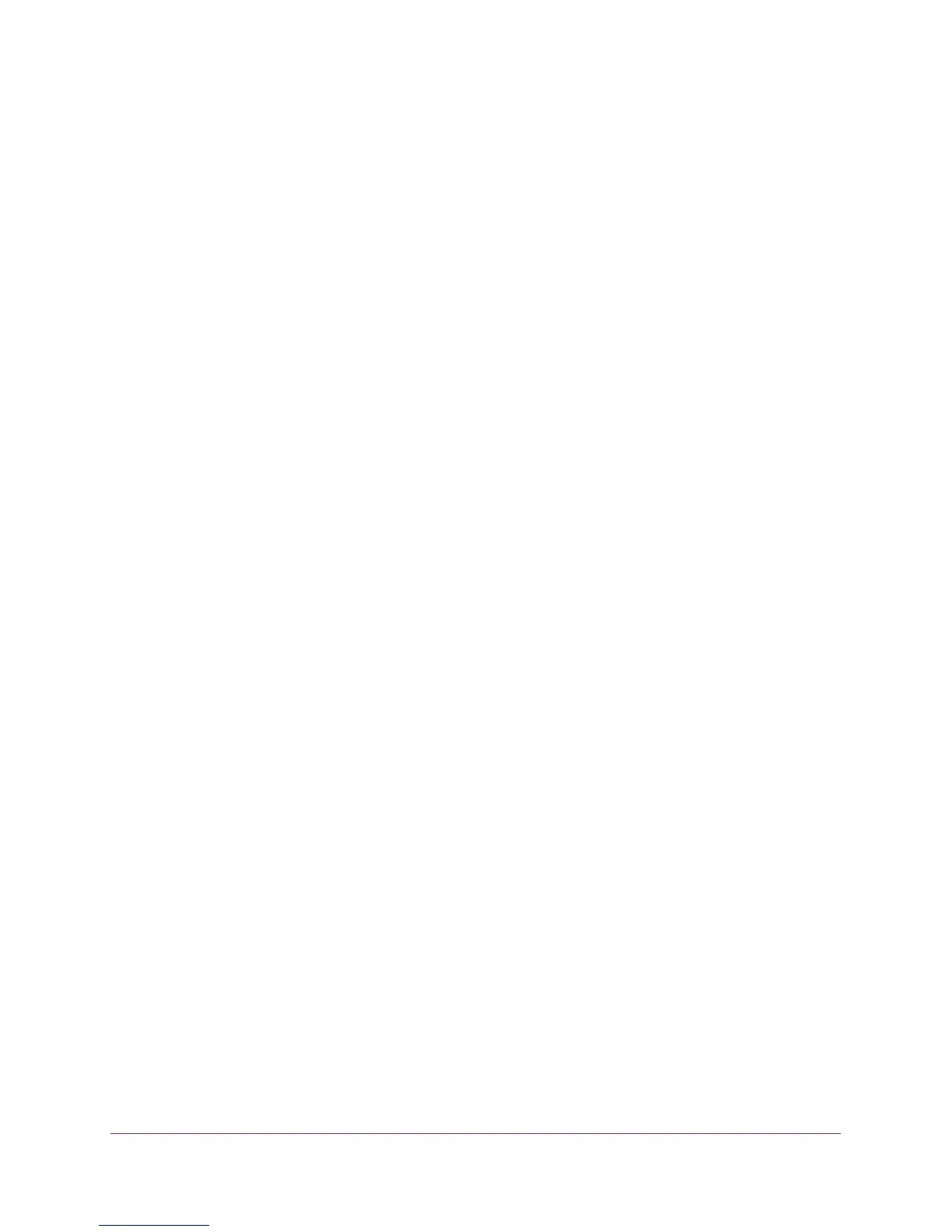Share a USB Storage Device Attached to the Router
68
N750 WiFi Router
5. When prompted to enter your name and password, select the Guest radio button.
6. Click the Connect button.
A list of connected devices displays. This list includes the name admin when you log in as
admin.
7. From the Apple menu, select System Preferences.
8. Open Time Machine.
9. Click the Select Backup Disk button and select your USB device from the list.
10. Click the Use for Backup button.
Note: If you do not see the USB partition that you want in the Time Machine
disk list, go to Mac finder and click that USB partition. It displays in the
Time Machine list.
11. When prompted to enter your name and password, select the Guest radio button and click
the Connect button.
When the setup is complete, the Mac automatically schedules a full backup. You can back up
immediately if you want.
Control Access to a Storage Device
You can specify the device name, workgroups, and network folders for a storage device
connected to the router USB port.
To specify the storage device access settings:
1. Launch a web browser from a computer or wireless device that is connected to the
network.
2. Type http://www.routerlogin.net or http://www.routerlogin.com.
A login screen displays.
3. Enter the user name and password.
The user name is admin. The default password is password. The user name and
password are case-sensitive.
The BASIC Home screen displays.