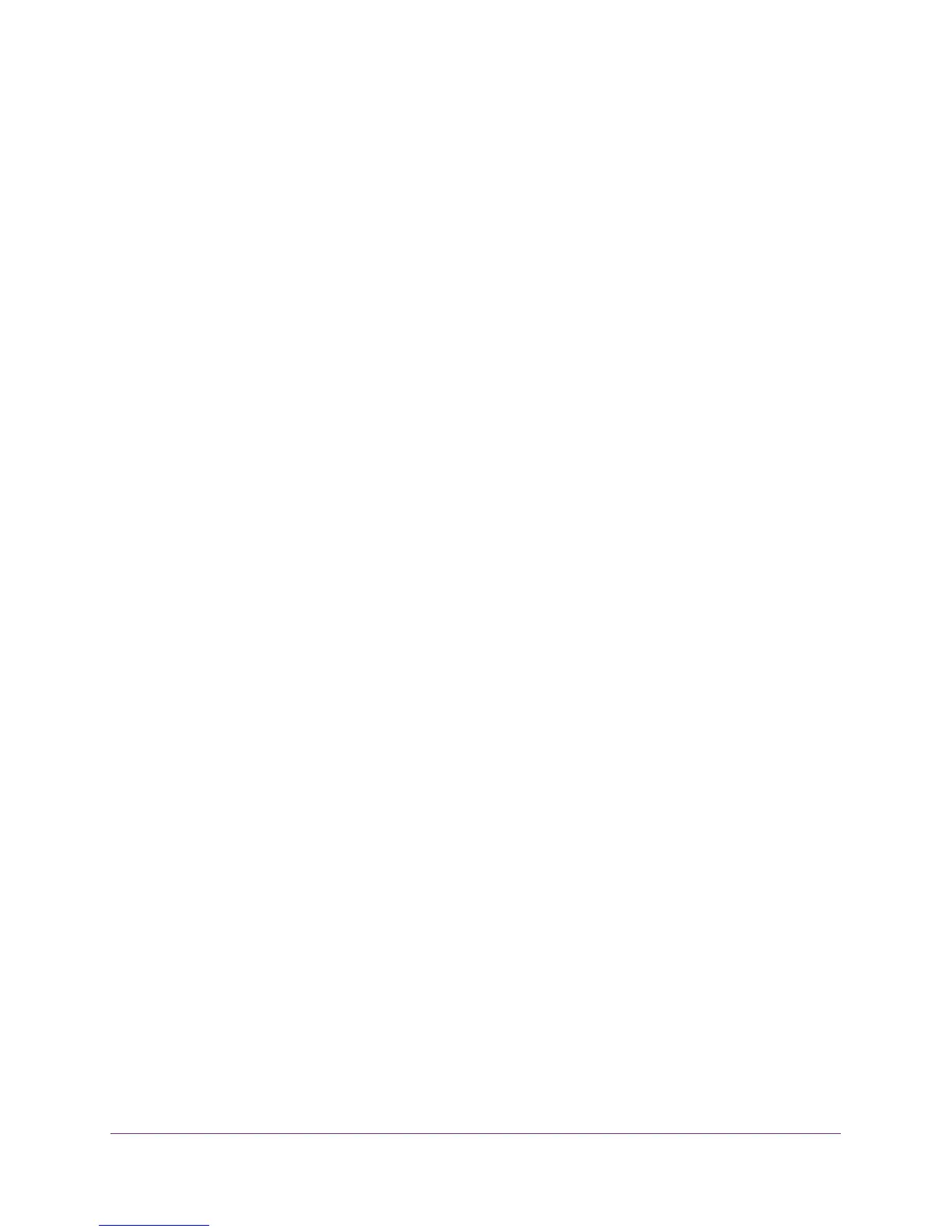Manage Your Network
126
N750 WiFi Router
If the destination is a single host, type 255.255.255.255.
11. Type the gateway IP address, which must be on the same LAN segment as the router.
12. Type a number from 1 through 15 as the metric value.
This value represents the number of routers between your network and the destination.
Usually, a setting of 2 or 3 works, but if this is a direct connection, set it to 1.
13. Click the Apply button.
The static route is added.
Edit a Static Route
To edit a static route:
1. Launch a web browser from a computer or wireless device that is connected to the
network.
2. Type http://www.routerlogin.net or http://www.routerlogin.com.
A login screen displays.
3. Enter the user name and password.
The user name is admin. The default password is password. The user name and
password are case-sensitive.
The BASIC Home screen displays.
4. Select ADVANCED > Advanced Setup > Static Routes.
The Static Routes screen displays.
5. In the table, select the radio button for the route.
6. Click the Edit button.
The Static Routes screen adjusts.
7. Edit the route information.
8. Click the Apply button.
Your changes are saved.
Delete a Static Route
To delete a static route:
1. Launch a web browser from a computer or wireless device that is connected to the
network.
2. Type http://www.routerlogin.net or http://www.routerlogin.com.
A login screen displays.
3. Enter the user name and password.
