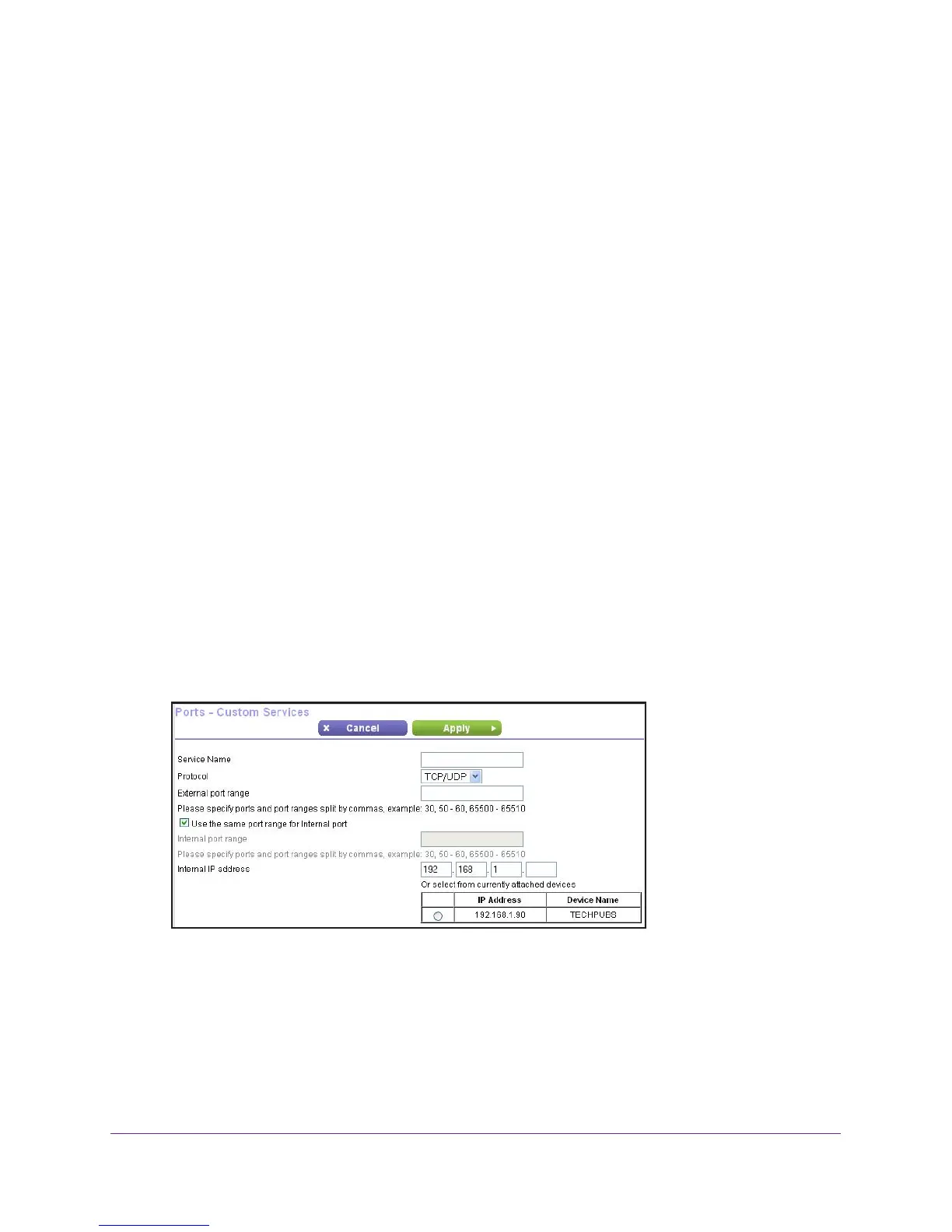Specify Internet Port Settings
134
N750 WiFi Router
The service displays in the list.
If the service that you want to add is not in the list, create a custom service. See Add a
Custom Port Forwarding Service on page 134.
Add a Custom Port Forwarding Service
To add a custom service:
1. Find out which port number or range of numbers the application uses.
You can usually find this information by contacting the publisher of the application or user
groups or news groups.
2. Launch a web browser from a computer or wireless device that is connected to the network.
3. T
ype http://www.routerlogin.net or http://www.routerlogin.com.
A login screen displays.
4. Enter the user name and password.
The user name is admin.
The default password is password. The user name and
password are case-sensitive.
The BASIC Home screen displays.
5. Select ADV
ANCED > Advanced Setup > Port Forwarding/Port Triggering.
The Port Forwarding/Port Triggering screen displays.
6. Leave the Port Forwarding radio button selected as the service type.
7. Click the Add Custom Service button.
8. In the Service Name field, enter a descriptive name.
9. In the Protocol field, select the protocol.
If you are unsure, select TCP/UDP.
10. In the External port range field, enter the port numbers.
11. Specify the internal ports by one of these methods:
• Leave the Use the same port range for Internal port check box selected.