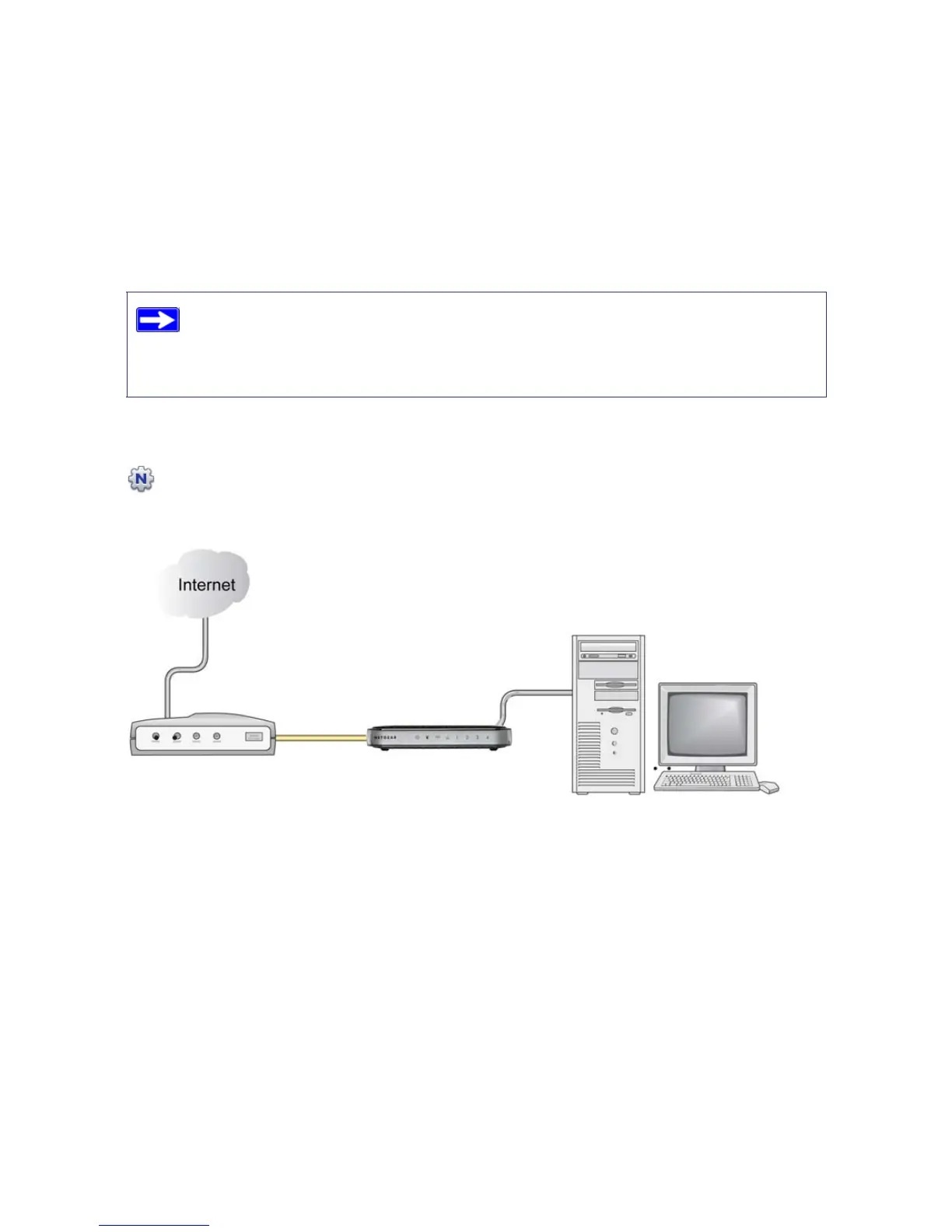Installing Your Router Using the Smart Wizard 9
The Smart Wizard guides you through installing your router, connecting your router to the
Internet, configuring your wireless network settings, and selecting the optimum security
protection for your network. If you choose not to select a security option during installation,
you can always access the router’s user interface later to select a security option (see
“Configuring Your Wireless Network” on page 20).
At the close of installation, the Smart Wizard places a Router_Setup.html file on your
computer’s desktop so that you can view the router settings. It also places the Router Login
shortcut on the desktop for you to access the router’s main menu.
You are now connected to the Internet.
To set up additional wireless computers in your network to access the router and connect to the
Internet, see “Configuring Your Wireless Network” on page 20.
To ensure optimum performance of your high-speed wireless router, the
wireless adapter card for each computer in your network should support the
same technology as your router. For more information, see the online User
Manual.
Figure 5
