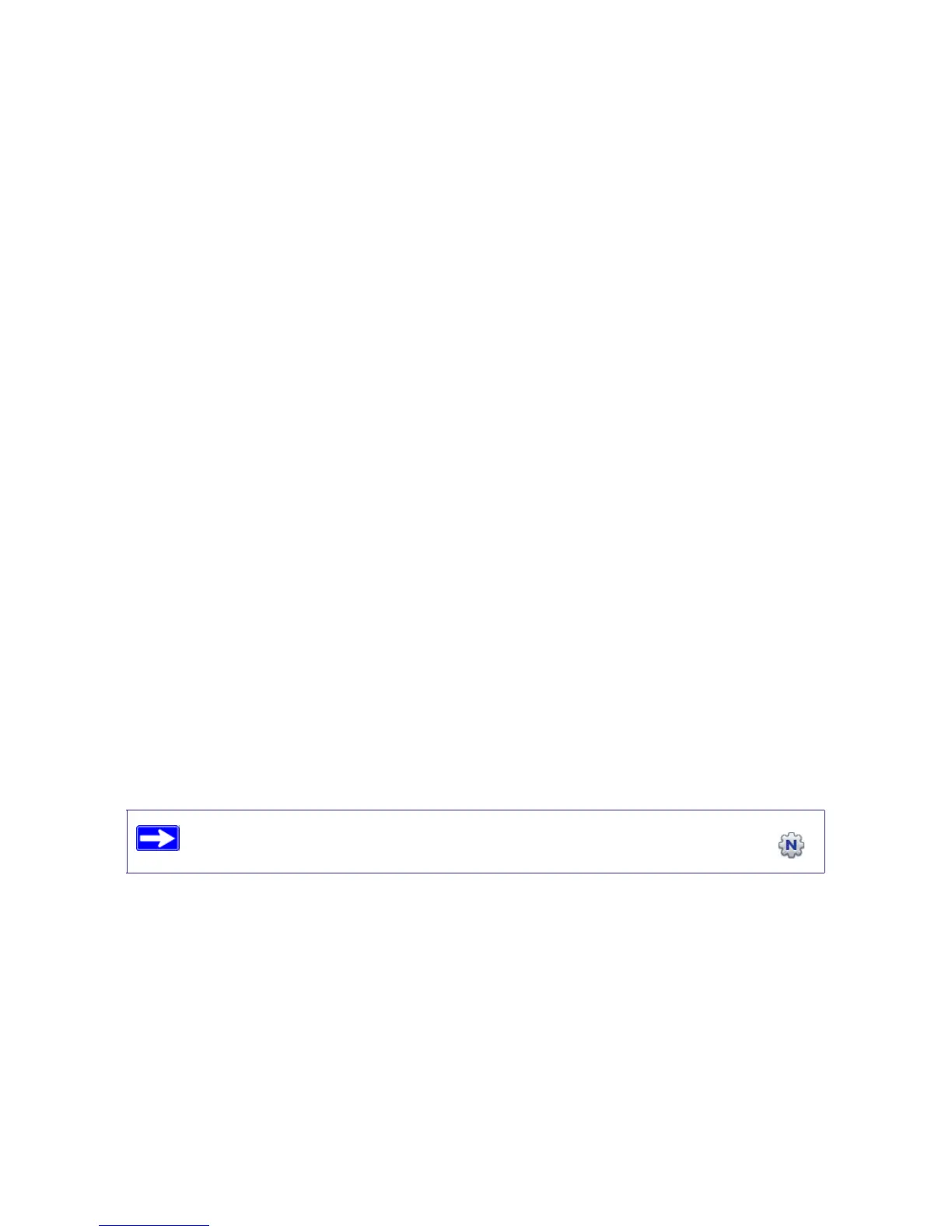Installing Your Router Using the Smart Wizard 8
Installing Your Router
Using the Smart Wizard
The Smart Wizard setup procedure should take about 15 minutes to complete. Before using the
Smart Wizard, ensure that:
• You are using a PC with Windows 7, Windows Vista, Windows 2000, or Windows XP with
Service Pack 2, and with a wired Ethernet connection, not a wireless connection.
• You have an Internet service connection through an Internet Service Provider (ISP).
• You have the configuration information provided by your ISP.
Using the Smart Wizard
The NETGEAR Smart Wizard takes you through the procedure to connect your router, modem,
and PC(s). It then helps you to configure your wireless settings and enable wireless security for
your network.
The Smart Wizard guides you through the setup process by automating many of the
steps. At each step in the setup process, the Smart Wizard checks to ensure that the steps you
perform are successfully completed.
To set up your router using the Smart Wizard:
1. Insert the Resource CD into your Windows PC. The CD will automatically start and detect the
language you are using on your PC. Select a different language option, if you prefer.
2. In the CD’s menu, click Setup to start the Smart Wizard.
3. When the Smart Wizard prompts you about updates, click Yes to check for updates for your
router, or No, to update later (for more information, see “Setting Up Your Router for Internet
Access” on page 16, or the online User Manual).
4. Follow the remaining instructions and prompts.
If the CD does not automatically start, browse the CD and double-click on .
