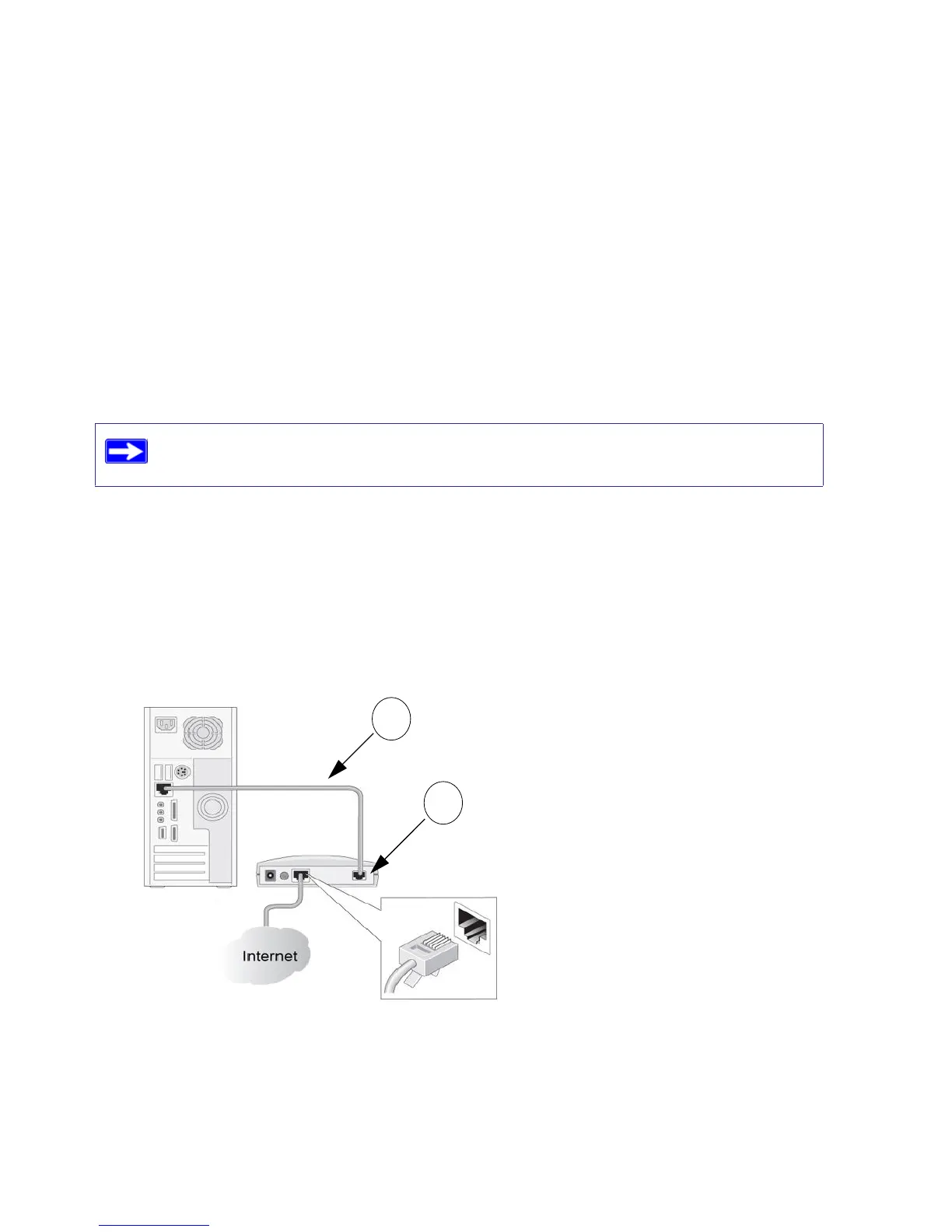Manually Installing Your Router 12
Connecting Your Wireless Router
Before you install your wireless router, make sure that the Internet Protocol (TCP/IP) Property
settings on your computer are set to “automatically obtain an IP address” using DHCP and “Obtain
DNS server address automatically.” You can check these settings by looking at the TCP/IP
Properties of your Internal Network Connections, which are accessible through the Control Panel
of your computer. If you are unsure about this, refer to the documentation for your computer or see
the link to TCP/IP Addressing in “Related Documents” on page 35.
If you are replacing an existing router, disconnect it completely from your network and set it aside
before starting to install your new router. Then, skip to step 5 in the following procedure
To connect the wireless router, the computer, and the modem:
1. Turn off your computer.
2. Turn off and unplug the cable or DSL broadband modem.
3. Locate the cable (A) that connects your computer to the modem.
4. Disconnect the cable at the modem end only (B). You will connect it to the router later.
NETGEAR does not recommend or support adding a NETGEAR router behind
another router, or replacing a gateway with a NETGEAR router.
Figure 6
A
B
