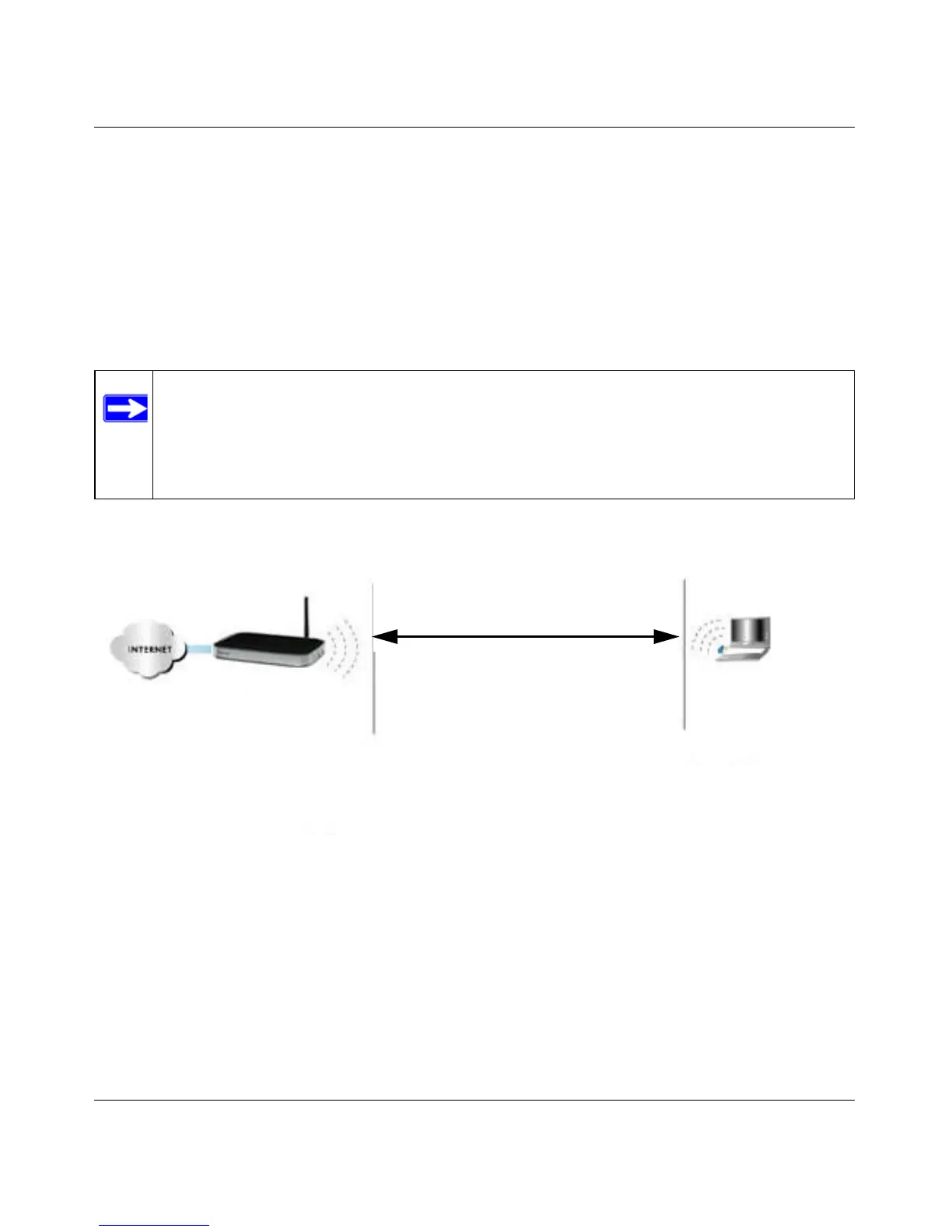Wireless-N 150 Router WNR1000v3 User Manual
Safeguarding Your Network 2-2
v1.0, February 2010
Stronger security methods can entail a cost in terms of throughput, latency, battery consumption,
and equipment compatibility. In choosing an appropriate security level, you can also consider the
effort compared to the reward for a hacker to break into your network. As a minimum, however,
NETGEAR recommends using WEP with Shared Key authentication. Do not run an unsecured
wireless network unless it is your intention to provide free Internet access for the public.
WEP connections can take slightly longer to establish. Also, WEP, WPA-PSK, and WPA2-PSK
encryption can consume more battery power on a notebook computer, and can cause significant
performance degradation with a slow computer.
To configure the wireless network, you can:
• Manually specify your SSID and your wireless security settings. The WNR1000v3 router
provides two screens for configuring the wireless settings:
– Wireless Settings. You access these under Setup in the main menu (see “Viewing Basic
Wireless Settings” on page 2-6).
Note: NETGEAR recommends that you change the administration password of your
router. Default passwords are well known, and an intruder can use your
administrator access to read or disable your security settings. For information
about how to change the administrator password, see “Changing the Administrator
Password” on page 2-22.
Figure 2-1
WNR1000v3
1) Open system: easy but no security
2) MAC access list: no data security
3) WEP: security but some performance
impact
4) WPA-PSK: strong security
5) WPA2-PSK: very strong security
Wireless data
security options
Range: up to 300 foot radius
Note: Use these with other features that enhance security (Table 2-2 on page 2-4).
