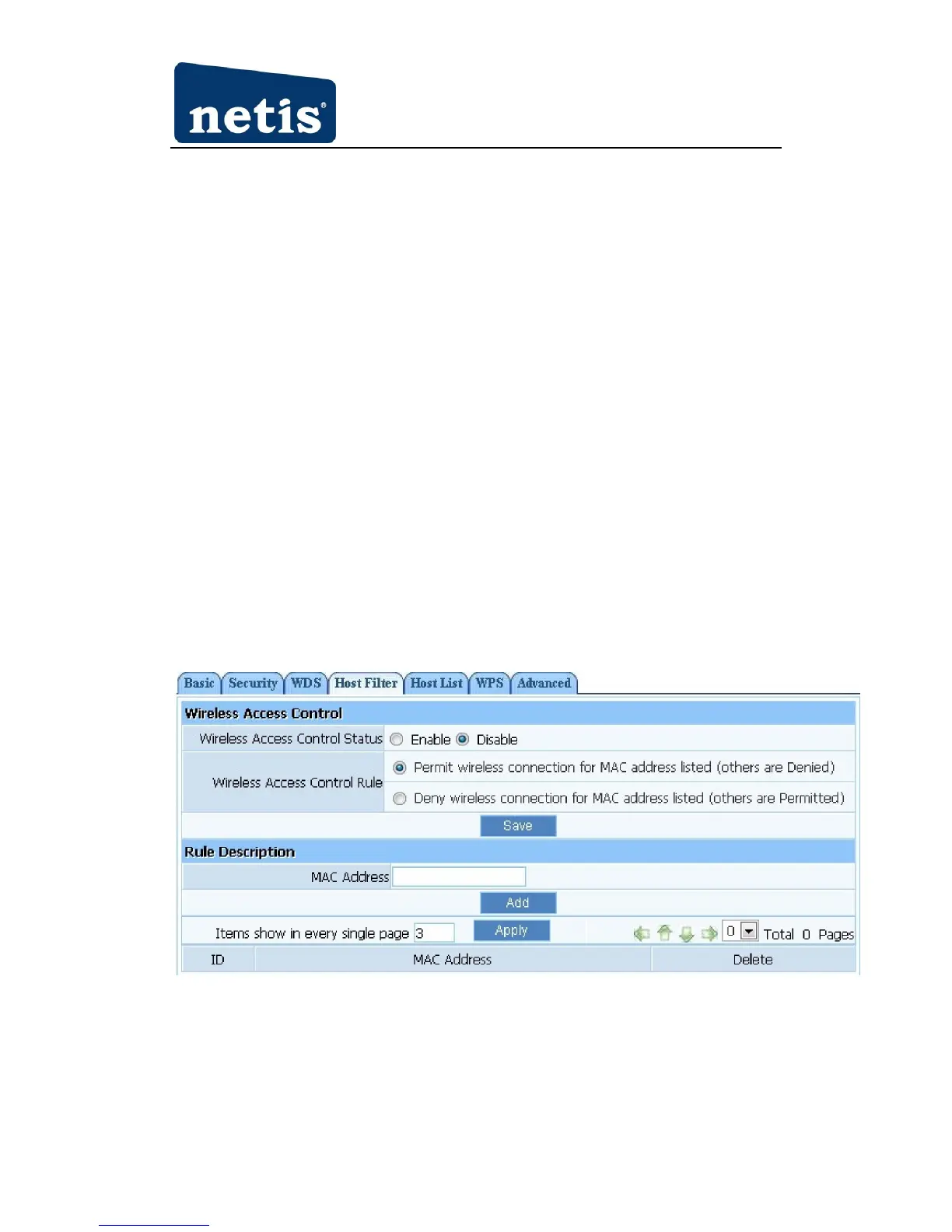150Mbps Wireless-N Outdoor AP User Manual
Ø Click on ‘Wireless Management’- ‘AP Setup’- ‘Security’ and select and save None as WDS
authentication type or select a WDS security type, enter key and save.
Ø Input WDS name (e.g.: default), input MAC address of AP2 (00-22-4f-bc-af-5d), click add,
then the record named default will appears in WDS list.
Ø Select Channel is ‘Channel 6’in wireless management-basic of AP2.
AP2:
Ø Select radio mode is WDS or AP+WDS in wireless management-basic of AP2.
Ø The IP address of AP2 should be 192.168.1.x (1<x<255,e.g.: x=8).
Ø Select ‘LAN setup’-‘DHCP server’ ,select disable DHCP server.
Ø 4. Input WDS name (e.g.: Default), input MAC address of AP1 (00-22-4f-cc-ae-f5), click
add, then the record named Default will appears in WDS list.
Ø Select Channel is ‘Channel 6’in wireless management-basic of AP2.
Note: Before you setup WDS connection, please make sure that AP1 and AP2 is in the same
network, that is if the IP address of AP1 is 192.168.1.1, then the IP address of AP2 should be
192.168.1.x (1<x<255,e.g.: x=8).
4.3.1.4 Host Filter
Figure 4-15
Ø Wireless Access Control Status: the default is disable. You can filter wireless users by
enabling this function; thus unauthorized users can not access the network.
Ø Wireless Access Control Rule: you can select permit or deny. The default is permit.
Ø MAC address: input the MAC address that you want to control. The default format is