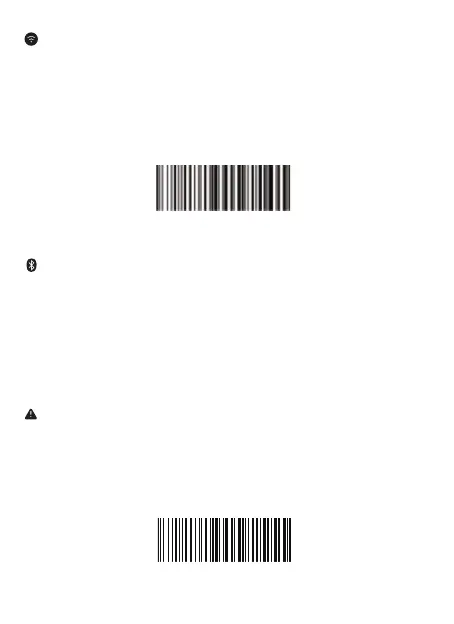(6)
%#IFSNO$4
Bluetooth Transmit
USB Wireless Connection
1) Plug USB dongle into your computer.
2) Setup keyboard language. For example if you use French keyboard, just
scan “French keyboard” from keyboard language setcion in page 9.
3) Locate cursor on the place where you want scanner to output the
characters
then you can start to scan.
Bluetooth Connection
1) By scanning “Bluetooth Transmit”, scanner powers off immediately. Press
power on button. Blue LED will start to �lash.
2) Turn host device’s Bluetooth on and �ind “E barcode scanner” from your
bluetooth list, tap it and pair.
3) Locate cursor on the place where you want scanner to output characters
then you can start to scan.
Important Notes:
• Make sure the device is in range with Bluetooth turned on.
• If a connection is made, the blue light will stop blinking and turn solid.
• If a connection is not made after several attempts, the scanner will emit a
long beep (and the blue light will turn off).
%#IFSN0$1
*Wireless Transmit
