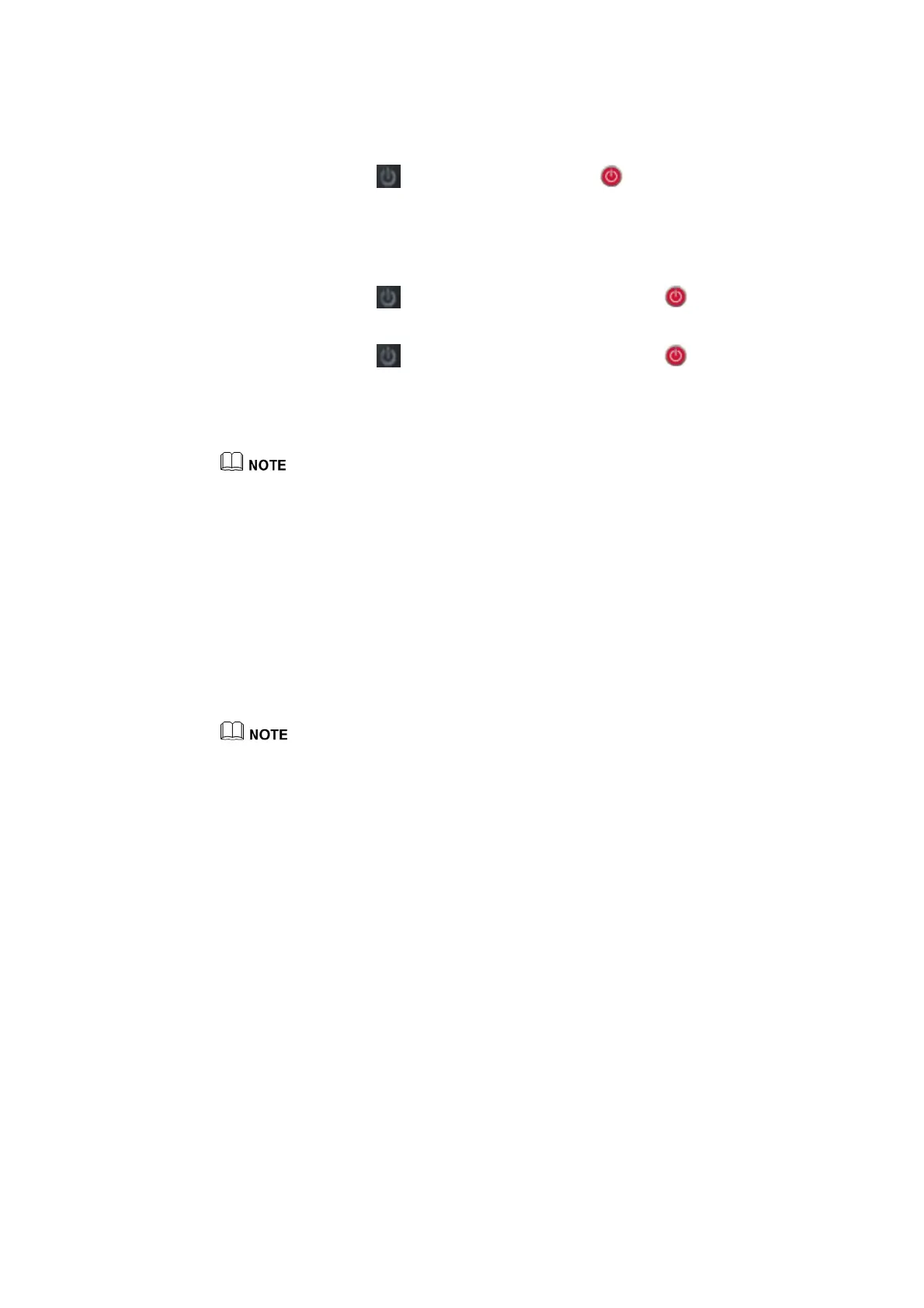25
Step 3 Press the power button on the front control panel or on the remote control.
3.2 Power Off
Step 1 Press the power button on the front panel or the power button on the remote
control.
Step 2 Press the power button on the front panel or the power button on the remote control
again, the power indicator will turn to red.
Step 3 If you are not going to use the product for an extended period of time, we recommend you
switch the power switch to “Off”.
If an internal PC is equipped, the internal PC and the screen are powered off simultaneously when
you power off the display.
Do not forcibly disconnect the power supply of the screen when the internal PC is on.
3.3 Calibration
If the cursor position has a big deviation from the actual touch point, calibration is used to
eliminate the deviation. Calibration is required in the following scenarios:
The internal PC is used.
A computer is connected through the HDMI or Display Port interface.
Interface operation on the embedded operating system does not need positioning. External products with
Microsoft Windows 7 or later versions will require positioning.
If the positioning is not correct, perform the following operations to calibrate again. The
following takes Windows 10 as an example:
Step 1 Ensure that the HDMI or DP interface and external products are connected properly.
Step 2 Select the corresponding Windows signal from the signal source menu. The Windows page
will be displayed.
Step 3 Select Tablet PC Settings on the Control Panel page.