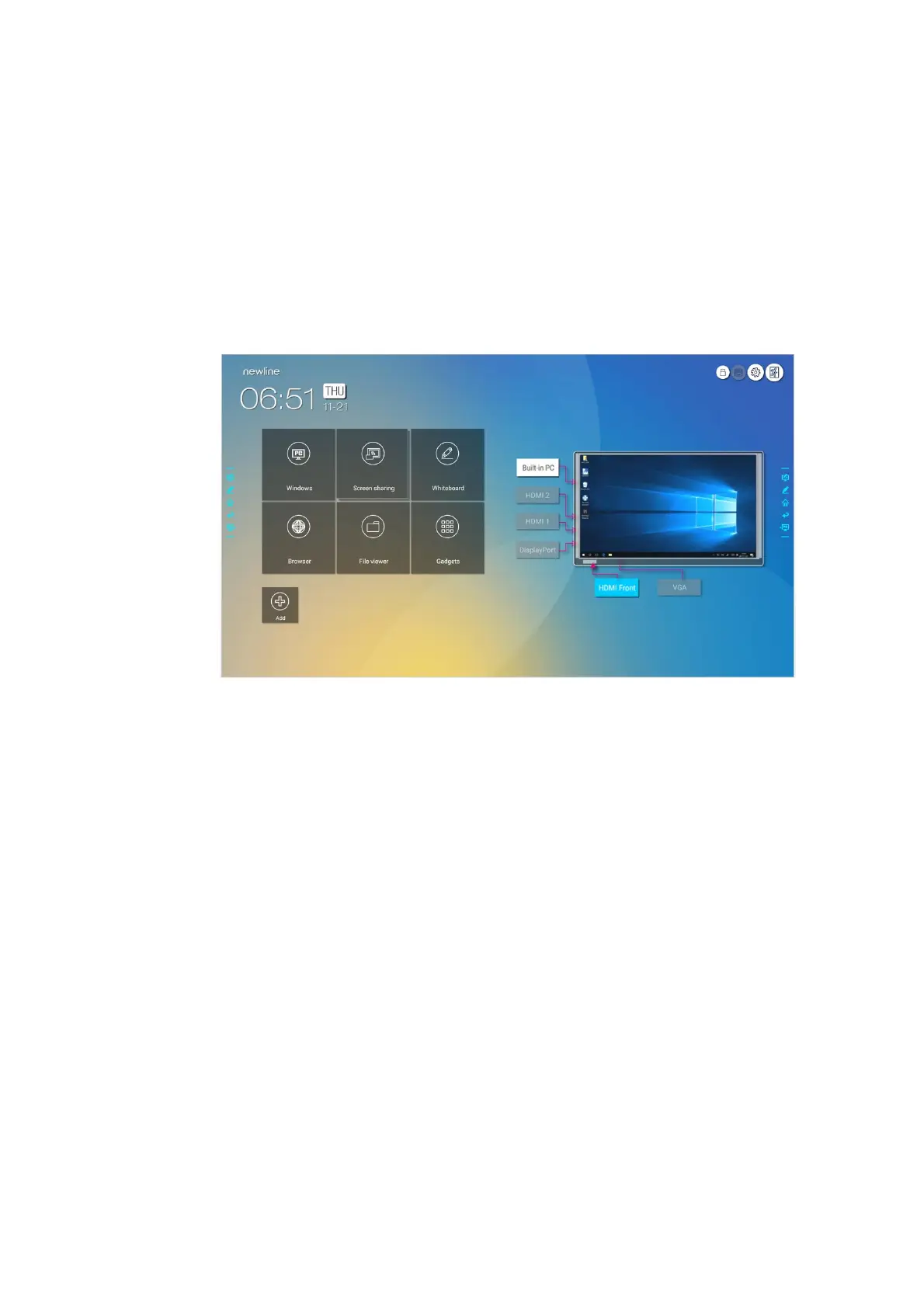71
4.11 Preview window
On the Home page, signal source preview window including internal PC, HDMI Front,
HDMI Rear (1 to 2), Display Port, and VGA.
An icon without an active signal source connected will be gray, an icon with an active signal
sources connected will be white, and the icon of the signal source currently being previewed will
be blue. After you choose a white icon, the content of the signal source can be displayed in the
window for a real-time preview, the icon color will change from white to blue, and the name of the
preview window for the signal source will change to match with the signal source being
previewed.
4.12 Automatically Power Off
If the screen is left unoperated for a specified duration, it will be locked to guarantee your privacy.
Choose Settings> Power ON/OFF Setting to set the duration. For details on the setting method, see
"Power ON/OFF Setting".
After the screen is locked, if it is operated again within 120 seconds, the screen is unlocked.
Otherwise, the screen enters the power off mode.
