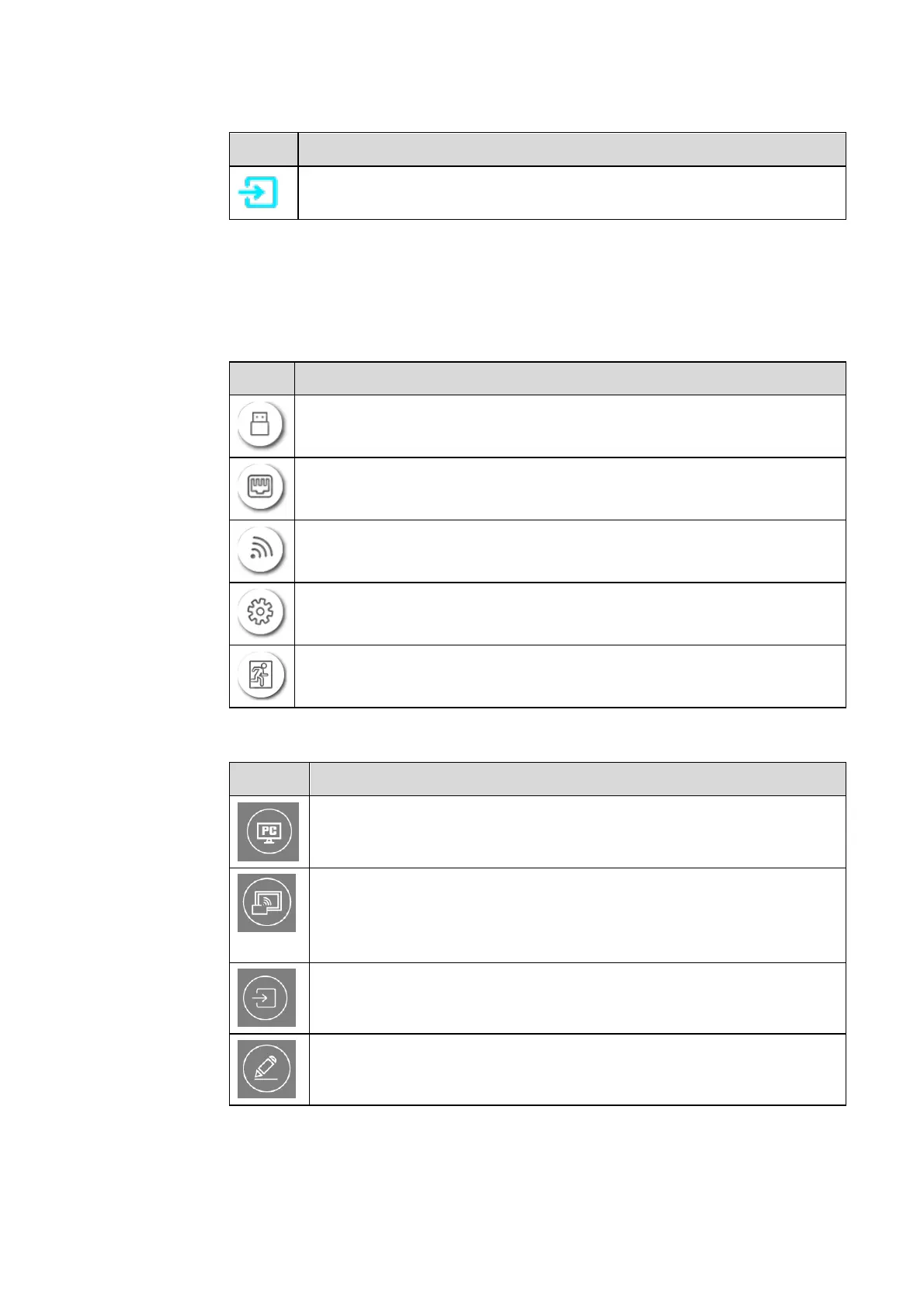Go to your favorite source. You can set favorite source in the “Tool bar”
submenu in the system settings.
Status Bar and Settings
The upper right corner of the home page displays three working status icons (including USB
drive(s), Ethernet, and Wi-Fi, system setting shortcut and return to the start screen page).
If a USB flash drive is connected to the USB port, this icon will appear.
If the product is connected to Ethernet, this icon will appear.
If the product is connected to a wireless network, this icon will appear.
Access the system setting page.
Return to the Start Screen page.
Switch to the internal PC source.
Click “Screen Sharing” to enable the wireless screen sharing function.
Note: By default, the “Screen sharing” icon is displayed after startup. When
you click “Add” or “Gadget” icon, “Screen sharing” switches to the
“Connection” icon.
Click Connection to switch to the connected sources, including in the internal
PC, HDMI 1, HDMI 2, Display Port, HDMI Front and VGA.
Discussion takes you to the whiteboard function and screen annotation
functions.