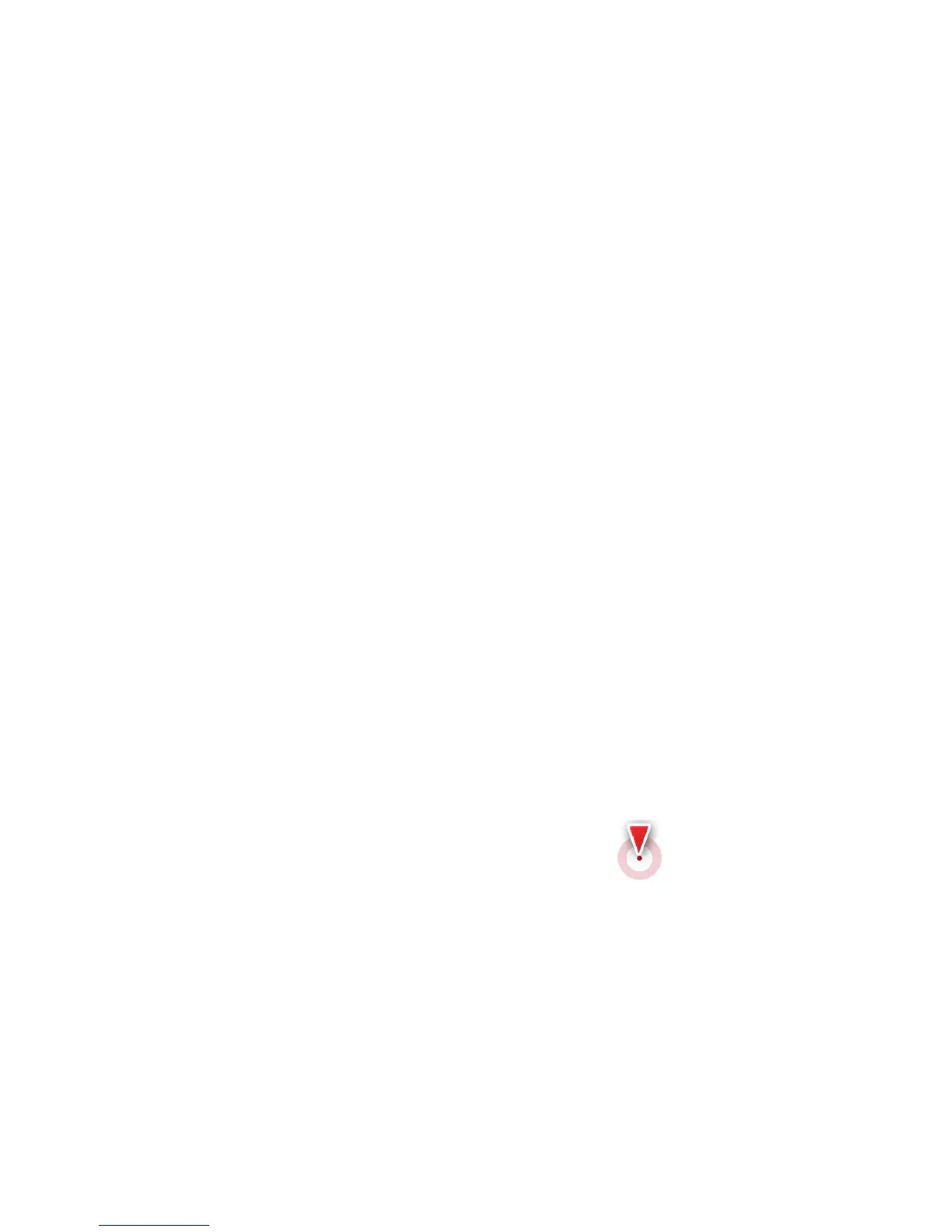21
2.3.2 Position markers
2.3.2.1 Vehimarker and Lock-on-Road
When your GPS position is available, the software marks your
current position with the Vehimarker. By default, this marker is a
blue arrow, but you can change this icon in Settings.
The exact location of the Vehimarker depends on the vehicle
type used for route calculation. The vehicle type can be
selected in Route settings (page 110).
• If you choose pedestrian: The Vehimarker is at your
exact GPS position. The direction of the icon shows
your current heading.
• If you choose any of the vehicles: The Vehimarker may
not show your exact GPS position and heading. If
roads are near, it is aligned to the nearest road to
suppress GPS position errors, and the direction of the
icon is aligned to the direction of the road.
2.3.2.2 Selected location (Cursor) in Find on Map
If you select a location on the map in Find on Map (page 74),
the Cursor appears at the selected point on the map. The
Cursor is displayed with a radiating red dot (
) to make it
visible at all zoom levels.
The location of the Cursor can be used as the destination of the
route.
