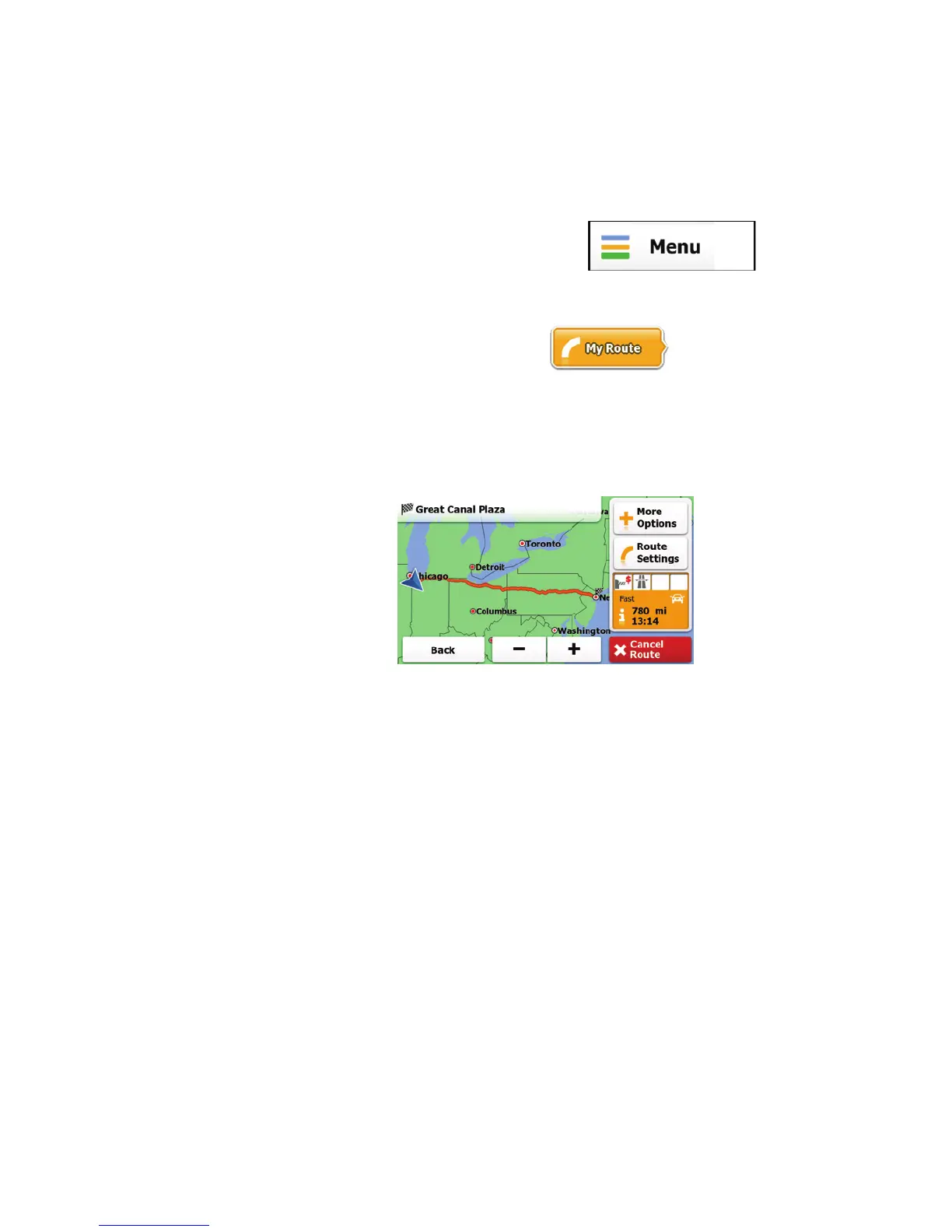81
3.3 Checking the route parameters
You can check different parameters of the route recommended
by the software.
1. If you are on the Map screen, tap
to
return to the Navigation menu.
2. In the Navigation menu, tap
.
The map showing the active route appears in top-
down view facing North. Additional information and
controls are displayed around the map.
3. The following pieces of information are displayed:
• The active route is displayed it in its full length
on the map.
• The name or address of the destination is
displayed at the top of the screen.
• You can find route information fields on the
right with the following information:
• Warning icons (if any). They provide
extra information about your route (e.g.
unpaved roads or toll roads to be
taken).