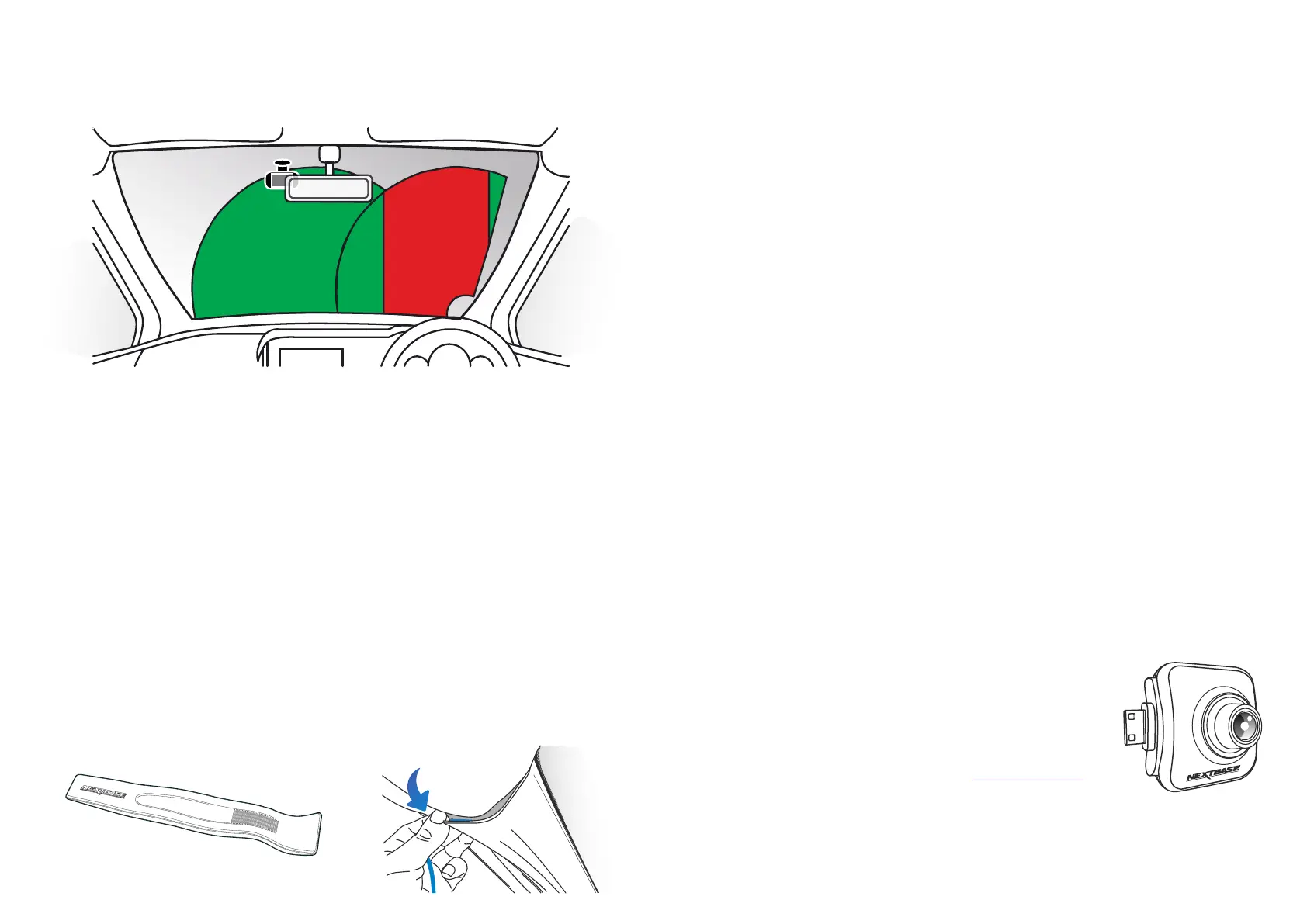18
Notes On Positioning Your Dash Cam
- Do NOT mount the Dash Cam in front of the driver, as depicted by the red area in the illustration
to the left of this page.
- When installing the Dash Cam in a vehicle, always place the device securely against the
windscreen and where possible conceal the power cable under trim.
- Make sure that the Dash Cam power cable does not interfere with the drivers operating controls,
such as the steering wheel, pedals or gear levers.
- Do NOT mount the Dash Cam in front of an airbag field of deployment or in a position to
obscure any mirrors.
- Clean the windscreen at the point of location, prior to fitting the Dash Cam, also, applying some
moisture to the suction cup may be beneficial, to ensure absolute adhesion.
- The 622GW comes with a built-in polarising filter on the lens, designed to reduce glare and improve
the clarity of your recordings. Looking at the Dash Cam’s display, rotate the bezel at the front of the
lens until the captured image is at it’s clearest, and glare is at a minimum.
For more information on the polarising filter and setup, see page 19.
- It is recommended NOT to operate the Dash Cam whilst driving. The automatic Start-Stop
technology incorporated within the device negates any need to operate the controls whilst driving.
- Adjust any settings or review recordings whilst stationery, not whilst driving.
- After the preliminary SETUP has been carried out upon the Dash Cam, adjust the Screen Saver
settings to either ON or Speed display (showing only your speed). Turning the Screen Saver ON
will blank the screen 30 seconds after starting the vehicle and therefore the screen will NOT be a
distraction to the driver.
Accessories
Multiple accessories can be purchased for your Nextbase Dash Cam,
including a rear window camera, Dual USB charger, and a rear facing
camera. Some of these products can effect where you should position
your camera.
For more information on how to position and use these products,
download the ‘Nextbase Accessories Manual’ PDF at www.nextbase.com.
Positioning Your Dash Cam
Please read and follow the notes below for the safe operation of your Dash Cam within your vehicle.
Before using the device on your windscreen, check the state and local laws and ordinances where you drive.
Some laws prohibit or restrict the placement of objects on the windscreen of a motor vehicle.
IT IS THE USER'S RESPONSIBILITY TO MOUNT THE DEVICE IN COMPLIANCE WITH ALL APPLICABLE LAWS
AND ORDINANCES.
Always mount your Nextbase™ device in a location that does not obstruct the driver's view of the road.
Nextbase does not assume any responsibility for any fines, penalties, or damages that may be incurred
as a result of any state or local law or ordinance relating to the use of your Nextbase device.
As per the installation instructions, you must install the Dash Cam so it does NOT obstruct the driver’s view
of the road (red, above), preferably on the passenger side of the vehicle and behind the rear view mirror.
The Dash Cam needs to view through a clear section of windscreen in an area swept by the windscreen
wipers (green, above). However, the Dash Cam should be installed so as not to intrude significantly within
the wiped area. A 40mm intrusion into the green wiped area is the maximum permitted by UK law.
Hiding the Cable
Make sure the hanging cable does not obstruct your view out of your rear window. Ensure that there are
no kinks in the cable as you are stowing it. If necessary, use the cable tidy tool supplied with your Dash Cam;
this can be used to help pry open the lining of your car (see illustration below).
