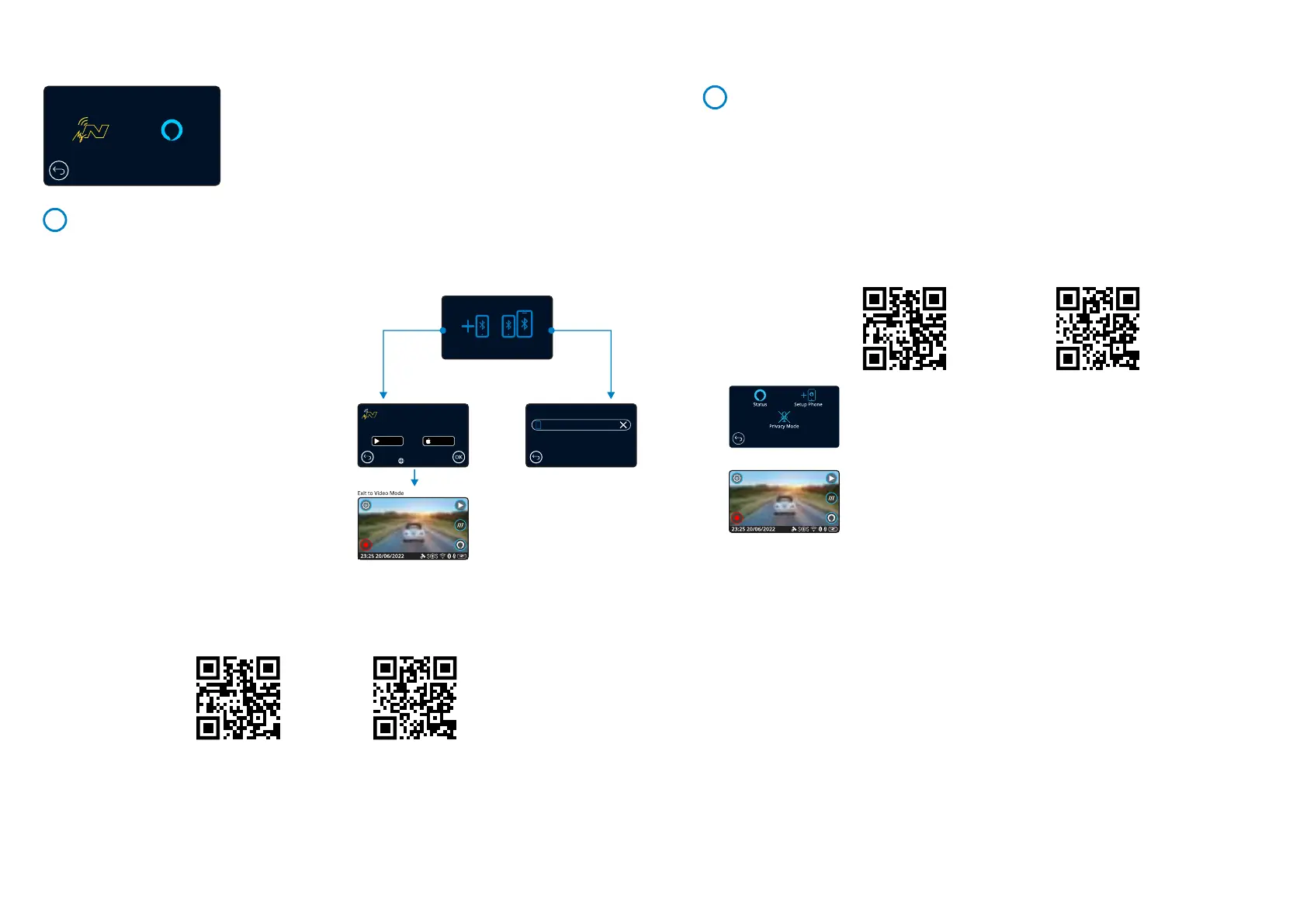Connect Apps
Apple App StoreGoogle Play Store
This page describes the steps required to connect your Dash Cam to the MyNextbase Connect App.
For more information about using the App, see page 36 (MyNextbase Connect).
MyNextbase
Paired Devices
Setup Phone
MyNextbase Connect
Install MyNextbase Connect
on your phone to begin.
nxtb.se/app
GET IT ON
Google Play
Download on the
App Store
31
MyNextbase
Connect Apps
Alexa
Alexa Built-In
In order for this function to work, you must have both the ‘MyNextbase Connect’ and the
‘Amazon Alexa’ app installed on your smart-phone, have an internet connection,
and have Bluetooth turned on.
Within this menu, you will be able to turn your Dash Cam’s Alexa functions ON or OFF, and
manage paired devices. Note that you will need up to date firmware for Alexa to function.
On the Dash Cam, you will be prompted to download and install the Alexa App from either
the Google Play Store (for Android users), or from the Apple App Store (for iPhone users),
using one of the two QR codes below.
From the MyNextbase Connect app, click on the ‘Learn More’ Amazon
Alexa button on the Home page.
Click to ‘Enable’ Alexa, and press ‘Open in App’ to sign in to Alexa using
your Amazon login.
You must accept all permissions to for Alexa to work. Once your Dash
Cam is successfully paired with the Alexa app on you smart-phone
you can begin using Alexa.
The Alexa button will appear on your Live View screen as shown
in the image, left.
Status
Select to turn Alexa Voice Control ON and OFF.
Setup Phone
You will be prompted to download the Alexa app using one of the two QR codes above.
Privacy Mode
With Privacy Mode ON, the Dash Cam will NOT respond to the wake-word, “Alexa”. In this
instance, the Dash Cam will only respond by using the Alexa button on the Live View screen
of the Dash Cam.
This page describes the setup of the Alexa on your Dash Cam. For more information about
using Alexa, as well as some prompts to get you started, see page 40.
35
34
MyNextbase Connect
In order for this function to work, you must have MyNextbase Connect™ installed on your smart-phone
(or similar device), have an internet connection, and have Bluetooth turned on.
Within this menu, you will be able to manage
your connected devices. You will be able to
connect and set up new devices (as seen in
your Dash Cam’s First Time Use), and manage
devices which are already connected.
Setup Phone
Install the MyNextbase Connect App from the
Google Play Store or the Apple App Store.
Once installed, select ‘Connect to Dash Cam’
on the app. Once a connection is established,
a confirmation message will appear on both
devices. You may then proceed to use both
your Dash Cam and smartphone as usual.
Your paired device can be viewed on the
‘Paired Devices’ screen.
Paired Devices
This screen shows you which smart-phones
are currently linked to your Dash Cam. Here
you can also unpair devices by pressing the
cross (X) to the right of the device’s name.
Apple App StoreGoogle Play Store
Paired Devices
Bob’s Phone
Privacy Mode
OK
OFFON
Screen 3
OK
Privacy Mode
When Privacy Mode is
ON the Dash Cam
will not listen for
"Alexa".
Privacy Mode
OK
OFFON
Status
Setup Phone
Privacy Mode
