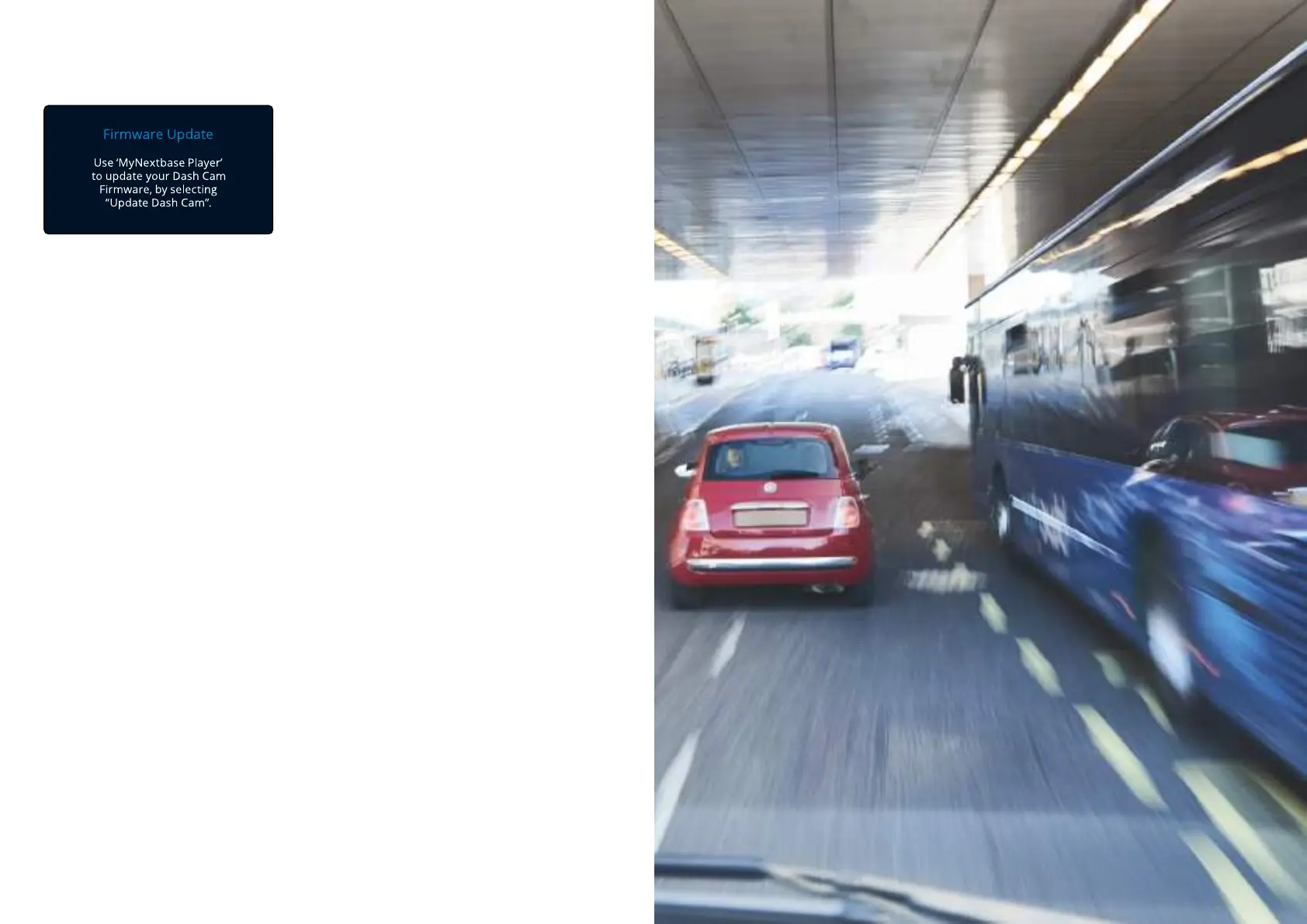Firmware Update Information
How to Check your Dash Cam’s current Firmware Version
Within the Setup Menu, on page 4, select ‘System Info’. Here you will find information relating to your
Dash Cam, including what firmware version is currently active (i.e R05.3).
Ways to Update Firmware on your Dash Cam
There are a number of ways for you to update your firmware version.
- Connect your Dash Cam’s SD Card to PC or Mac™ using a card reader. This will open a file explorer drive,
and show the contents of your SD Card. Go to the ‘Support & Downloads’ page
on nextbase.com and download the newest firmware version (i.e R05.4); this will download as a .bin file.
Drag and drop the .bin file to the SD Card.
Eject the SD Card and insert it back into your Dash Cam. When power is supplied to your Dash Cam it
will turn on, and will automatically begin updating. While updating, the red LED to the left of the screen
will start flashing. Once the update has been completed your Dash Cam will automatically restart.
- If you have a PC, You can also update your Dash Cam using the ‘Update Dash Cam’ function on
MyNextbase Player™. This function will NOT work on a Mac. Connect your Dash Cam to PC via USB,
select ‘Firmware Update’ and open up MyNextbase Player™ (available to download for free from
nextbase.com). Select ‘Update Dash Cam’. A pop-up will appear on your PC describing your current
firmware, and the latest version available. When you select ‘Update’, your Dash Cam will automatically
begin updating. While the Dash Cam is updating, the red LED will flash. Once the update has been
completed your Dash Cam will automatically restart. Please note that an internet connection is
required for the Dash Cam to be updated.
If ‘Keep User Settings’ is turned ON in the Setup Menu, your Dash Cam will boot up normally,Notes:
straight into video live view mode, ready to use. If ‘Keep User Settings’ is turned OFF, after the update
is complete, the Dash Cam will boot up into the First Time Use menu, which must be completed before
the Dash Cam can be used. Files saved on the SD card will not be affected by the firmware update.
Firmware controls the basic functioning of the Dash Cam.
If your Dash Cam is not functioning correctly, you may
need to update your firmware.
Firmware updates may also be released to fix bugs, and
improve the general functionality of the Dash Cam.
In short, it’s important to keep the firmware on your
Dash Cam up to date so it can operate to it’s full capacity.
43
