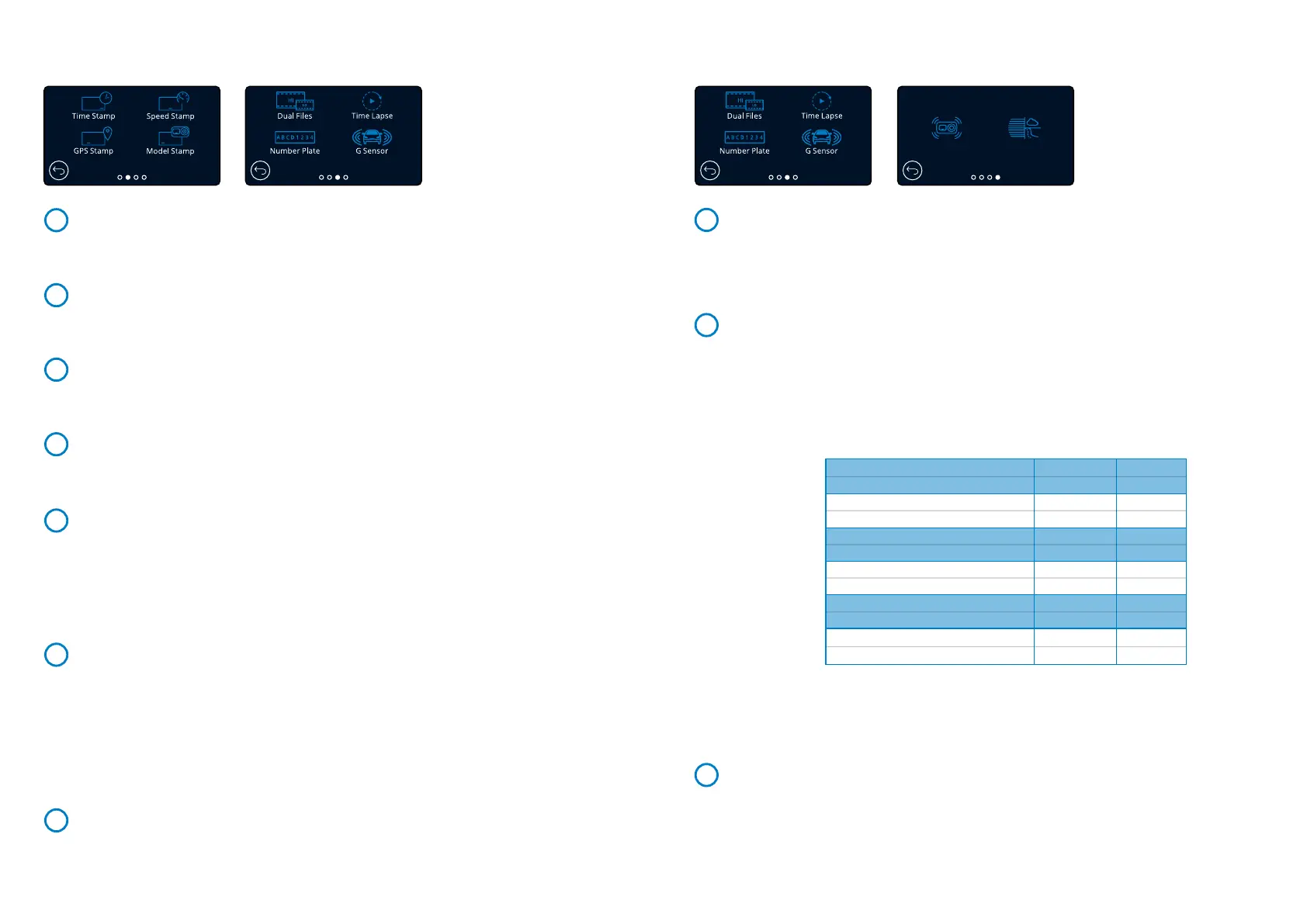G Sensor
Turn off or adjust the sensitivity of the internal G Sensor. The G Sensor detects forces which will
protect the current recording in the event of a collision. The higher the G Sensor sensitivity, the
less force will be needed to trigger automatic file protection.
Options: Off, Low, Medium, High
Default: Medium
Image Stabilisation
Enhanced Image Stabilisation is used to reduce vibrations from your vehicle seen during video
playback, providing your with a smoother and clearer image. Please note that EIS cannot be applied
to Rear Cameras (if connected).
If EIS is turned On with 1440P @ 60 FPS or 1080P @ 120 FPS and a Rear Camera connected, the
resolution of both the Front Cam and Rear Cam will automatically drop to 1440P @30 FPS &
1080P@ 60 FPS respectively, to ensure maximum performance.
Options: On and Off
Default: Off
Notes:
- When EIS is turned on with the resolution set at 4K, the resolution will be 2704 x 1520
expanded to 4K .
- See the above chart for the resolutions as applied to the Front and Rear Facing Cameras
with EIS turned ON. See ‘Resolution’ on page 24 for Camera resolution with EIS turned OFF.
Extreme Weather
When activated, the Dash Cam is able to more accurately record in foggy and misty conditions,
allowing you to see details such as number plates in poor visibility conditions. Please note that
Extreme Weather mode does not apply to any connected Rear Facing Camera.
Options: On and Off
Default: Off
Extreme Weather Mode cannot be applied to 1440p @ 60 FPS or to 1080p @120 FPS. Notes:
if Extreme Weather Mode is turned on with either of these resolution selected, the Dash Cam
resolution will automatically drop down to the next compatible level.
25
10
7
6
5
8
9
Video Settings (cont.)
Time Stamp
Turn On/Off the time and date stamp shown on recorded files.
Options: On and Off
Default: On
Speed Stamp
Turn On/Off the speed stamp shown on recorded files.
Options: On and Off
Default: On
GPS Stamp
Turn On/Off the location data stamp shown on recorded files.
Options: On and Off
Default: On
Model Stamp
Turn On/Off the Dash Cam model stamp shown on recorded files.
Options: On and Off
Default: On
Dual Files
When recording, both a high and low quality video are saved. The smaller file size of the low quality
video means it is quicker to transfer and edit within the app. If a Rear-Cam is attached, and Dual
Files is switched ON, High and Low resolution files will be saved for the Rear view as well, giving you a
total of 4 files (Front High, Front Low, Rear High, Rear Low).
Note: Recording both high and low resolution versions will take up more space on the memory card.
Options: On and Off
Default: On
Time Lapse
Time Lapse recording is a technique whereby the frequency at which file frames are captured (frame
rate) is lower than that used when playing back the recording. Time Lapse recording can be considered
the opposite of slow motion, as when the recording is played back time appears to be moving faster.
For example, a recording taken over three minutes would be played back as a 30 second movie.
Notes: - When Time Lapse is turned On, Recording History will be turned Off.
- Time lapse is considered as a leisure activity setting and not for use in order to collect evidence
in the case of an incident. Time Lapse should be turned off for normal driving conditions.
Options: 3 minutes, 30 minutes, Off
Default: Off
Number Plate
Input your vehicle’s number plate to add a number plate stamp to your recordings.
Default: Off
Video Settings (cont.)
12
11
13
14
Image Stabilisation
Extreme Weather
4K 30fps (3840x2160 @ 30 FPS)
EIS/EW Applied to Rear Camera ?
1440P 60fps (2560x1440 @ 60 FPS)
EIS/EW Applied to Rear Camera ?
1440P 30fps (2560x1440 @ 30 FPS)
EIS/EW Applied to Rear Camera ?
1080P 120fps (1920x1080 @ 120 FPS)
EIS/EW Applied to Rear Camera ?
1080P 60fps (1920x1080 @ 60 FPS)
EIS/EW Applied to Rear Camera ?
1080P 30fps (1920x1080 @ 30 FPS)
EIS/EW Applied to Rear Camera ?
Yes
No
No
No
Yes
No
No
No
Yes
No
Yes
No
Yes
No
No
No
Yes
No
No
No
Yes
No
Yes
No
Image
Stabilisation
Extreme
Weather
