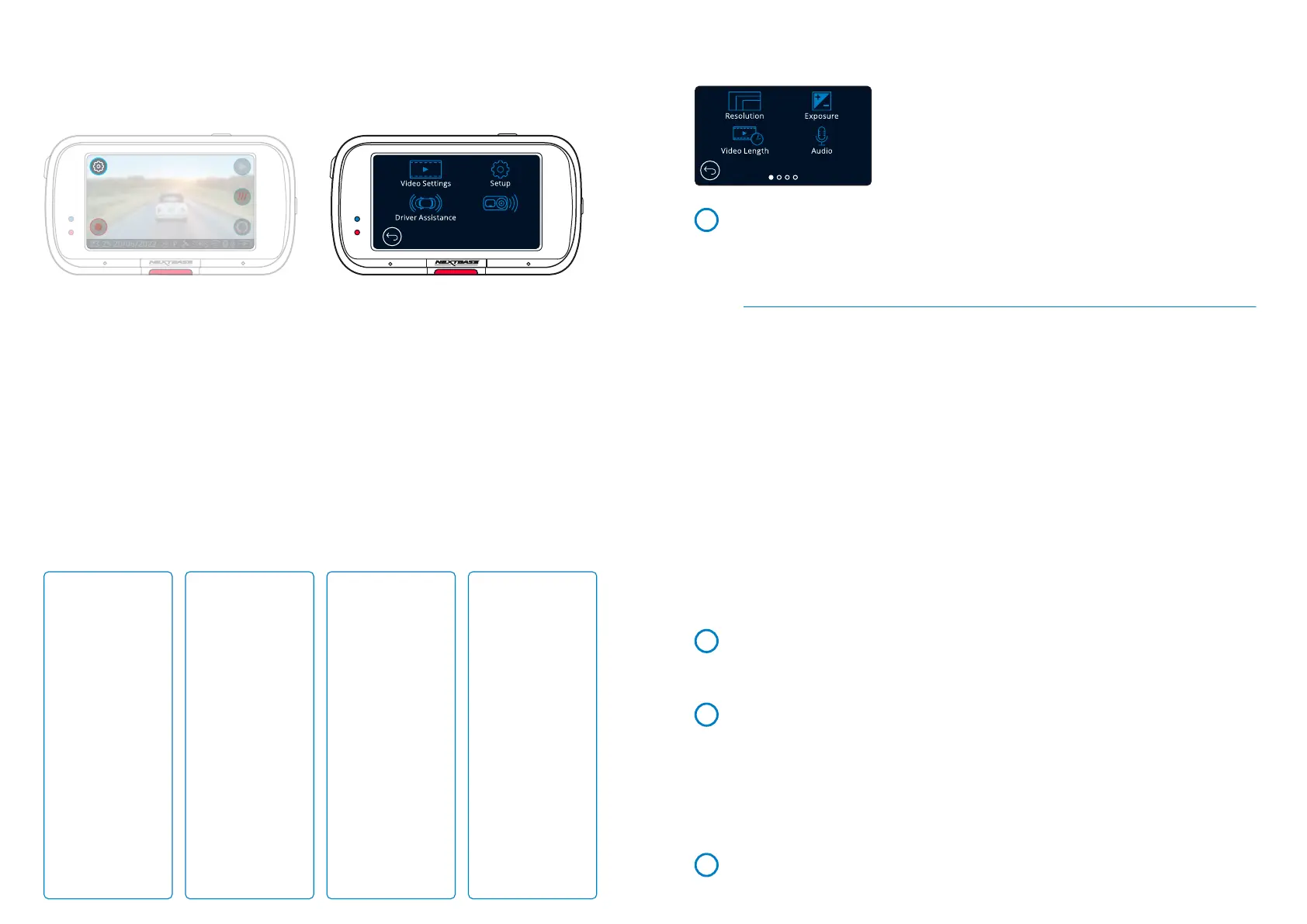24
Resolution
Change your Dash Cam’s recording resolution.
Options: 4K @ 30FPS, 1440P @ 60FPS, 1440P @ 30FPS,
1080P @120FPS, 1080P @ 60FPS, 1080P @ 30FPS
Default: 4K @ 30FPS
Notes:
- When recording in 1080P @ 120 FPS, you will be able to view your video in Slow Motion on your
Dash Cam, allowing you to pick out details that may be missed in full speed video.
- The resolution of an attached Rear Facing Camera is fixed at 1080P. The resolution or frame rate
of the Rear Camera cannot be altered independently of the Front Facing Camera;
the two resolutions are linked together to ensure maximum performance.
- 1080p @ 120 FPS does not support EIS or Extreme Weather Mode. If either of these is selected
with 1080p @120 FPS selected, the Dash Cam will automatically drop down to the nearest
compatible resolution.
For both Image Stabilisation and Extreme weather there are some limitations, see page 25 for details.
- See the table above for the Front & Rear Camera resolution combinations:
Exposure
Adjust the exposure level for different lighting conditions.
Options: Values range from -6 to +6
Default: 0
Video Length
Set the length of the individual recorded video files. The Dash Cam will continue recording,
filling the memory card. When the memory card becomes full, the oldest file will be automatically
deleted to make space for the new recording. Please note: Protected Files will not be deleted.
Options: 1 minute, 2 minutes, 3 minutes
Default: 1 minute
If ‘Recording History’ is set to Minimum (as required in some territories) the Video LengthNote:
is locked at 1 minute. This cannot be changed until Recording History is set to Maximum.
Audio
Turn On/Off the microphone for video recording.
Options: On and Off
Default: On
Menus
Press the ‘Menu’ button (top left of the Dash Cam display) to enter the Dash Cam’s menu system.
1
2
3
4
Video Settings:
- Resolution
- Exposure
- Video Length
- Audio
- Time Stamp
- Speed Stamp
- GPS Stamp
- Model Stamp
- Dual Files
- Time lapse
- Number Plate
- G Sensor
Setup:
- Screen Saver
- Alerts
- Recording History
- Parking Mode
- Language
- Country
- Time Zone / DST
- Time & Date
- Speed Units
- Device Sounds
- Screen Dimming
- Auto Power Off
- Keep User Settings
- System Info
- Format SD Card
- Default Settings
Driver Assistance:
- Emergency SOS
- Reversing Camera
- what3words
Connected Apps:
- MyNextbase
- Amazon Alexa
Connect Apps
Video Settings
The default settings have been carefully selected to allow you to use your Dash Cam
without the need to change any settings. However, should you wish to change a setting then
please see below:
- Use the touch screen to select a settings submenu
(Video Settings, Setup, Driver Assistance, Connect Apps)
- Once in the submenu, use the touchscreen to select which function to change.
- When swiping through the menu pages, swipe from the middle of the screen, to avoid accidentally
selecting a submenu/function.
Notes:
- Menus are not accessible whilst the Dash Cam is recording.
- Within the Setup Menu there is a ‘Default Settings’ option to allow you to reset the Dash Cam
to the factory defaults, if required.
Menu Tree:
See below for the settings to be found under each submenu:
Front Camera Resolution
Rear Camera Resolution (if connected)
3840 x 2160
2560 x 1440
2560 x 1440
1920 x 1080
1920 x 1080
1920 x 1080
4K @ 30FPS
1440P @ 60FPS
1440P @ 30FPS
1080P @ 120FPS
1080P @ 60FPS
1080P @ 30FPS
1920 x 1080 @ 30FPS
1920 x 1080 @ 30FPS
1920 x 1080 @ 30FPS
1920 x 1080 @ 30FPS
1920 x 1080 @ 30FPS
1920 x 1080 @ 30FPS
Selection
