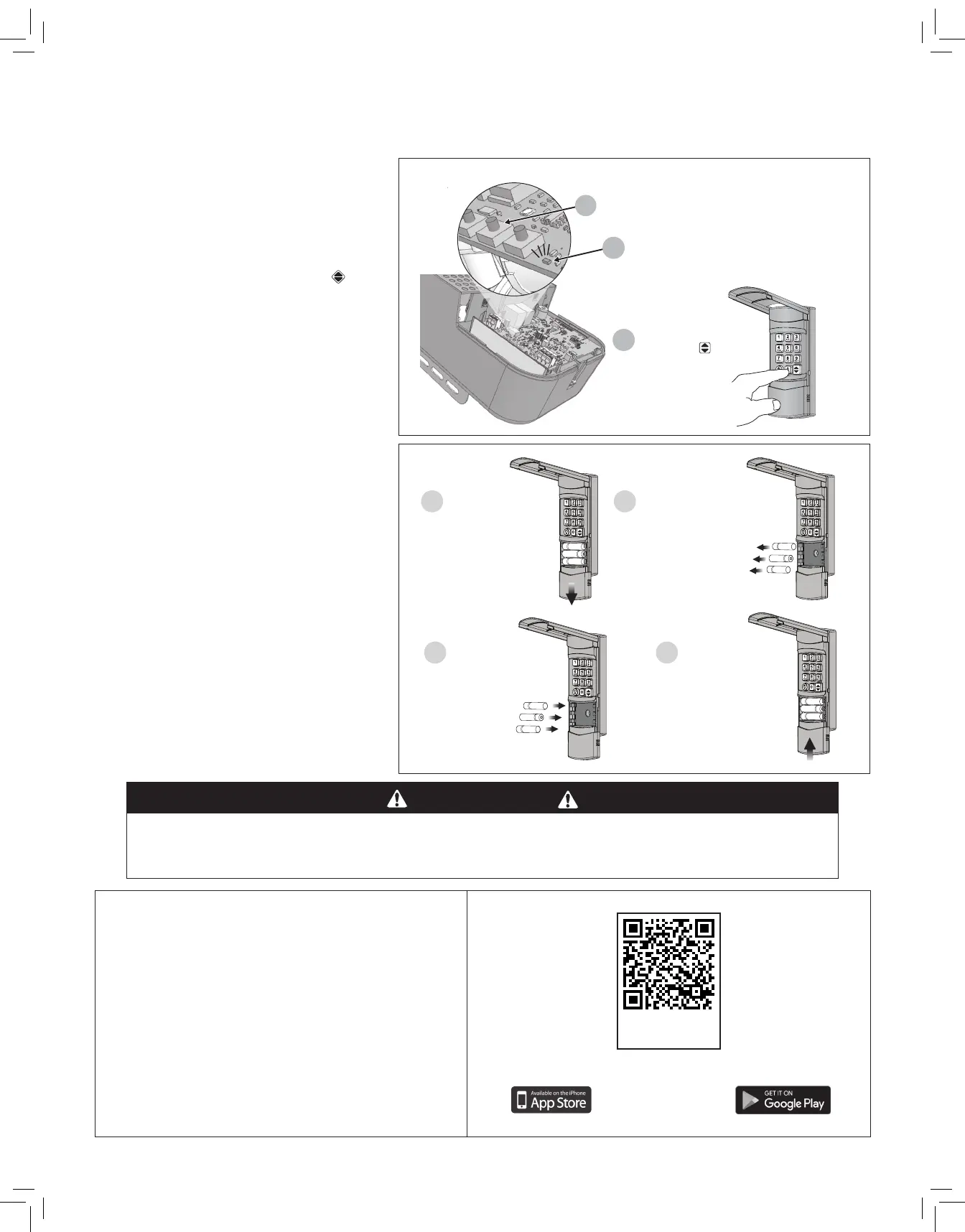10
Programming Wireless Keypad Codes
The optional Linear wireless keypad is designed for use with automatic garage door and gate openers.
To Add or Remove a Wireless Keypad Code
a) Press the opener’s LEARN button. The opener’s light
and red light will ash once and turn on for about
15 seconds. A wireless keypad code must be added
or removed while the red light is still on.
b) While the RED LED is lit, enter a 1-6 digit code into
the keypad. Press and hold the keypad’s
button
until the opener beeps and the light blinks once.
c) The opener’s light and the red light will ash once if
a keypad code was added, or the opener’s light and
the red light will ash four times if a keypad code
was removed.
d) Repeat Steps 1 & 2 for any additional codes.
Replacing the Keypad’s Batteries
Follow the steps in the diagram and use caution to keep
batteries away from children.
• Replace old batteries with fresh AAA Alkaline
batteries.
• Properly dispose of old batteries.
• Many electronic stores and supermarkets have
battery recycling bins.
• Alkaline batteries can be safely disposed of
with normal household waste.
• Never dispose of batteries in re because they
could explode.
ENTER A CODE AND
PRESS THE BUTTON
b
a
c
THE OPERATOR’S RED LED WILL FLASH ONCE
IF THE CODE WAS ADDED, AND FLASH FOUR
TIMES IF A CODE IS REMOVED
ADDING OR REMOVING A KEYPAD
PRESS THE
LEARN BUTTON
SLIDE BATTERY
COVER OPEN
REMOVE THE OLD
BATTERIES AND
DISPOSE OF THEM
PROPERLY
INSTALL 3 FRESH
AAA BATERIES
SLIDE BATTERY
COVER CLOSED
1 2
3
4
WARNING
KEEP BATTERIES OUT REACH OF CHILDREN. Swallowing batteries can lead to serious injury or death. If you suspect someone has
swallowed a battery, go to the hospital immediately. Do not induce vomiting or eat or drink anything.
For more information, call the National Battery Ingestion Hotline: 202-625-3333.
Nice G.O. Homeowner Smartphone
App Installation
Download, Register and Activate Application
Use your smart phone or tablet to visit your app store to download
and install the Nice G.O. application. On initial use you’ll be asked
to register and create an account. Once complete, sign in with your
new account information (QR Code displayed to the right).
Connect your Opener to the Nice G.O. app
Stand near Wi-Fi wall station. On your mobile device in the Nice G.O.
app, tap the plus sign at the bottom right of screen to Connect Your
Device. Follow directions in app to Connect Your Device.
Scan for app
instructions.
X
