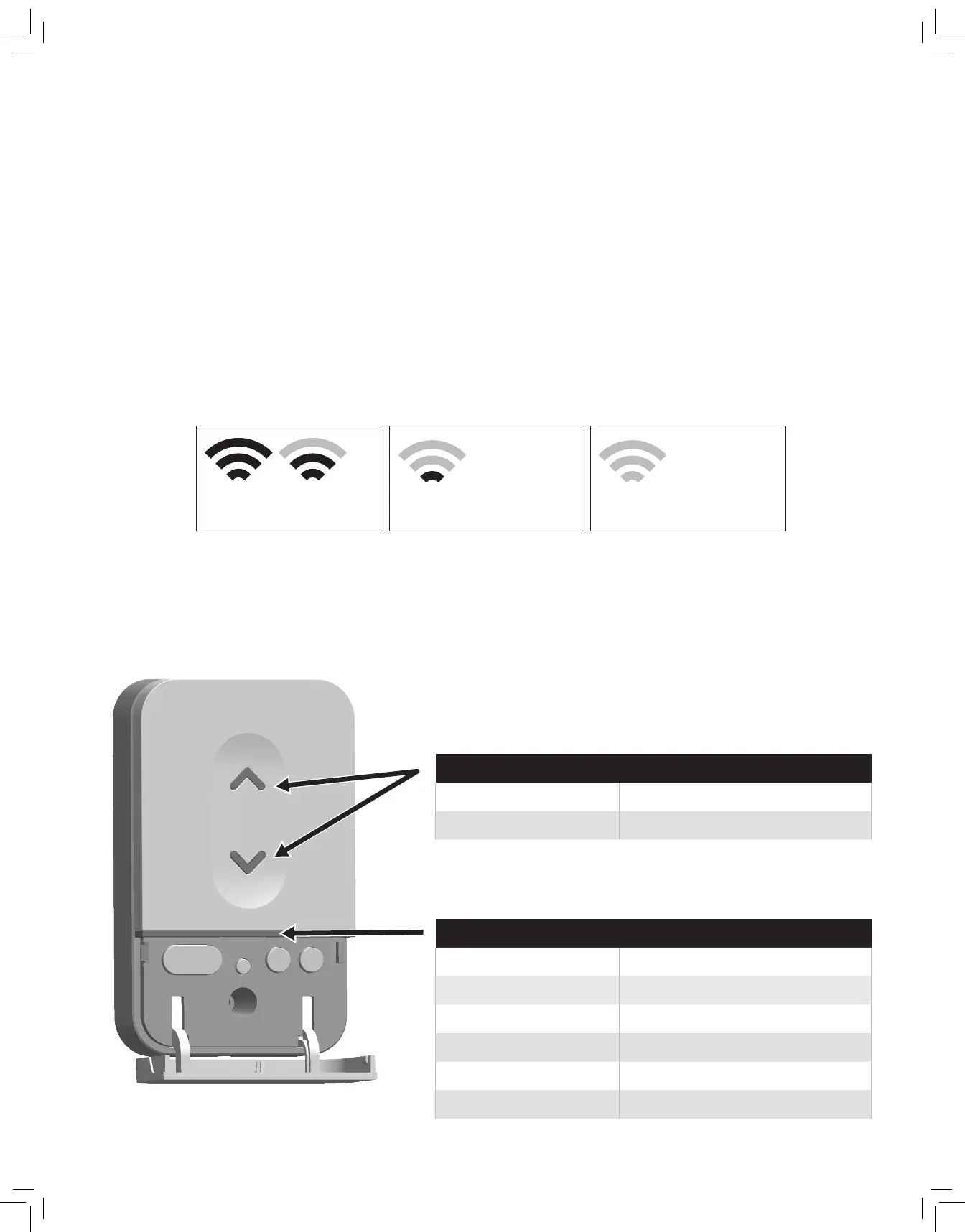11
Setting Up the Wall Station
This Wall Station controls operation of the door and light using the buttons. When paired with the Nice G.O. smartphone app, you can control the
garage door(s) from any location, invite and manage other users’ app and operator access, control the lights, schedule operator events and be
alerted of all garage door activities.
Requirements
To use with the app you will need:
• a Wi-Fi network with Internet connectivity,
• a strong Wi-Fi signal in the garage where you are installing the Wall Station and
• an Android or iOS phone.
Test Wi-Fi Signal Strength with Your Smart Phone
If you have 2 or 3 bars on your phone from the Wi-Fi network, the signal is strong and you can proceed. If not, use one of these options to extend
your Wi-Fi network’s range.
• Move your Wi-Fi router closer to the garage.
• Purchase a Wi-Fi range extender.
The Wall Station has two LEDs that convey information at a glance. The top LED
provides information on the vacation mode.
LEDs on the Wall Station
The bottom LED indicates the state of the Wi-Fi connection and device.
Strong Wi-Fi signal
Wall Station will connect
to your Wi-Fi network.
Weak Wi-Fi signal
Wall Station may not connect
to your Wi-Fi network.
No Wi-Fi signal
Wall Station will not connect
to your Wi-Fi network.
The Wi-Fi wall station must receive a strong signal from your home’s Wi-Fi router to work.
Vacation Mode LED
ON Normal operation. Vacation mode disabled.
FLASHING Vacation mode enabled.
Wi-Fi Connectivity LED
RED - Solid Not paired, not connected to access point
RED - Blinking Fast Pairing Mode
BLUE - Blinking slowly Paired but unable to connect to the internet
MAGENTA - Blinking fast Over the air update
MAGENTA - Solid Over the air reboot
YELLOW - Blinking fast Unable to connect to Wi-Fi
