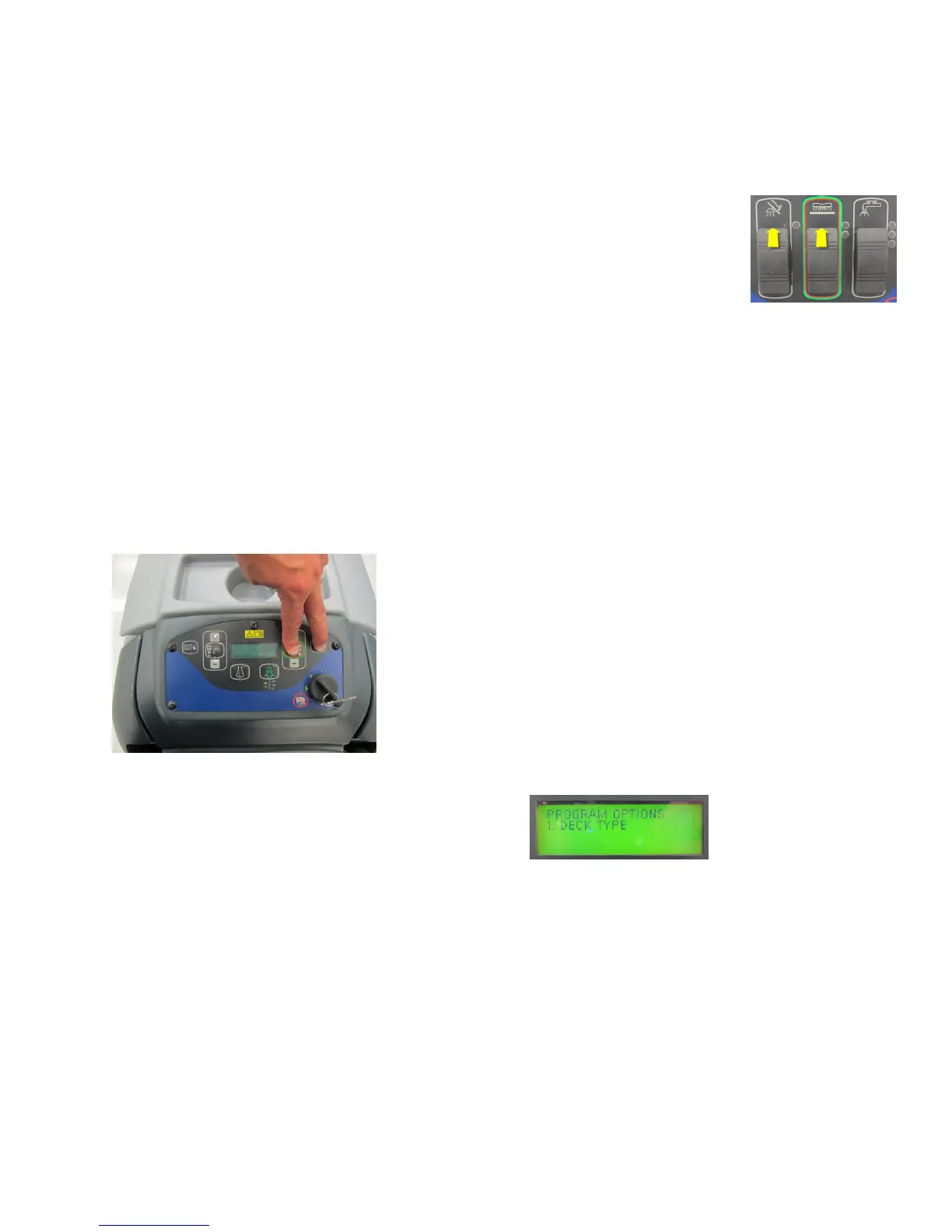Service Manual: SC750, SC800, SC 750 ST, SC800 ST
Form Number 56043150 Page 31
Soware Revision Code – This funcon is used to display the soware revision. The Fault LED blinks a two-part code to
indicate the revision of the soware that is currently programmed into the microcontroller program memory. The rst
part of the code indicates the released revision leer: 1 blink = revision A, 2 blinks = revision B, etc.
To check the revision:
1. While pressing and holding the vacuum and scrub switches forward, turn the key switch
on.
2. Wait about 3 seconds unl all of the LEDs light up and then go o. Release the switches.
The Low, Medium and High Soluon Flow indicators will remain on and the fault indicator will ash out the revision code.
Programming Options – SC750 and SC800 models (Control Panel with membrane switches)
Main Machine Controller special program opons allow the service repairperson to match the control board to the spe-
cic model equipment and to user preferences. They also allow adjustments to some machine funcons, and provide a
way to see the controller’s revision level. On SC750 and SC800 models, all program opon modes are entered through a
“hidden menu” that is displayed on the LCD.
To enter the Programming Opons mode: (Start with the baery charger unplugged and the key o)
1. Press and hold the scrub ON/OFF switch and Vacuum/Wand switch together.
2. While holding both switches, turn the Key Switch to the ON posion.
3. Connue to hold both switches about 3 seconds unl the
display shows “Programming Opons”, then release the
switches.
4. Scroll through the menu using the Soluon Increase and Decrease switches unl you get to the desired program-
ming opon.
5. Press the Soluon On/O switch to enter the mode.
