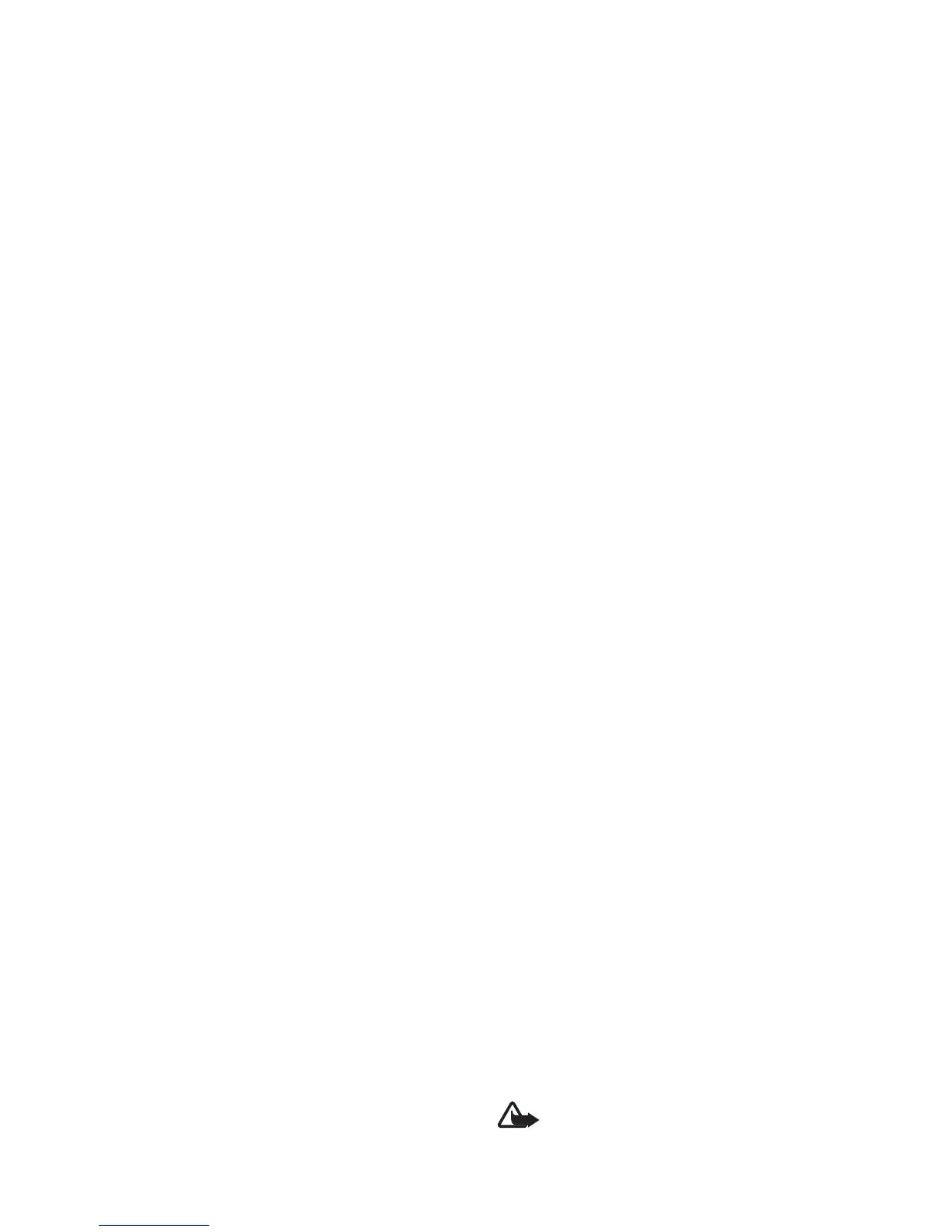56 Copyright © 2008 Nokia. All rights reserved.
Media
2. To move between frequency bands, scroll left or right.
To enhance or diminish sound in the frequency band,
scroll up or down.
3. Select Back.
RealPlayer
With RealPlayer, you can play media files such as video
clips saved in the device memory or memory card, or
stream media files over the air by opening a streaming link.
To open RealPlayer, select Menu > Media > RealPlayer.
RealPlayer does not support all file formats or all the
variations of file formats.
Play media files
To play a media file in RealPlayer, select Options > Open
and from the following:
Most recent clips — to play media files that you have
recently played
Saved clip — to play media files saved in the device or
memory card
To stream content over the air, do the following:
• Select a streaming link saved in the gallery. A
connection to the streaming server is established.
• Open a streaming link while browsing the web.
To stream live content, you must first configure your
default access point. See "Access points", p. 82.
Many service providers require you to use an internet
access point (IAP) for your default access point. Other
service providers allow you to use a WAP access point.
Contact your service provider for more information.
In RealPlayer, you can only open an rtsp:// URL address. You
cannot open an http:// URL address; however, RealPlayer
recognizes an http link to a .ram file since a .ram file is a
text file containing an rtsp link.
Warning: Do not hold the device near your ear
when the loudspeaker is in use, because the
volume may be extremely loud.
Shortcuts during play
Scroll up to seek forward or down to seek back in the media
file.
Press the volume keys to increase or decrease the sound
volume.
Radio
You can use the Visual Radio application as a FM radio
with automatic tuning and preset stations or with parallel
visual information related to the radio program if you tune
in to stations that offer Visual Radio service and your