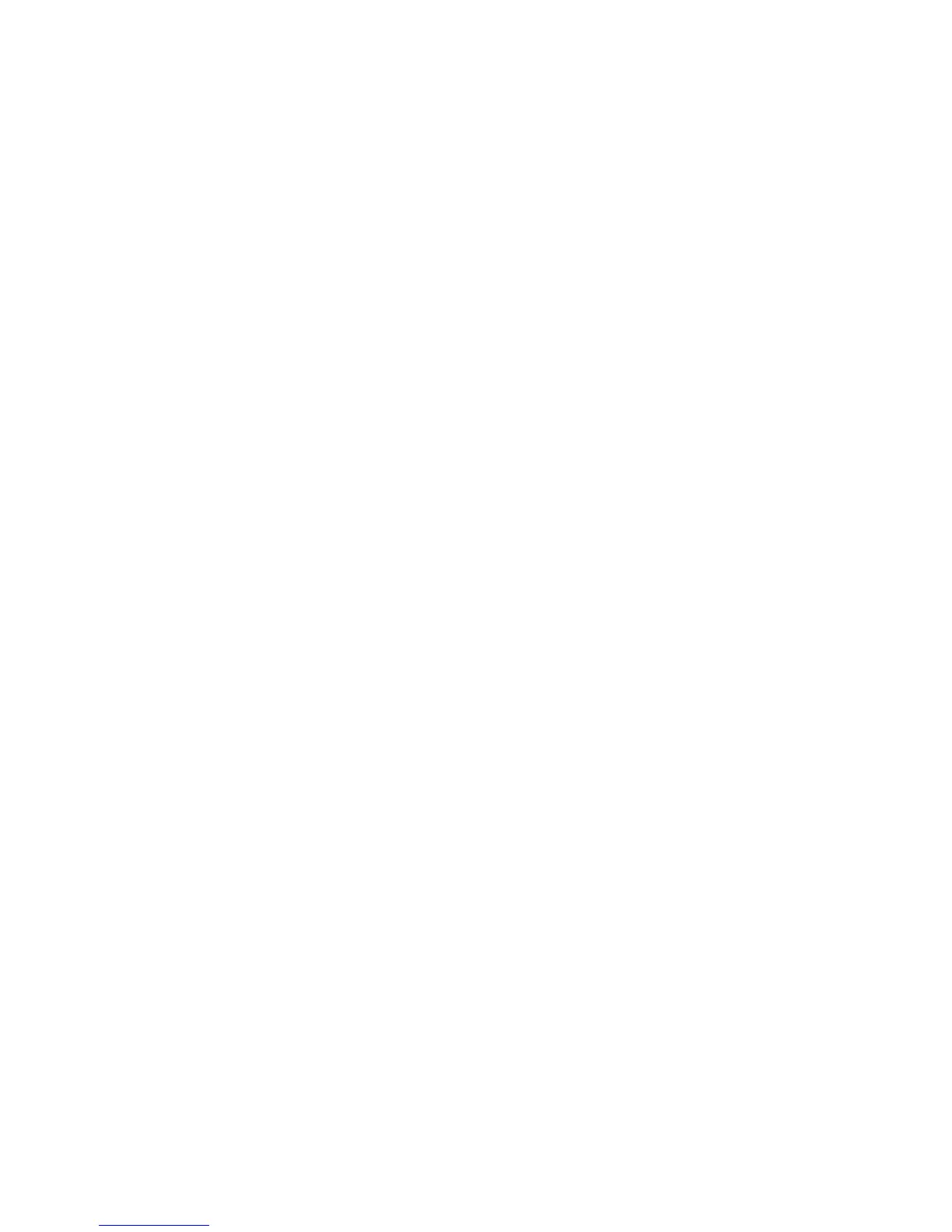Copyright © 2008 Nokia. All rights reserved. 81
Settings
Call barring and call diverting cannot be active at the same
time.
Call barring
Call barring (network service) allows you to restrict the
calls that you make and receive with your device. To
change the settings, you need the barring password from
your service provider.
Scroll to the desired barring option, and to request the
network to set call restriction on, select Options >
Activate. To set the selected call restriction off, select
Cancel. To check whether the calls are barred, select Check
status. To change the barring password, select Edit
barring password. To cancel all active call barrings, select
Cancel all barrings.
Call barring and call diverting cannot be active at the same
time.
When calls are barred, calls may be possible to certain
official emergency numbers.
Network
Network mode — To select which network to use (shown
only if supported by the service provider). If you select Dual
mode, the device uses the GSM or UMTS network
automatically, according to the network parameters and
the roaming agreements between the network operators.
Operator selection — To set the device to search for and
select automatically one of the available networks, select
Automatic. To select the desired network manually from a
list of networks, select Manual. If the connection to the
manually selected network is lost, the device sounds an
error tone and asks you to select a network again. The
selected network must have a roaming agreement with
your home network, that is, the operator whose SIM card
is in your device.
Cell info display (network service) — To set the device to
indicate when it is used in a cellular network based on
microcellular network (MCN) technology and to activate
cell info reception, select On.
Connection
Select Menu > Settings > Phone sett. > Connection >
Bluetooth, USB, Access points, Packet data, Data call,
SIP settings, Configurations, or APN control .
Bluetooth
Switch Bluetooth on or off, and edit Bluetooth settings.
See "Bluetooth connection", p. 87.
USB
Edit USB settings. See "USB data cable", p. 89.
