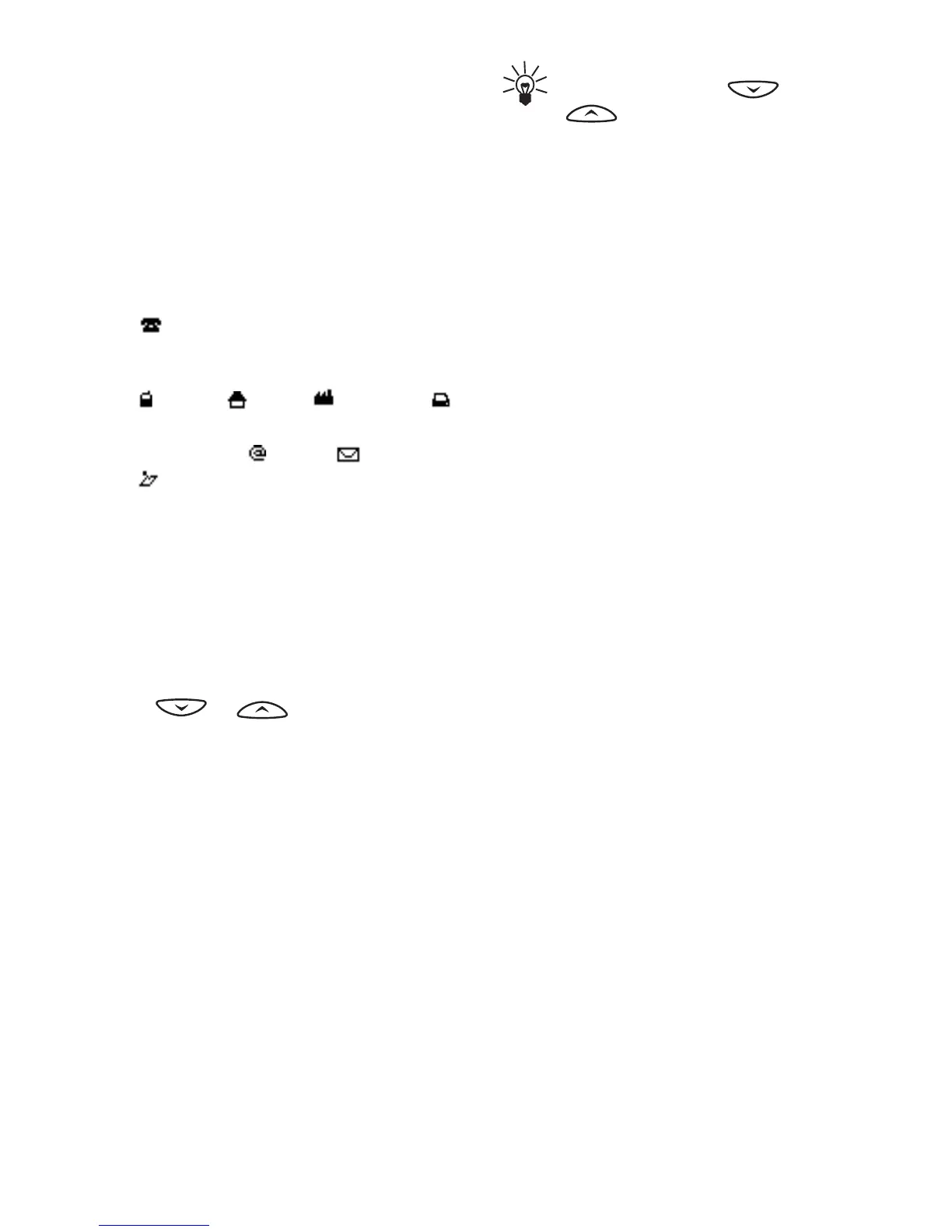Phone book (Names)
Copyright © 2004 Nokia. All rights reserved 21
3. Scroll to the name saved in the phone´s
internal phone book, to which you want to
add a new number or text item and press
Details. (If the name is not saved in the
phone, the phone will ask you whether you
want to save it there.)
4. Press Options and select Add number or
Add info.
5. Select one of the following number or text
types:
General is the default type used
when no other number type is set as the
default number. Other number types are
Mobile, Home, Office and
Fax.
Text types are E-mail, Postal addr.
Note and Web address.
To change the number or text type, select
Change type in the options list.
6. Key in the number or text item and press
OK to save it.
7. Press Back and then Exit to return to
standby mode.
Changing the default number
Press or in standby mode,
scroll to the name you want and press Details.
Scroll to the number you want to set as the
default. Press Options and select Set as
default.
■ Searching for a name in the
phone book
1. Press Names and select Search.
2. Either press List to access the phone book
or key in the first character(s) of the name
you are searching for and press Search.
The matches appear in a pop-up window.
3. Scroll to the name you want, and press
Details. Scroll to view the details of the
selected name.
Tip: To quickly find a name and
phone number, press or
in standby mode. Key in the
first letter(s) of the name, and/or
scroll to the name you want.
■ Editing a name, number or a
text item
Search for the name (and number) you want
to edit and press Details. Scroll to the name,
number or text item you want to edit, and
press Options. Select Edit name, Edit number,
or Edit info, and edit the name, number, or
text and press OK.
■ Erasing names and numbers
Press Names and select Erase.
• To delete names and numbers one by one,
select One by one and scroll to the name
(and number) you want to delete. Press
Erase and press OK to confirm.
• To delete all names and numbers in the
phone book at once, select Erase all and
then scroll to the phone book, Phone or
SIM card and press Erase. Press OK and
confirm with the security code.
■ Copying phone books
You can copy names and phone numbers from
the phone’s memory to your SIM card’s
memory and vice versa.
1. Press Names and select Copy.
2. Select the copying direction, From phone
to SIM card or From SIM card to phone.
3. Select One by one, All or Default nos.
• If you select One by one, scroll to the
name you want to copy and press Copy.
Default nos. is shown if you copy from the
phone to the SIM card. Only the default
numbers will be copied.
